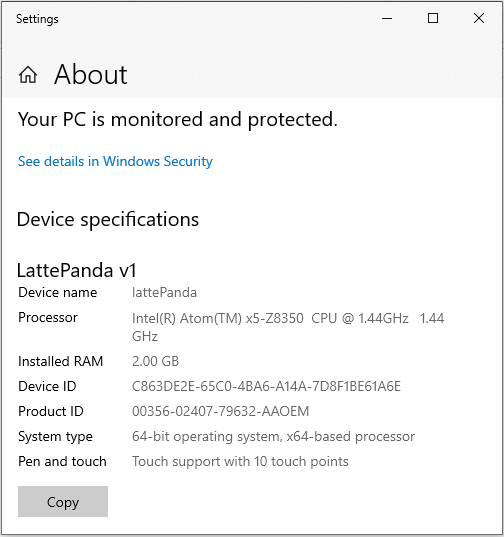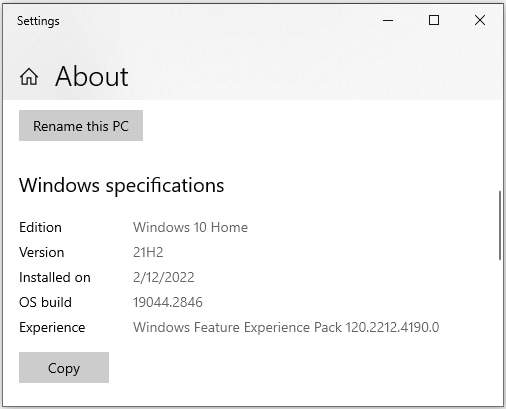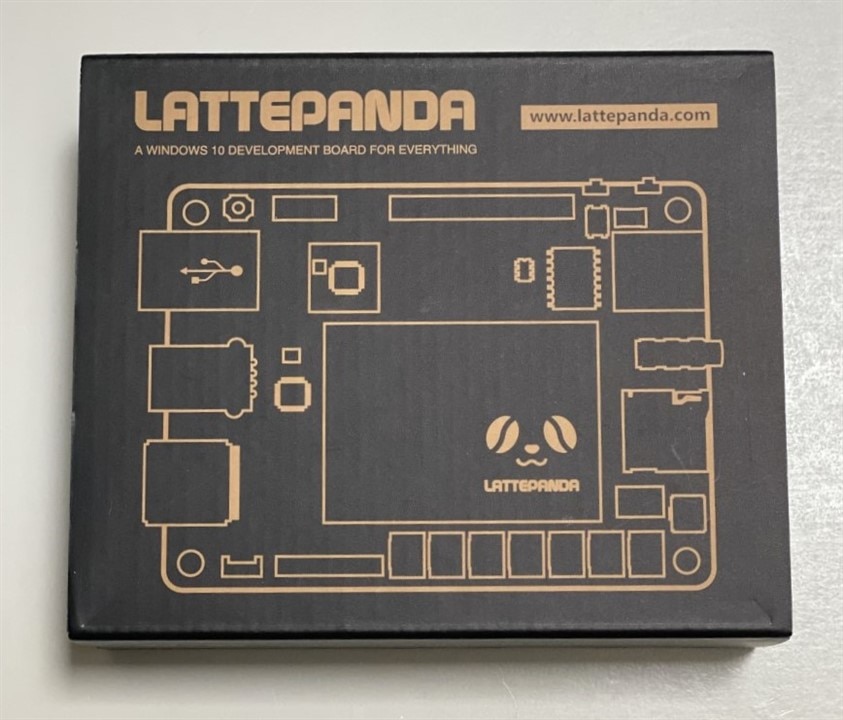Unboxing
The lattePanda was included in the shipping box with the enclosure and the various connectors of the challenge kit. It was packaged in a small sturdy box (4.5"x3.75"x1.25") covered by a sleeve. Just 3 items snugly fitted in the box - the lattePanda board, a small WiFi antenna and a user manual.
| {gallery}Panda Unboxing |
|---|
|
Panda Box Top |
|
Panda Box Bottom |
|
Panda Box Inside |
|
latte Panda v1 2G/32G Windows 10 Home + WiFi Antenna |
It is interesting in the context of this challenge to read the warnings in the User Manual.
- Do not use in a covered case (will this be an issue?)
- Do not expose to water or moisture (obviously the reason for a waterprrof enclosure)
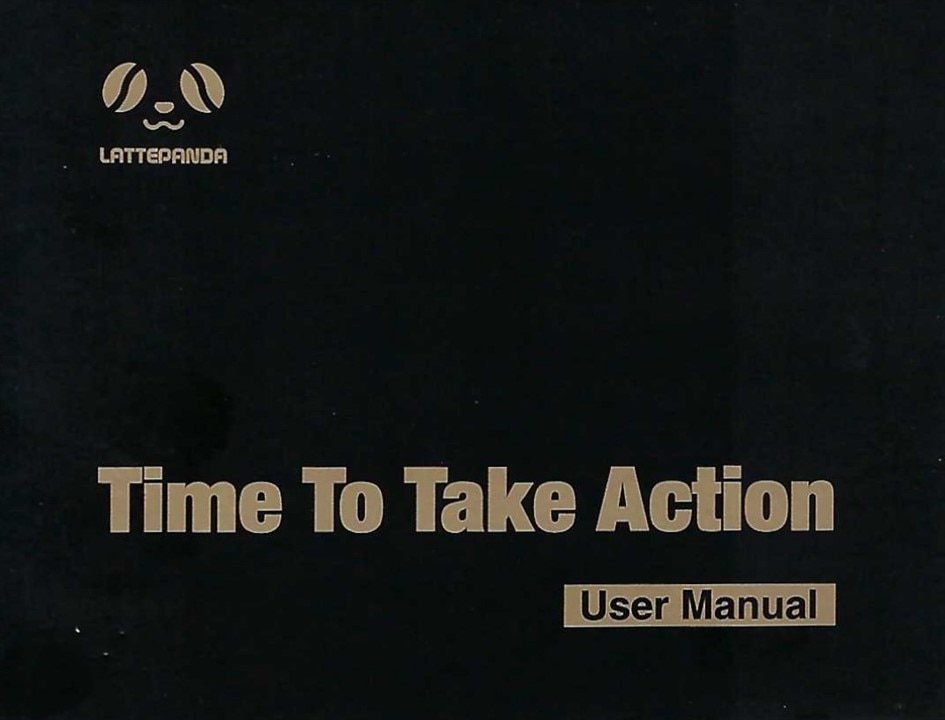
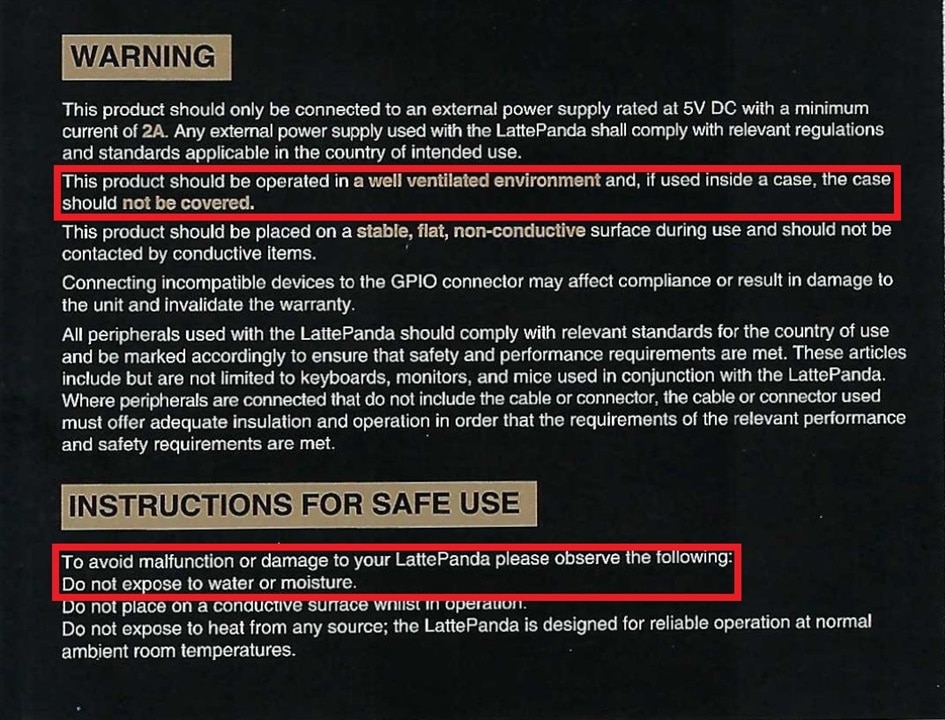
Pinout
A look at the lattePanda pinout shows the Arduino compatible interface.
- The IO is compatible with the Arduino Leonardo
- IO is 5V compatible
- 3.3V is not available on the Arduino Interface (it is only on the TP connector)
Luckily, the Adafruit BME680 that I want to use has its own 3.3V regulator. My plan is to use the Arduino I2C interface.
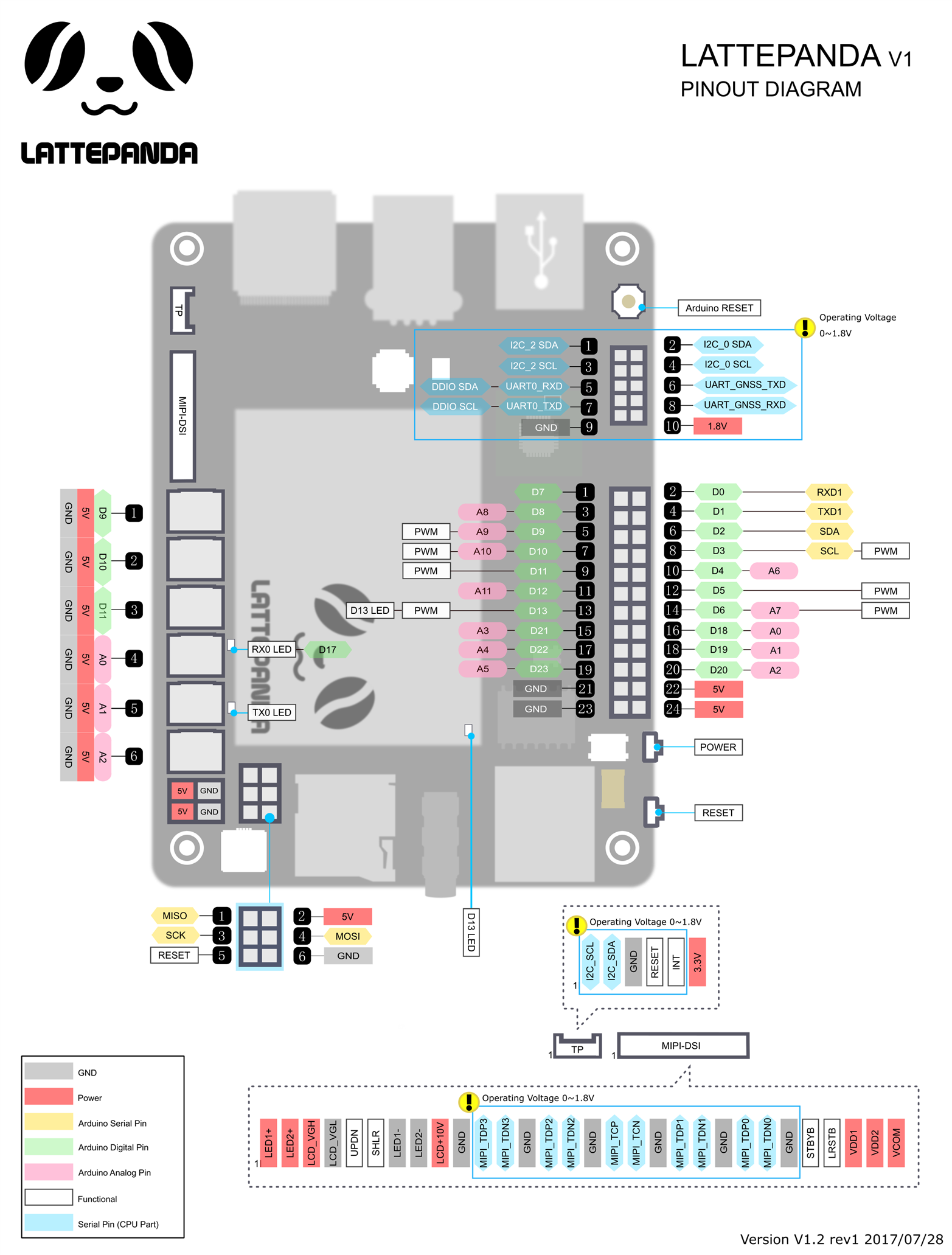
Initial Power Up
My test setup for getting started is shown below.
- Raspberry Pi 5V, 2.5A microUSB power adapter
- SMA WiFi antenna (connected using the SMA adapter in the kit)
- HDMI cable to USB 3.0 Video Capture device
- USB Keyboard/touch pad
- lattePanda mounted on enclosure adapter plate
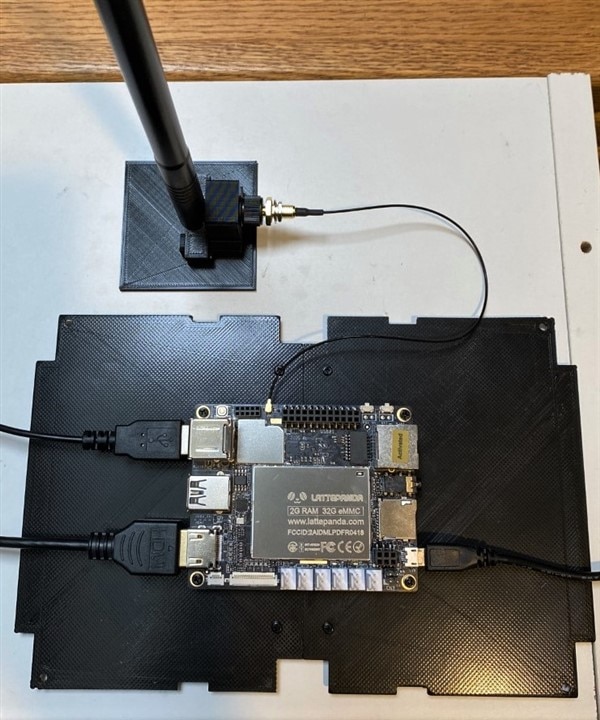
Windows is already activated, so boot up was straightforward.
- Apply power and wait for the red LED on the underside of the board to turn off
- Push the power button for 1 second
- Initial boot to stable desktop took just under 2 minutes (see video)
- Connected to WiFi router
- Verified WiFi connection using ipconfig and ping
- Started Edge Browser (it connected but crashed during configuration) - I am going to switch to Chrome
The video below shows the first boot. The mouse is a little jumpy, but that might be due to the interface settings for the touchpad (I am going to switch to a remote desktop). The WiFi verification is at the end if you want to skip the prolonged Edge browser crash... You'll note the incorrect system time until WiFi connects.
Remote Access
In the challenge configuration with the lattePanda in the sealed enclosure, I plan to run it headless, i.e. without monitor or keyboard/mouse. That will require the use of a remote desktop or other monitor/control program.
VNC
The lattePanda documentation https://docs.lattepanda.com/content/1st_edition/tools/ recommends using tightVNC for a remote desktop.
Download and run Installer for Windows (64-bit) from https://www.tightvnc.com/download.php
I changed the computer name on my board to lattePanda, so that I could find and access it by name rather than needing to use an ipaddr.
You also need to install tightVNC viewer on the computer that you are using to access the lattePanda (same install process).
Here is the viewer window on the client:
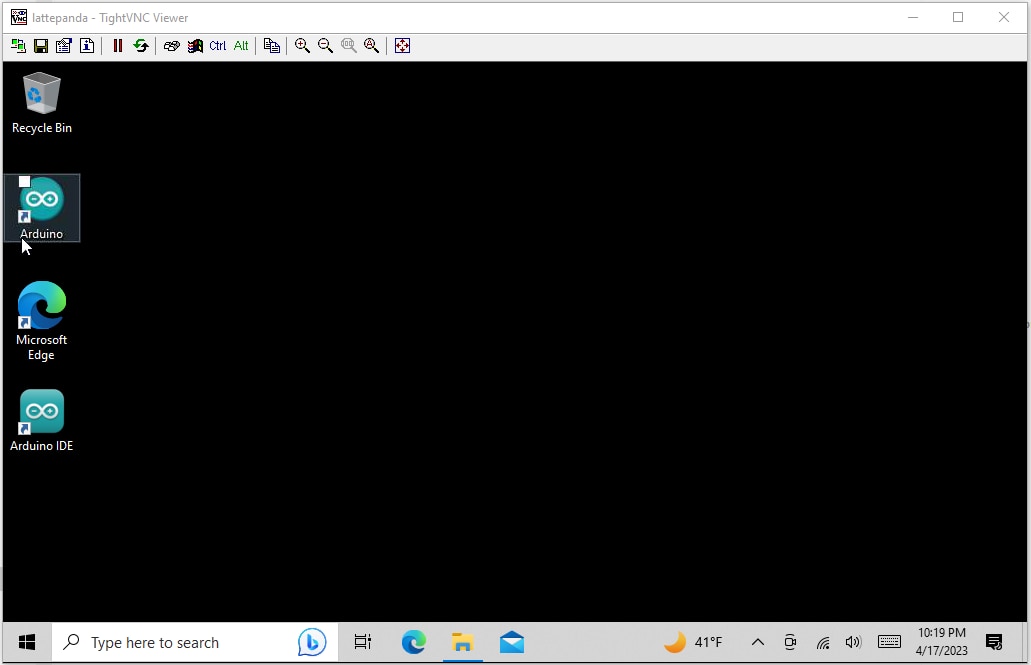
CPU Monitoring
Since I am concerned with the CPU overheating while operating in the sealed enclosure, I downloaded the Open Hardware Monitor program so that I could monitor CPU operation.
Here is a capture what it looks like running in my setup with a 20C ambient temperature.
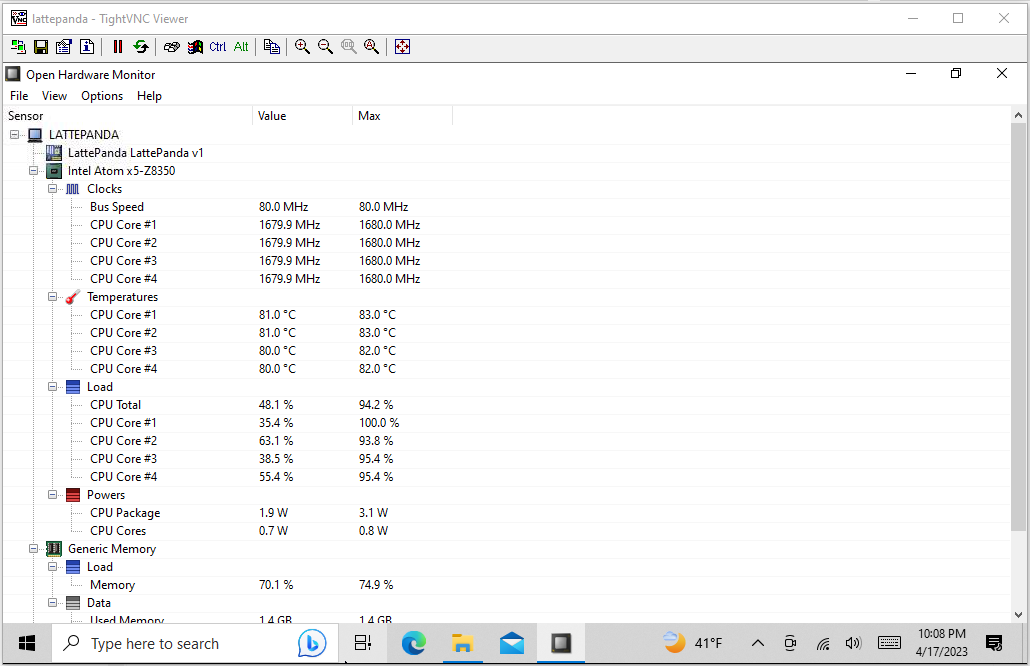
Computer Configuration