Introduction
The software training part was focused mainly on creating and using a standalone platform. Xilinx tools were supposed to be able to create a platform running an RTOS or Linxus OS. I was curious how easy is to create a platform using an RTOS (freertos) in Vitis and then create and run a simple application that would use the RTOS.
Creating the platform
As suggested in previous labs, a quick way to start is by using an already-created workspace. I copied the workspace of Lab11 to another workspace I named LabRTOS. I opened Vitis which opened the workspace with the standalone platform and the already created applications.
In order to create the new platform, I selected File->New->Platform Project, named the new platform zynq_rtos, and pressed Next.

In the next window, I selected the same hardware platform given in Lab1 and for the operating system, I chose freertos10_xilinx and clicked Finish.

The platform zynq_rtos was created and opened in the Vitis IDE.

Next to the platform name the "Out of date" message is displayed which means the platform must be built. Before building it, the BSP must be changed in order to select psu_uart_1 as stdin and stdout so we can use a terminal to communicate with the platform and app. For this, we select the platform.spr file of the zynq_rtos, the BSP of freertos10_xilinx, and press the Modify BSP Settings button.
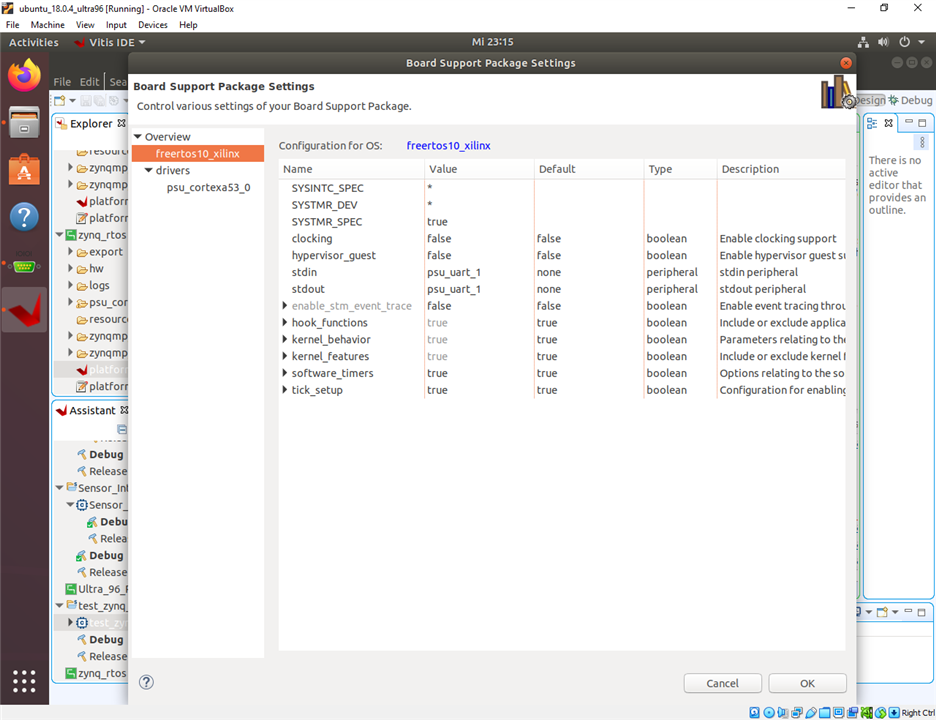
I made the changes, pressed OK, and then press the Build button to build the platform.
Creating the application
Now that the platform was created, we can create an application using the command File->New->Application Project.
In the first step, we have to select the platform we will use. Now we have two platforms, the old one and the newly created zynq_rtos platform. We select the second and press Next.

In the next window, we must give the application a name, in my case is test_zynq_rtos, and select the target processor that will run the application (psu_cortexA53_0) then click Next.

We then select the domain and click Next.

Next, we select a template application, and we chose the FreeRTOS Hello World template.

The FreeRTOS was created and we can modify Application Project Settings.

For the moment we leave all as it is and we go to the src folder in order to open the main file of the application i.e. the freertos_hellow_world.c file.
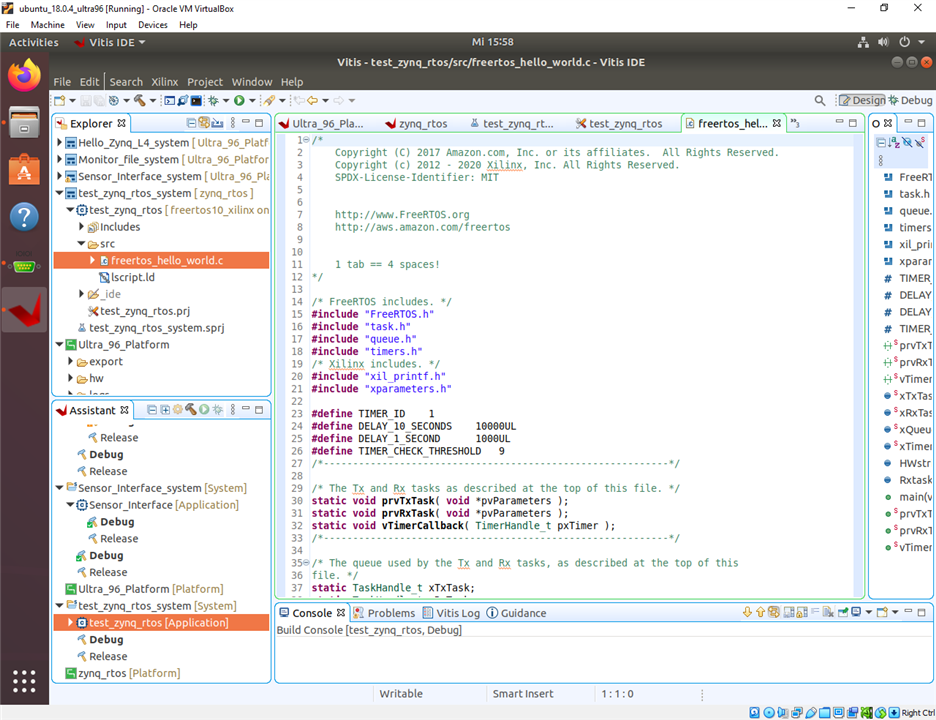
We build the application by pressing the Build button.
Running the RTOS application
When the build has finished we can run the application on Ultra96 board by Run As ->Launch Hardware (Single Application Debug) command. In the figure below we can see the app run successfully.
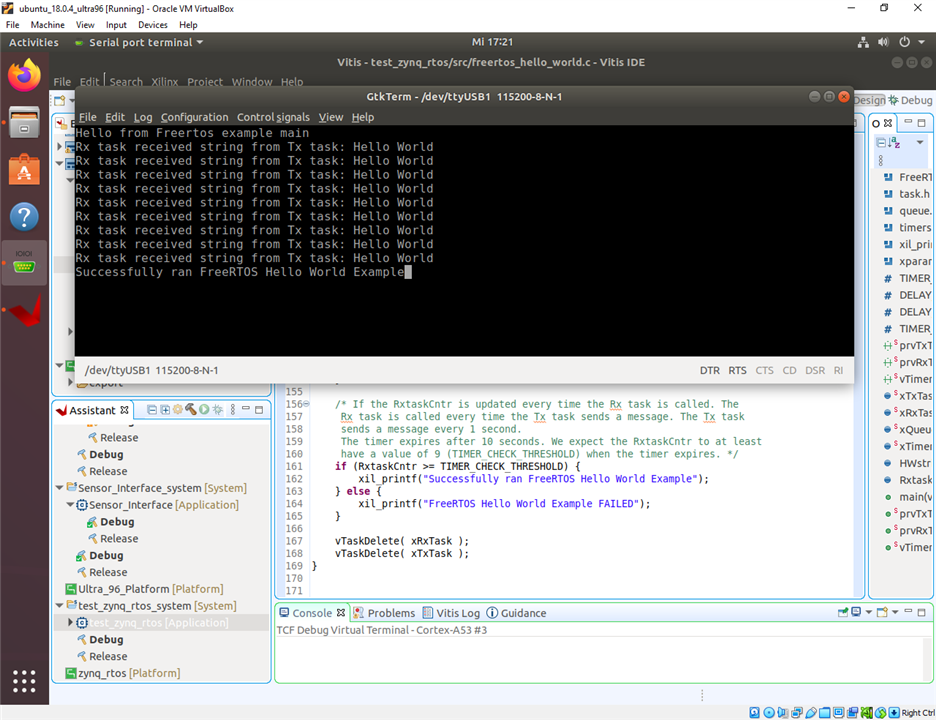

-

saadtiwana_int
-
Cancel
-
Vote Up
0
Vote Down
-
-
Sign in to reply
-
More
-
Cancel
Comment-

saadtiwana_int
-
Cancel
-
Vote Up
0
Vote Down
-
-
Sign in to reply
-
More
-
Cancel
Children