Hi all, it's been a while since my last blog.
Here are some steps for developing your pico with the Arduino IDE, As said there are some ways to code your pico with the Arduino IDE.
you will need:
- A Raspberry Pi Pico
- A USB A to Micro B connector(Where cable should be capable to share data.)
- A computer with Arduino IDE
Steps to code your Pico in Arduino IDE.
Step1: Install the Arduino IDE. (Software Link https://www.arduino.cc/en/software).
Step 2: After installing the IDE. Try to open the blink-led program. (if code does not open on startup Goto File>Examples>01.Basics>Blink).

Step3: After Opening the code. We must set up the Arduino IDE with PICO Board. (Goto Tools> Board>Board Manager...) Don't worry; already pico is configured in my IDE so you can see the Board details as pi pico.
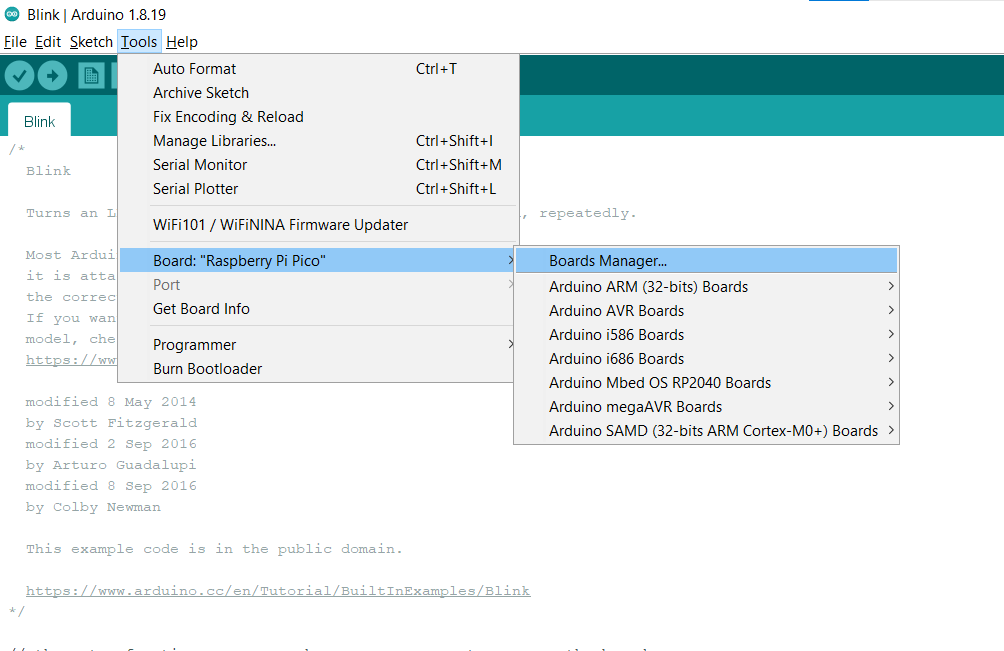
Then Search for PICO in the Search Bar And select the First Option(Arduino Mbed OS RP2040 Boards). I installed this package As this is maintained by Arduino.
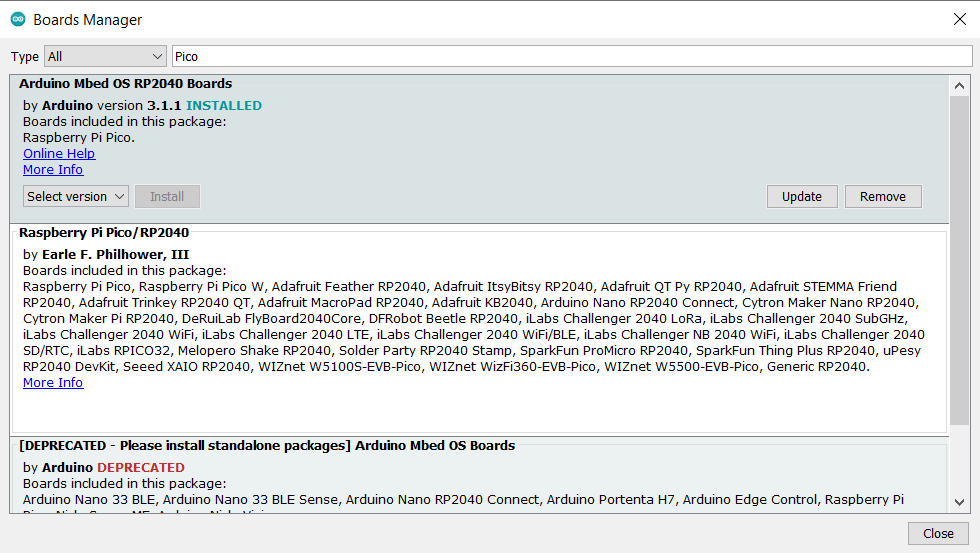
Step 4: Now connect the Pico To the PC. After Connecting you can see the Board is visible in the List and select the Board.
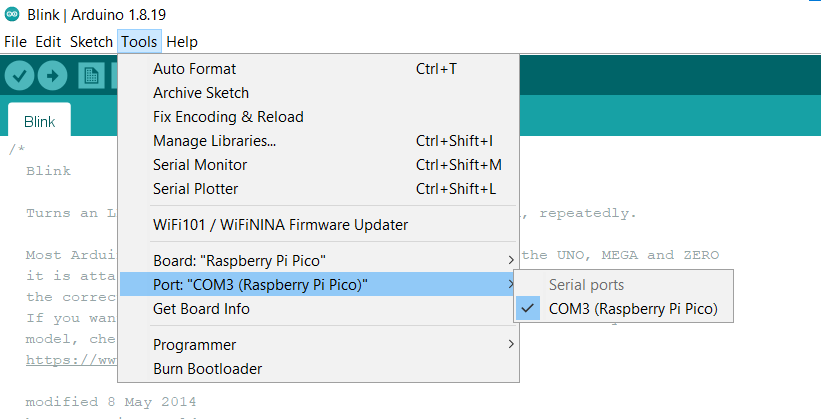
Step 5: Upload the Blink Code to the Pico by Selecting the Upload button. (The Button which is highlighted in yellow color in the below picture)
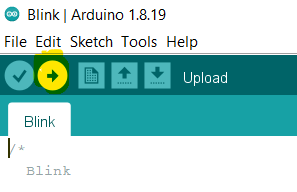
After Uploading your Ide might look like the below Picture. And the LED on the Pico Will Start Blinking Within 2 second period and a 50% Duty cycle.
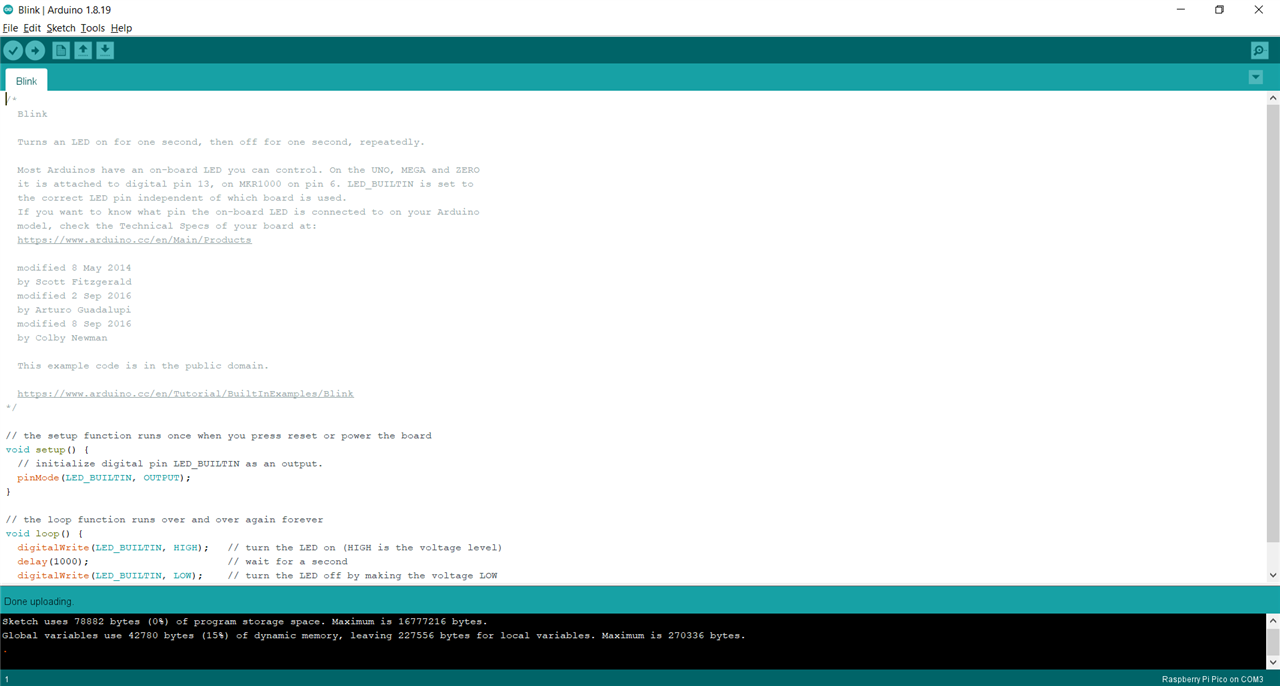
Hurrey, We were able to connect the PI-Pico to IDE and were able to Upload the Code. (It's much handier and also code will not be erased if we reconnect to the PC until we upload with different codes.)
You can now use your Pico like an Arduino microcontroller and program it with the Arduino IDE. There must be a lot of project ideas going in your mind, so get your supplies and start coding.
All the best!
For Now sayonara.
My Next Blog will be a schematic of my Project.

Top Comments