If you already read my previous blogs you know I am going to make a device using Raspberry Pi that will read the measurement from any digital display and convert it to text and number. That will be then used to integrate the measuring device like blood pressure meter or digital weight machine to any IoT device. In this way any consumer device that has no option to interface with any digital or microcontroller based system can be added to another system for further analyzing, cloud storing or remote monitoring. After successfully reading the display I will also apply it to any IoT system. For reading the text and number from any display Optical character recognition (OCR) technology will be applied. So, I will use Raspberry Pi, Raspberry Pi Camera Module & Python language for the OCR. In previous blog I discussed how I configured the Raspberry Pi for take and image using Raspberry Pi Camera Module and Python Program. In this blog I will show how I configured my Raspberry Pi for OCR.
How to OCR?
Optical character recognition (OCR) refers to the process of electronically extracting text from images (printed or handwritten) or documents in PDF form. This process is also known as text recognition. I will use Google Tesseract-OCR Engine along with python and OpenCV to identity characters from pictures with a Raspberry Pi. To perform Optical Character Recognition on Raspberry Pi, we have to install the Tesseract OCR engine on Pi.
What is Tesseract?
Tesseract is a tool originally developed by Hewlett Packard between 1985 and 1994, with some changes made in 1996 to port to Windows, and some C++izing in 1998. Tesseract became open-source by HP in 2005, and Google has been further developing it since 2006. Tesseract recognizes and reads the text present in images. It can read all image types — png, jpeg, gif, tiff, bmp, etc. It is also widely used to process everything from scanned documents. Tesseract has unicode (UTF-8) support and can recognize more than 100 languages out of the box. In order to integrate Tesseract into C++ or Python code, we have to use Tesseract’s API.
How to Install Tesseract on a Raspberry Pi?
First, you need to make sure your Raspberry Pi is up-to-date by typing the following commands:
sudo apt-get update sudo apt-get upgrade
These commands will update the installed packages on your Raspberry Pi to the latest versions. Then we can proceed with installing the Tesseract OCR (Optical Character Recognition) using the apt-get option. The command for the same is given below.
sudo apt-get install tesseract-ocr
Your terminal window will look something like below, it will take around 5-10 minutes for the installation to complete.
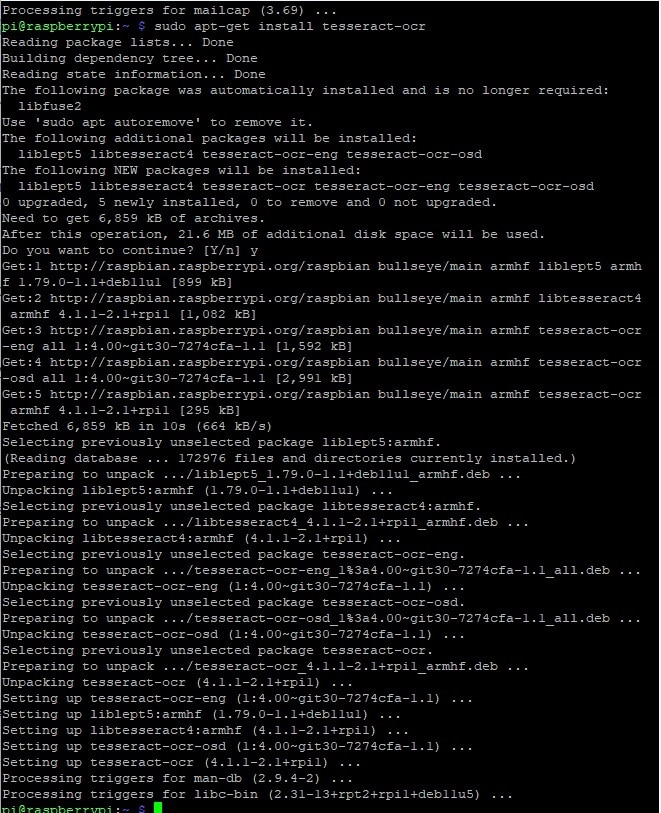
Now that we have the Tesseract OCR installed we have to install the PyTesseract package using the pip install package. Pytesseract is a python wrapper around the tesseract OCR engine, which helps us to use tesseract with python. But before installing pytesseract we need to install pillow if it already is not installed. Use the following command to install pillow:
pip3 install Pillow
Now, follow the below command to install pytesseract on python.
pip3 install pytesseract
Once the pytesseract installation is complete you window will look something like this:
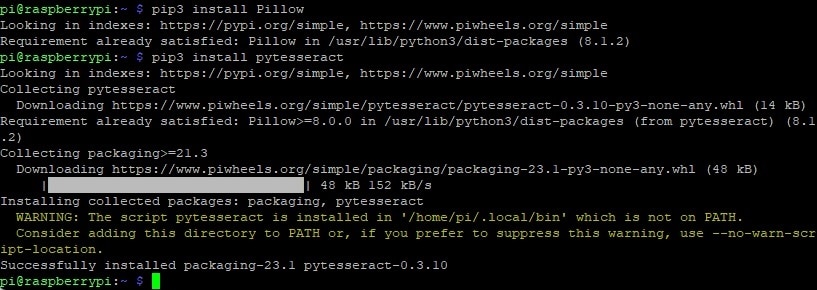
Since we want to use the whole thing in a Python script, we require some libraries like OpenCV and Imutils.
Installing OpenCV to Raspberry Pi 4
OpenCV is a very extensive and incredibly powerful open-source library for (real-time) computer vision, including object detection, motion tracking, and camera calibration and ML (Machine Learning). When used together with libraries such as Numpy, it is capable of processing the OpenCV array structure. That enables identifying image patterns and features where we use vector space and mathematical operations.
I found OpenCV installation a bit complicated and long process.
For installing OpenCV the most common command I found is as follows. I typed the following command in the terminal to install the required packages for OpenCV on my Raspberry Pi:
pip3 install opencv-python imutils numpy
After running the above command I got the following error after few minutes.
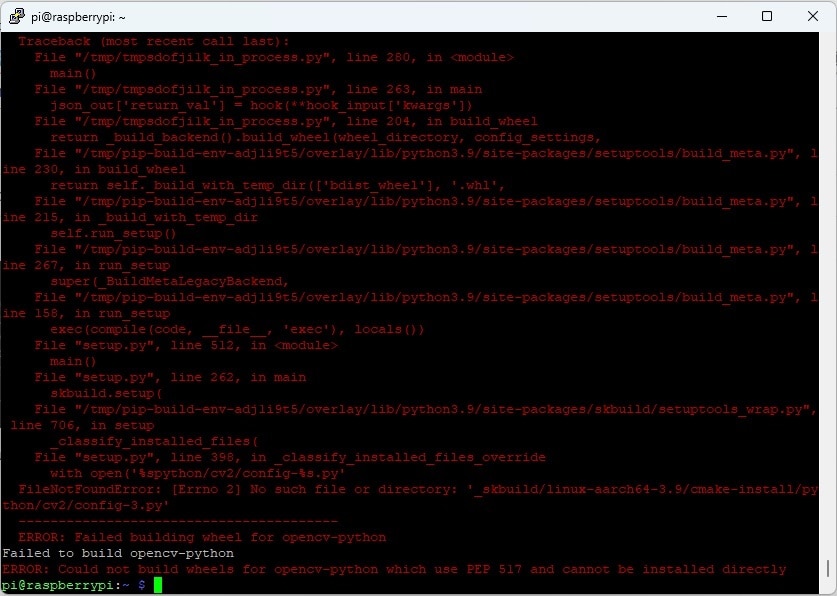
I was looking for the solution for this error an I found some suggestions in the Internet. According to those suggestions I run the following command from the terminal.
pip3 install --upgrade pip setuptools wheel
The result is shown in the terminal.
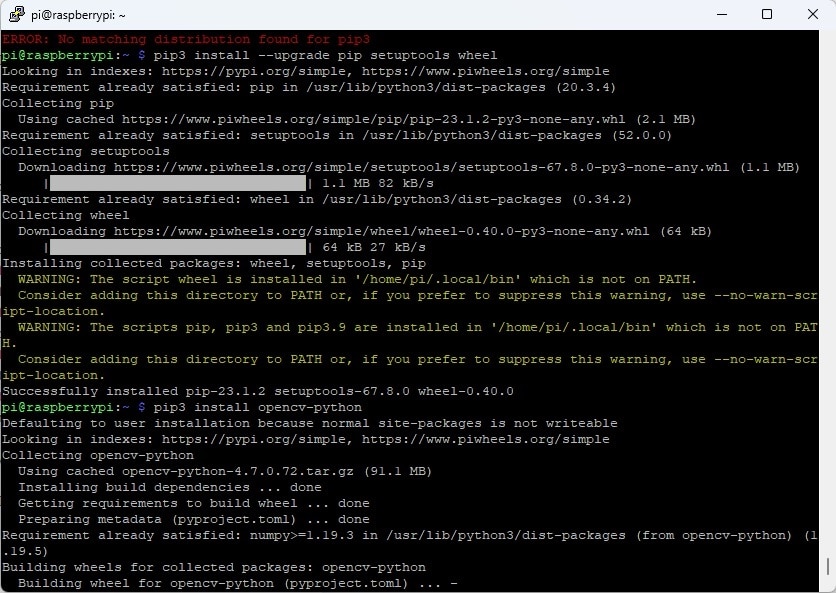
After upgrading setuptools I again run the pip3 install opencv-python but after waiting a long time I found the same error.So, I run the command by specifying the --no-use-pep517 flag for disabling the use of PEP 517 (which is used for building packages). This time I get a different error.
pip3 install --no-use-pep517 opencv-python
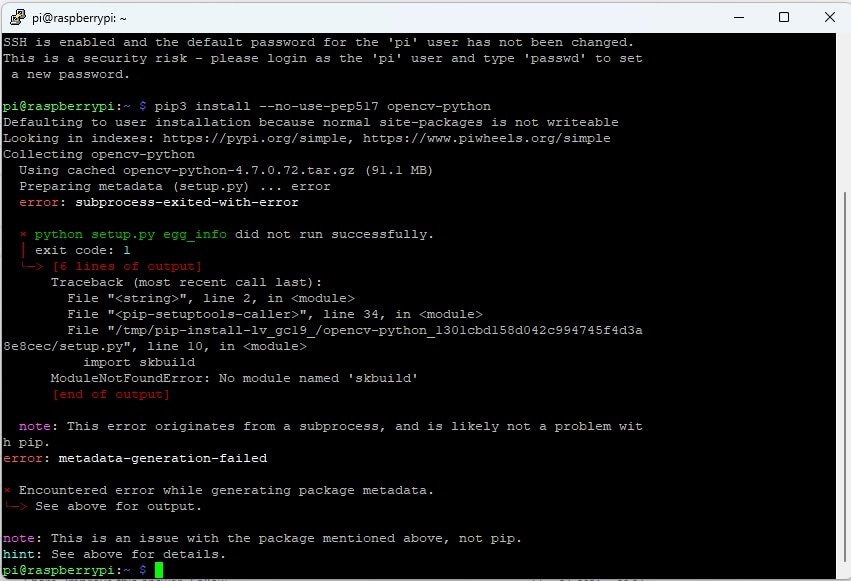
Then, I installed the following dependencies for CMake before further try to install OpenCV.
sudo apt-get install build-essential cmake unzip pkg-config libjpeg-dev libpng-dev libtiff-dev libavcodec-dev libavformat-dev libswscale-dev libv4l-dev libxvidcore-dev libx264-dev libgtk-3-dev libatlas-base-dev gfortran
This time I was able to successfully install the OpenCV to my Raspberry Pi by the following command.
pip3 install opencv-python-headless
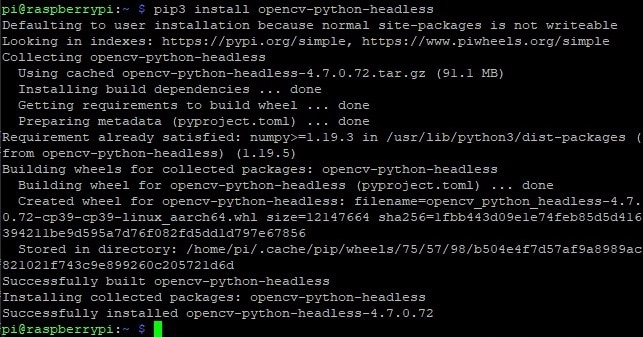
If you still face any difficulties on installing the library you can try to follow this OpenCV setup guide on Raspberry Pi 4. I finally installed the imutils using the following command:
pip3 install imutils
Lets check the version of the OpenCV we just installed:
import cv2 cv2.__version__
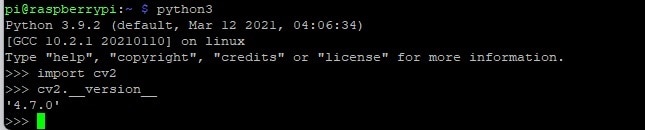
We successfully installed all the library for OCR using Raspberry Pi. In my next blog I will do some practical OCR experiment and show the result.

