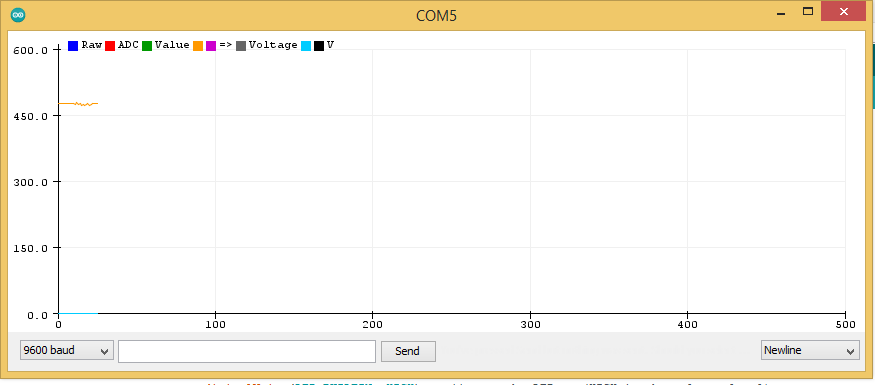I have updated the buzzer to a larger buzzer with louder sound and it is an active buzzer. bellow is the video of the buzzer and sound of it.
For buzzer to work, we have connected the -ve terminal of the buzzer to IO PIN 6 and positive terminal of it to 5 volt of mkr wifi 1010 board. Bellow is the connection image of it.
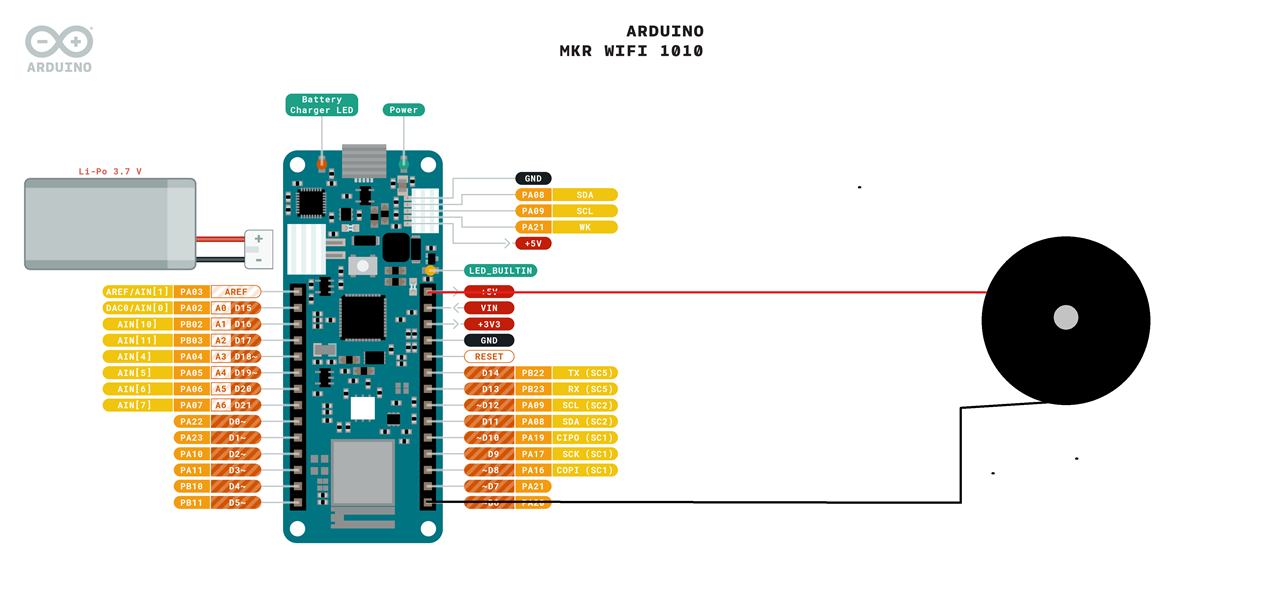
Arduino code for testing the buzzer
// the setup function runs once when you press reset or power the board
void setup() {
// initialize digital pin LED_BUILTIN as an output.
pinMode(LED_BUILTIN, OUTPUT);
}
// the loop function runs over and over again forever
void loop() {
digitalWrite(LED_BUILTIN, HIGH); // turn the LED on (HIGH is the voltage level)
delay(1000); // wait for a second
for(int a = 0; a<5; a++){
digitalWrite(LED_BUILTIN, LOW); // turn the LED off by making the voltage LOW
delay(100);
digitalWrite(LED_BUILTIN, HIGH); // turn the LED on (HIGH is the voltage level)
delay(100);
}
}
Setting up and testing RTD temperature sensor.
For setting up RTD we have build a voltage divider with RTD using 1% tolerance resistor of 1 K ohm. Bellow is the circuit diagram of connecting the RTD.
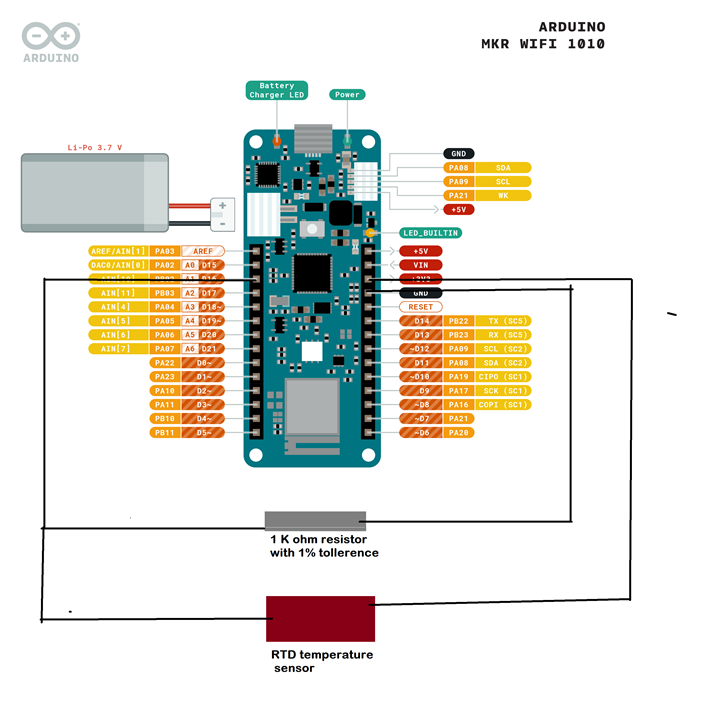
Bellow is the code for testing the temperature sensor.
// the setup function runs once when you press reset or power the board
void setup() {
//Serial Setup
Serial.begin(9600);
while (!Serial); // Wait for Serial monitor to open
}
// the loop function runs over and over again forever
void loop() {
//Serial Read Write
int rawValue = analogRead(A1);
float voltage = rawValue * (3.3 / 1023.0); // Convert to voltage
Serial.print("Raw ADC Value: ");
Serial.print(rawValue);
Serial.print(" => Voltage: ");
Serial.print(voltage, 3); // 3 decimal places
Serial.println(" V");
}
Output of the temperature sensor in serial monitor of arduino.
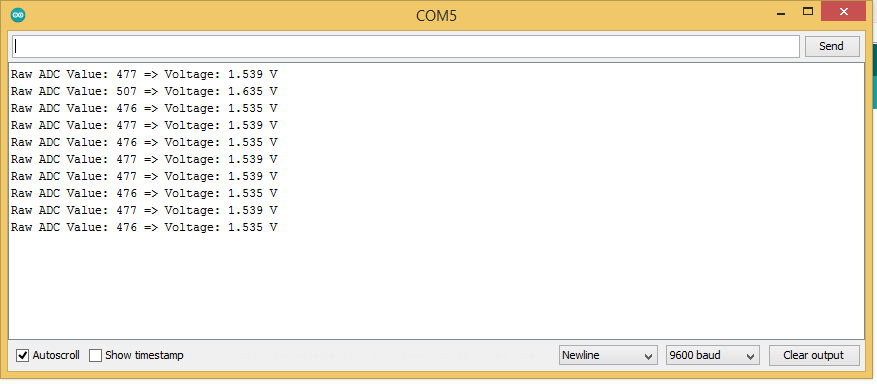
Output of RTD sensor in Serial plotter.