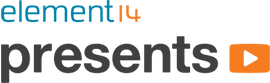The new voice assistants like Siri, Cortana, Alexa, and Google (itself?) are becoming more and more ubiquitous as we race toward a "Star Trek"-style omnipresent computing interface, but what if you don't like invoking the name of your chosen corporate overlord when you use the assistant's features? What if you could speak "Okay, Computer" into an Apple mouse like Scotty did? In this video, I'll show you how to set up a custom wake word with your voice assistant using a platform called "Snowboy".
PARTS/TOOLS:
https://www.newark.com/raspberry-pi/sdsdqad-016g/blank-media-flash-memory-type/dp/32AC8376
https://www.newark.com/pro-elec/28-19339/adaptor-ac-dc-5-1v-2-5a/dp/51AC7144
RESOURCES:
How To Set Up Snowboy On Raspberry Pi:
Install the Sox, PortAudio, and PyAudio dependencies
sudo apt-get install python-pyaudio python3-pyaudio sox pip install pyaudio
Install Swig by compiling from source
wget http://downloads.sourceforge.net/swig/swig-3.0.10.tar.gz tar -xvf swig-3.0.10.tar.gz sudo apt-get install libpcre3 libpcre3-dev cd swig-3.0.10 ./configure --prefix=/usr \ --without-clisp \ --without-maximum-compile-warnings && make make install && install -v -m755 -d /usr/share/doc/swig-3.0.10 && cp -v -R Doc/* /usr/share/doc/swig-3.0.10
Install the Atlas library
sudo apt-get install libatlas-base-dev
Verify audio recording and playback work
arecord -f cd -d 5 test.wav aplay test.wav
Clone the Snowboy repo
git clone https://github.com/Kitt-AI/snowboy.git
Compile the Snowboy Python wrapper
cd snowboy/swig/Python make
Run the Snowboy demo with the "Snowboy" wake word
cd snowboy/src/examples/Python python demo.py /home/pi/snowboy/resources/models/snowboy.umdl
How To Set Up GassistPi On Google AIY:
Clone the GassistPi repo
git clone https://github.com/shivasiddharth/GassistPi
Install the AIY hat configuration
sudo chmod +x ./GassistPi/audio-drivers/AIY-HAT/scripts/configure-driver.sh sudo ./GassistPi/audio-drivers/AIY-HAT/scripts/configure-driver.sh sudo reboot now sudo chmod +x ./GassistPi/audio-drivers/AIY-HAT/scripts/install-alsa-config.sh sudo ./GassistPi/audio-drivers/AIY-HAT/scripts/install-alsa-config.sh
Confirm that your audio still works
speaker-test -t wav
From here, you're going to use the credentials as well as the project and device IDs created when you first set up the Google AIY kit. Refer to the other guides in this project if you haven't gotten this far yet.
Run the installer script (this will take a while)
sudo chmod +x ./GassistPi/scripts/gassist-installer.sh sudo ./GassistPi/scripts/gassist-installer.sh
As the script finishes, you will be presented with a unique URL for authentication. Copy that URL into a browser, sign in to Google, copy the authentication code, and paste that at the prompt in the terminal. You can now run Google Assistant via GassistPi which allows intricate customization options as well as custom wake words via Snowboy. Configure these options by using a text editor with ~/GassistPi/src/config.yaml
Run Google Assistant with the following command:
/home/${USER}/env/bin/python -u /home/${USER}/GassistPi/src/main.py --project_id [your project ID] --device_model_id [your device ID]