 | Enter Your Electronics & Design Project for a chance to win a $200 shopping cart! Back to homepage | Project14 Home |
| Monthly Themes | ||
| Monthly Theme Poll |
Design and build a system to monitor the status of a laboratory using the Microchip AVR-IoT WG Development Board.
Things used in this project
Hardware components | |||||||
 |
| × | 1 | ||||
 |
| × | 1 |
| |||
 |
| × | 1 |
| |||
 |
| × | 1 |
| |||
 |
| × | 1 |
| |||
 |
| × | 1 |
| |||
 |
| × | 1 | ||||
 |
| × | 1 |
| |||
Software apps and online services | |||||||
 |
| ||||||
 |
| ||||||
 |
| ||||||
 |
| ||||||
Story
Why Did We Build This?
The maintenance of the ambience in places such as laboratory, especially chemical lab is essential. The temperature, humidity and the ambient light has to be monitored continuously and the level of Air quality and heat levels are used as interrupt to prevent the laboratory accidents.
Hardware Build
First of all, I would like to thank Microchip for supporting this project with the amazing AVR-IoT WG Development Board, I really felt informative using this board and able to achieve some of the complex projects integrated within a PCB.
Basic Hardware Components
AVR-IoT WG Development Board:
- Go from out-of-the-box to cloud-connected in 30 seconds
- Onboard 8-bit MCU brings the processing power and simplicity of the AVR architecture with Core Independent Peripherals (CIPs) which further decrease power consumption
- Secure authentication with hardware-based private key storage
- ATmega4808 microcontroller
- TEMT6000 Light sensor
- MCP9808 Temperature sensor
- ATECC608A CryptoAuthentication
device
- WINC1510 WiFi Module
- On-board nEDBG Debugger
- USB and battery powered
- Integrated Li-Ion/LiPo battery charger
Arduino Nano:
Arduino Nano is a small board compatible with breadboards which is compatible with ATMega328. It has comparable usefulness to the Arduino Uno, however, when it comes to DIP module package, it works with a Mini-B USB link. This Arduino clone board is superbly compatible with Arduino IDE.
Step 1: Getting Started with Microchip's AVR-IoT WG Board
This board has an inbuilt temperature sensor and a light sensor which a preloaded firmware that publishes the data from the sensors to cloud.The AVR-IoT WG development board features two sensors:Step 2: Adding the Device to the Cloud
First Login to the Google IoT core and create a new project and note your Project ID which will be needed later, when you program the hardware to connect to the project.In the next form, Fill up device ID with an alphabet at first, the Public key format is of ES256 which can be verified, and add the PUBKEY.txt file in the add device page.
Now the device is successfully added to the Google Cloud.Go to the ATMEL START program and enter your Project ID, Registry ID. i.e. Project ID: avr-iot, Registry ID: AVR-IoT and MQTT host: mqtt.googleapis.comin case of my project
Finally, Export the project to ATMEL Studio 7 and enable the debugger to start the program.
Step 3: Interfacing Other Sensors Using Arduino
Connecting the Peripheral to the Arduino:
Now we will see how to interface the other sensors with Arduino nano.The Digital pin 7 of Arduino nano is used for the Output signal. Connections:
The Digital pin 2 of Arduino nano is used as Data IN. Connections :
- The analog output can be used to detect Gas leakage and to measure the volume of Gas leakage using certain algorithms which are implemented in the firmware and the level of Gas leakage is specified in ppm.
- The digital out can be used to detect Gas leakage. When there is a leakage of gas, an Interrupt is set by the Arduino which indicates the leakage of gas.
The digital pin 8 of Arduino nano is used for the Output signal. Connections :
Step 4: Uploading the Firmware:
Before uploading the firmware, we have to create a bus to connect Arduino with the Microchip AVR-IOT-WG Board.Select the solution configuration as release and debugger as UDPI as nEDBG.
Finally, press the green arrow next to Solution configuration to start the program. Note: Make sure that the program is properly uploaded without errors, i.e. you'll can find the writing process in the output dialog.
Step 5: Setting Up the Google Cloud for Publish and Subscribe
Create a new function in the Google Cloud Functions.Set the following parameters:- Trigger - Cloud Pub/Sub
- Topic - AVR-IOT
It automatically generates the code for PUB/SUB functions.
Step 6: Enclosure
I had used an Acrylic enclosure for this project.
First, I placed all the circuitry inside the enclosure and screw it firmly.
I made a small opening for the Neopixel Ring and for the Light and Temperature sensor.
Finally, all the screw are firmly mounted and the power cable is inserted via a slot.
Step 7: Let's See It Working
You can find the data is being published on the Google Cloud.
This data which is logged can be display on either a website or with a mobile application.
Video:
Code Repo: https://github.com/Rahul24-06/Real-time-Laboratory-Monitoring
Give a thumbs up if it really helped you and do follow my channel for interesting projects. 
If you faced any issues in building this project, feel free to ask me. Please do suggest new projects that you want me to do next.
Share this video if you like.
Blog - https://rahulthelonelyprogrammer.blogspot.com/
Github - https://github.com/Rahul24-06
Instagram - https://www.instagram.com/rahul_khanna_d/
Happy to have you subscribed: https://www.youtube.com/c/rahulkhanna24june?sub_confirmation=1
Thanks for reading!




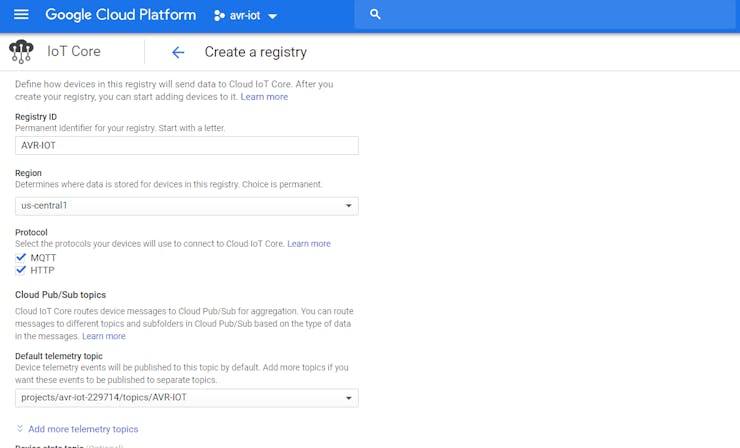
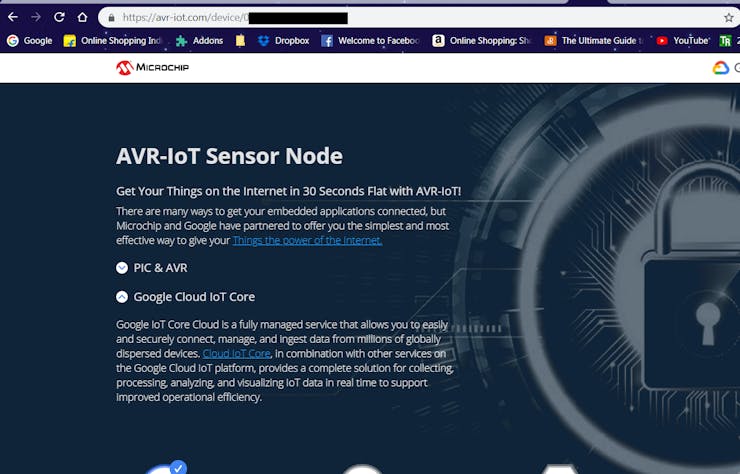
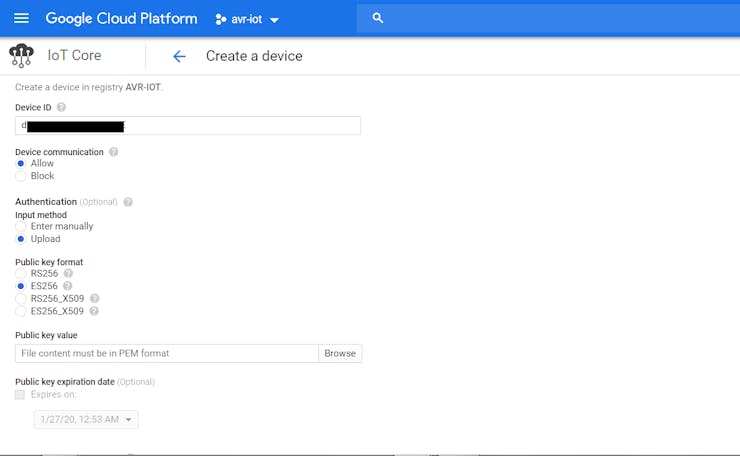
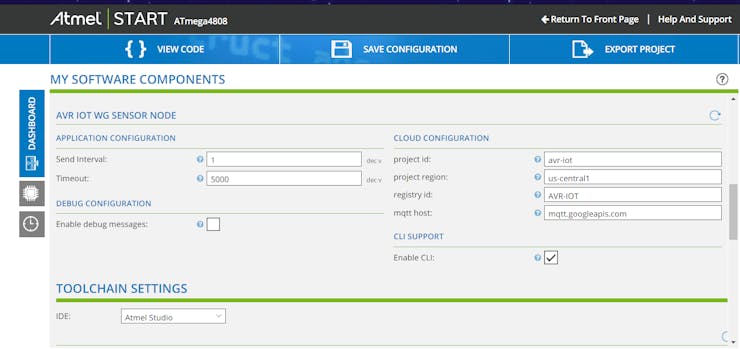
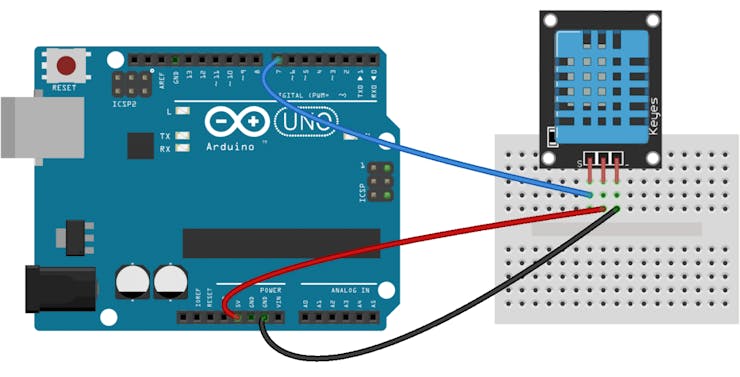
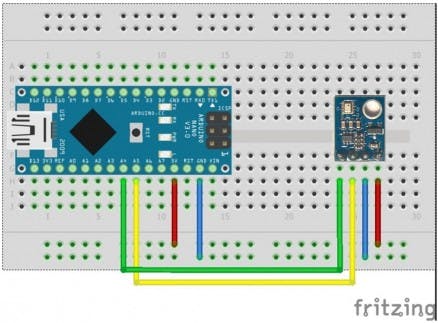
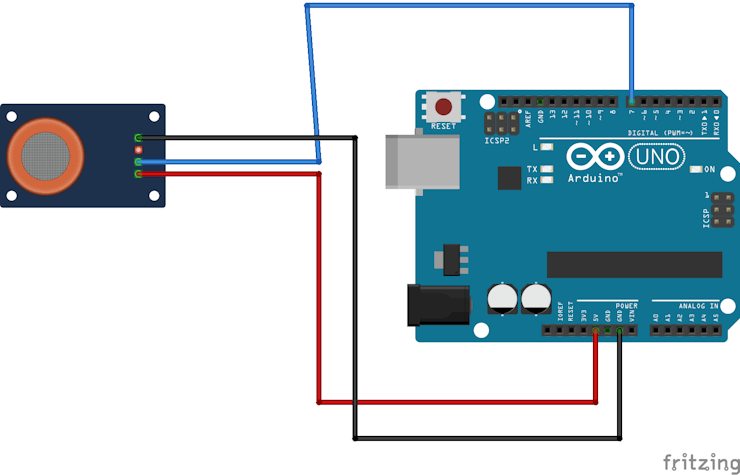
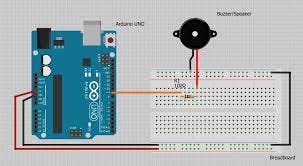
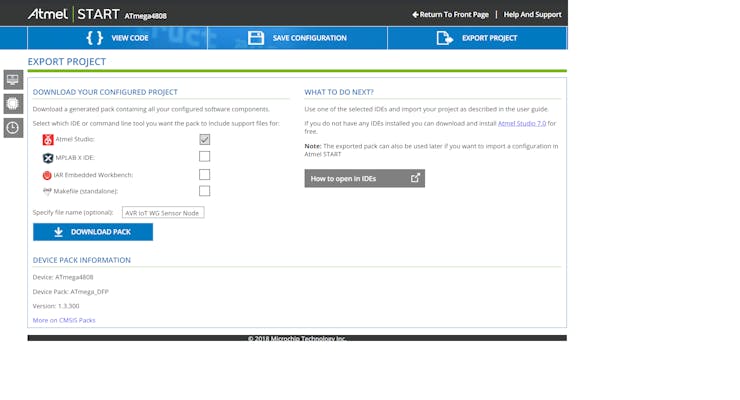
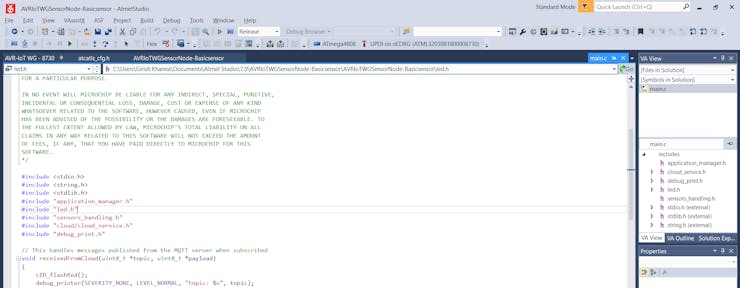
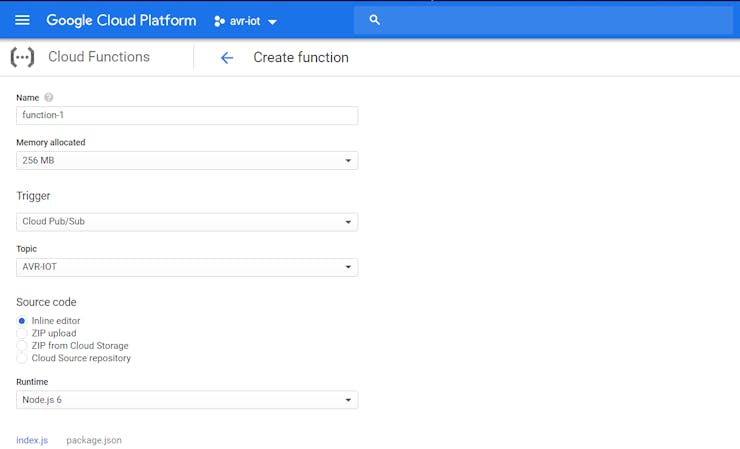
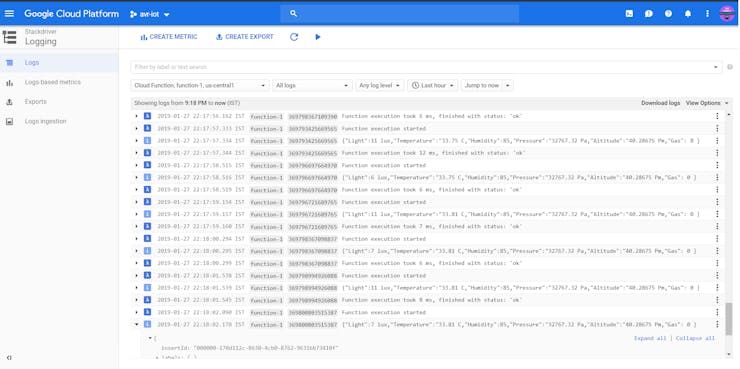
Top Comments