My friend Adrian recently showed me a plugin for KiCad that makes determining placement of components while populating a PCB easier. KiCad 6 has a feature that makes adding plugins simple. Open up KiCad and select the Plugin and Content Manager from the main window.

Once inside, install "Interactive Html Bom" and apply the change.
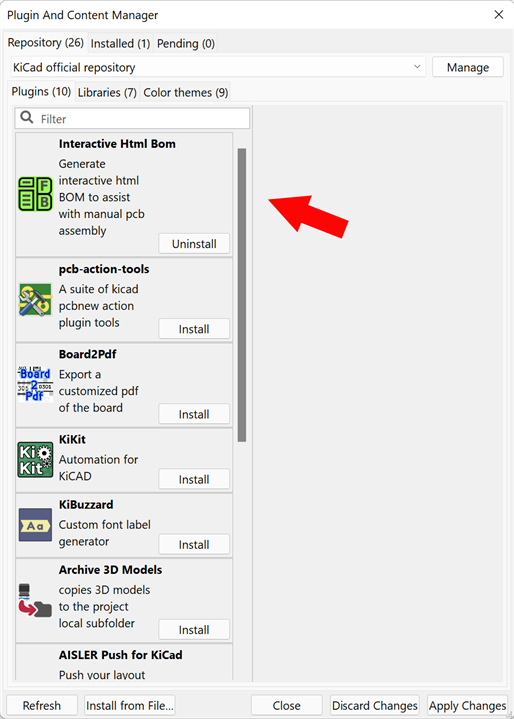
Open up the PCB Editor and select the icon for the HTML BOM Plugin on the menu bar.

A menu with options opens up. For now, generate the BOM with the defaults.

A window in your browser will open. Clicking on a component highlights it's location on the PCB (red) as well as the BOM (green) as shown below. This greatly eases locating where parts go, or if you prefer placing all components of one value and type before moving on to the next component.


Top Comments