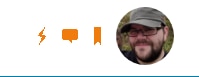There's more than one way to navigate the website.
The Mega Menu
Here you will find a very high, top of the tree, top level list of groups on the element14 Community:

When you place your mouse over these you will get a drop-down link to groups under those headings. There will be more groups and topics within these groups that you can browse, for example:
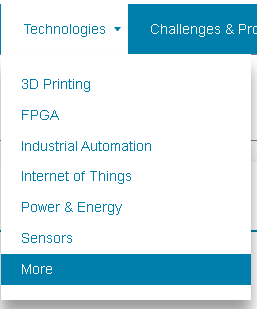
Technologies has a lot of sub groups:
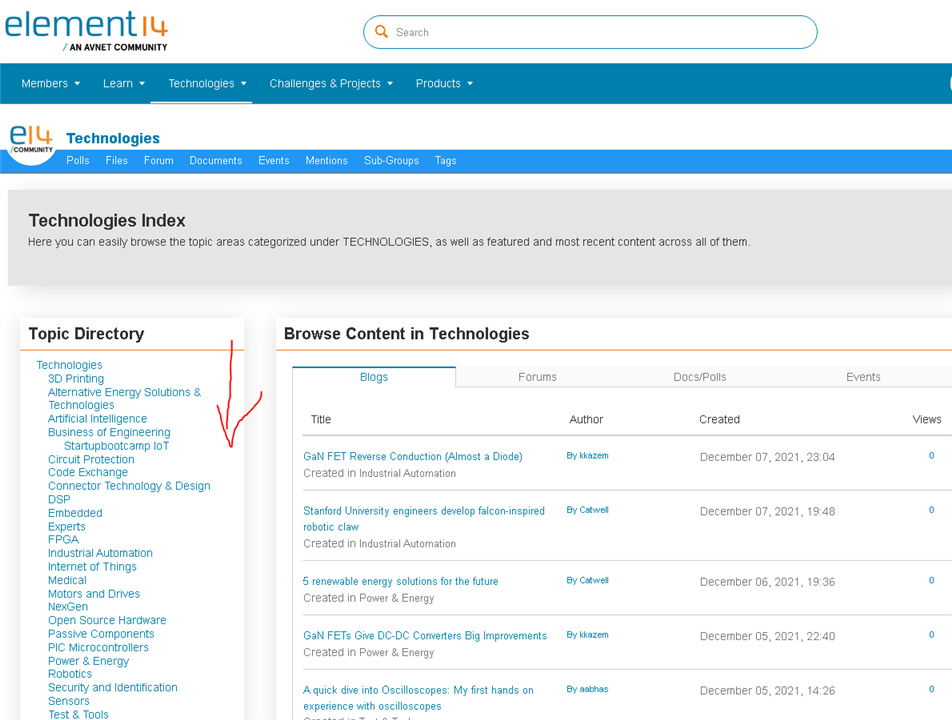
Within these you will find different 'applications' and that's where you'll find blogs, forums, polls, documents and wikis among other things
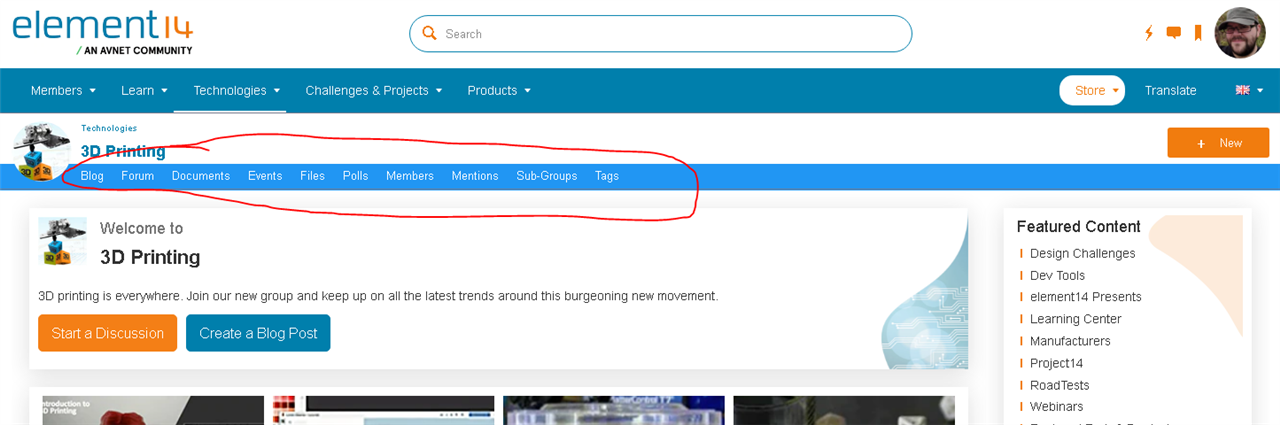
Within these, you may find one or more 'blogs' applications, or one or more 'forums' applications. Typically this menu will be singular (blog) when there's only one grouping, or it'll be plural (blogs) when there're more to choose from.
In some groups, some of this content is brought out onto the 'landing page' or 'overview page' of the group for easier access and this may be why you see a list of 'recent blogs' or 'recent forum posts' or other content the Community team have decided should be highlighted to you.
Searching
The search box is at the top of the page of the entire site (along with the mega menu)

This powerful tool can search within the application or group you're in, but also it can search across the site. If you type a search term into the box, you will initially get a pop-up search: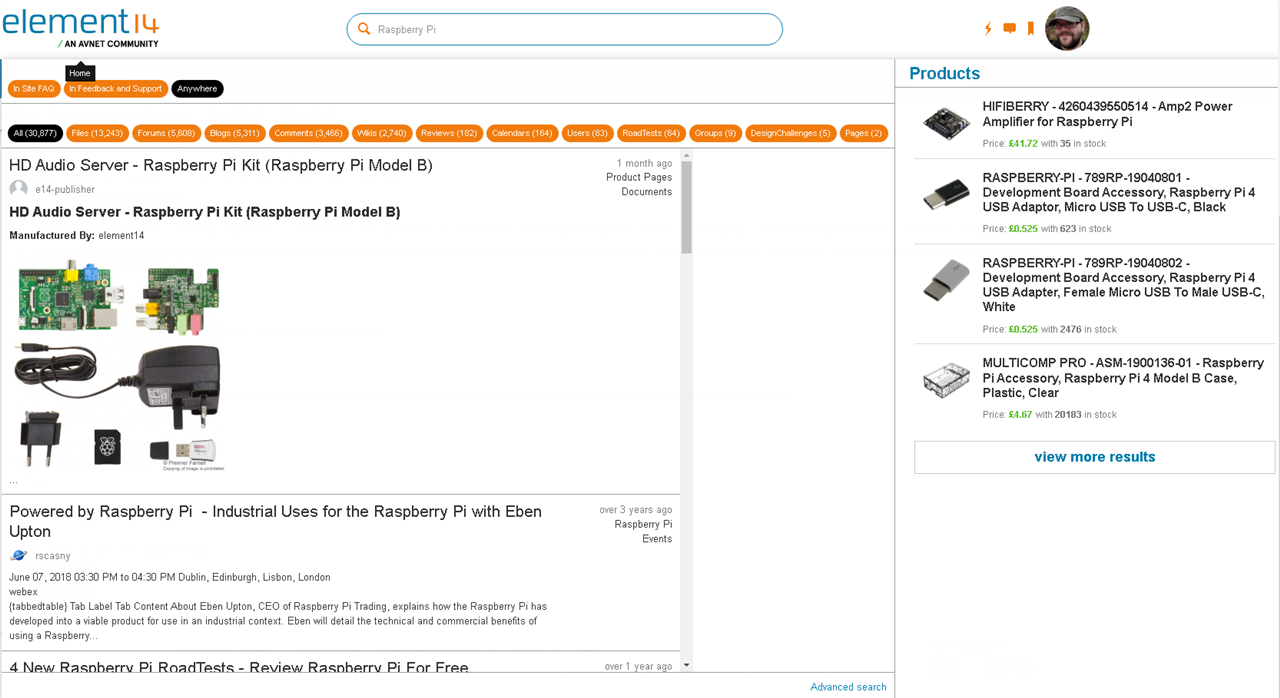
The orange and black ovals at the top of the search are 'filters' or 'categories' of search and you can use these to specify the current group, anywhere on the site, or within certain applications. The right hand side also specifies search results from our online stores.
If you want a more advanced search, hit 'enter' or 'carriage return' and you'll get the following: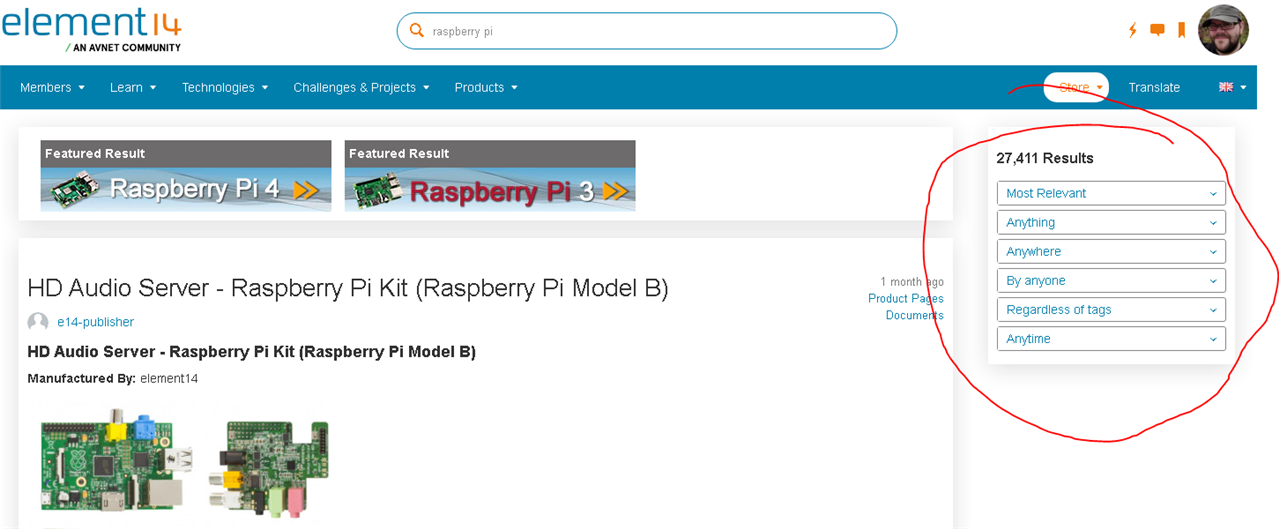
Here you'll have highlighted searches across the top, and on the right hand side is your filters which you can restrict to being by yourself, have certain tags, the sort order, and where it's from.
The Footer
The bottom of the website, across the site, also has quick links to different sections of the website:

Here you can find the 'sitemap' which gives an overview of the entire site and its contents, and also links to our social media channels.
Notifications and Chat
In the top right, you can find links to your notifications, any messages you have received (and also you can click through to send them) and the circle to your 'profile' and 'settings'