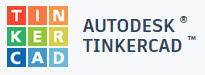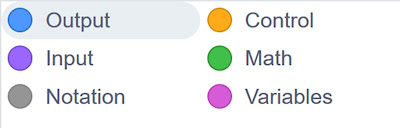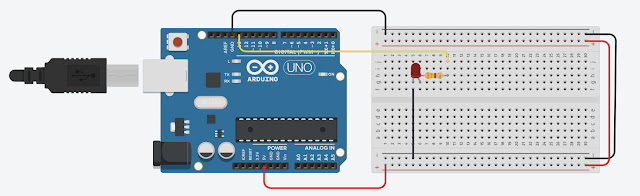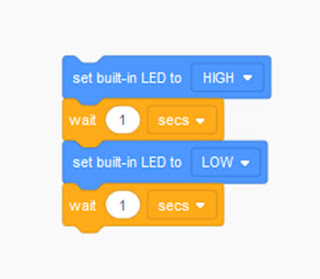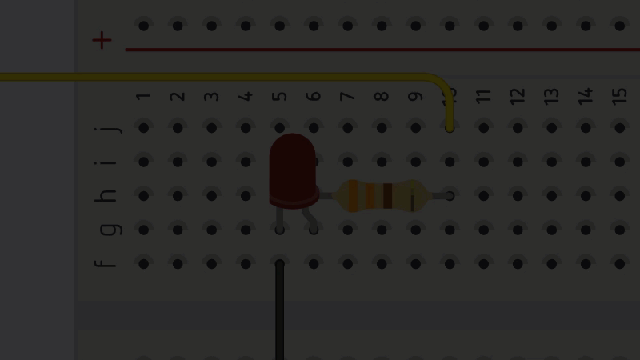TinkerCad Tutorial #1
Simple Arduino LED Blink
Hi. Today, we shall another simulation tool which we can use to simulate our Arduino project. The best thing about this software is that it is free and no installation is required. All is done through online. The software which we will look in to is TinkerCad Circuits.
This software is very easy to use and user-friendly too. The introduction video which I have made has covered all the necessary knowledge one will need to start using the tinkercad. Below is the video.
Basically, in the first lesson, we shall see how to make a simple Arduino led blink using the tinkercad. Constructing the circuit is pretty much straight forward. For the coding, there are three different options available
- The first option is to write the coding using the block
- The second option is to write the code using the block and text
- And the last option is to write the code using the normal text
For our case, we have decided to write the code using the block. In the video, if you observe the block is constructed just by drag and drop. Each function of the block is differentiated by their colour and shape. Below is the list of the blocks available in the tinkercad.
By referring to the image above, we can know that the "Blue" colour represents for the output. the "PURPLE" colour represents the input, the "GREY" colour represent for notation/comment, the "ORANGE" colour represents the control function, the "GREEN" for mathematical operation and finally the "PINK" colour represent for the variables. That are the 6 different types of block available in the tinkercad.
Now let's look at the circuit which we have constructed in the tinkercad
The connection between the Arduino and the breadboard are done as per the image above. The loop connection for the GND and 5V are made for easy access. The LED is controlled through the pin 13.
Once we are fine with the hardware, we can move on to the coding part.
As we can see from the above image, we can see that the coding is quite easy to follow. The first block which we choose is the output block and set it to HIGH to turn on the LED. Since it is connected to the PIN 13, we choose the "set built-in LED to". The HIGH and LOW in the block means HIGH = 5V and LOW = 0V. The we choose the control block to gives the delay. In our case, we choose 1 sec. Next followed by the output block again. This time we set the block to LOW, to turn off the LED and lastly we choose the wait control block again with 1 sec. And this block runs in the continous loop.
Below is the result of this tutorial.
Thank you.