The S12ZVML-MINIKIT evaluation kit is based on the 16-bit S12 MagniV S12ZVM microcontroller and is engineered for 3-phase BLDC and PMSM sensorless motor control applications, also work for DC applications requiring load switching and load current monitoring. The S12ZVML-MINIKIT uses an S12ZVML MCU —integrating an automotive voltage regulator, a LIN physical interface, and a gate driver unit able to drive up to six external MOSFETs.
The S12ZVML-MINIKIT evaluation kit contains the hardware you need to kick start your Motor Control design:
- S12ZVML-MINIBRD reference design board
- 3-phase Linix 45ZWN24-40 40W PM motor
- 12V/7A Power Supply and cable
- (Type B, US/Canada st.) USB cable
- Get started card with support package information
The software tools you require to run the S12ZVML-MINIKIT evaluation kit are:
- The S12ZVML-MINIBRD Quick Start Package (QSP) including the S12ZVML-MINIBRD Quick Start Guide, the S12ZVML-MINIBRD User Guide, S12ZVML-MINIBRD Schematics, and the dedicated Motor Control Application Software
- An Integrated Development Environment (IDE) —S12ZVML-MINIKIT performs better using CodeWarrior
for MCUs (Eclipse IDE)
- The OSBDM hardware driver Version 12 (Win XP/Vista/7/8/10) from P&E for debug interfacing
- A run-time debugging tool —S12ZVML-MINIKIT performs better using the FreeMASTER tool and optionally FreeMASTER Communication Driver. The source code for using the Communication Driver is already included in the example project.
Ready? Let's take your S12ZVML-MINIKIT for a test drive following these ten steps!
PLUG IT!
1. Connect the S12ZVML-MINIBRD with the PM Motor joining motor phase lines into JP1, JP2, and JP3 pins —phase order not specified.
2. Plug the 12V power supply for powering both the S12ZVML MCU and the 3-Phase PM Motor.
3. Plug the USB cable for debugging.
BUILD AND LOAD!
4. Choose the motor control driving control you will be using for then build the application and load it into the S12ZVML MCU: a BLDC with six-step commutation control or a PMSM with the field-oriented control.
5. Import your project into the IDE. In CodeWarrior you should follow: File > Import > General > Existing Project into Workspace and then choose the selected motor control application type. Be aware the default path is c:\NXP\MC_DevKits\S12ZVMLMINIBRD\sw\.. and that you can check the option for copy selected project into your workspace.
5. Build the project – OPTIONAL
These steps shouldn't be necessary since they are executed automatically in CodeWarrior, but just in case you are prompted:
Right click on the imported project and select Clean project from the contextual menu. Then Right click on the imported project and select Build project
6. Debug the loaded code into MCU. If using CodeWarrior you should follow: Run > Debug Configuration > select predefined debug configuration and then click on Debug to load built code into the S12ZVML MCU.
7. Let code run by clicking on the Resume button (or press F8 key), and use the Disconnect button to avoid interference between CW debugger and FreeMASTER tool.
START DEBUGGING
8. Debug your motor control application. You should run the appropriate *.pmp file from your application project folder if using FreeMASTER.
You may start it by double click directly from CodeWarrior project explorer
9. Start a connection with the S12ZVML MCU by clicking the Stop icon.
The connection parameters are already predefined in FreeMASTER project, you may change them in project options or using the Connection Wizard.
10. Your motor should be now running! Go to Control page tab to set the required motor rpms and turn on the motor drive.
Or simply you can watch the S12ZVML-MINIKIT step-by-step set-up video:




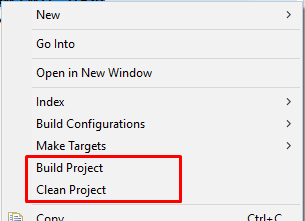



Top Comments