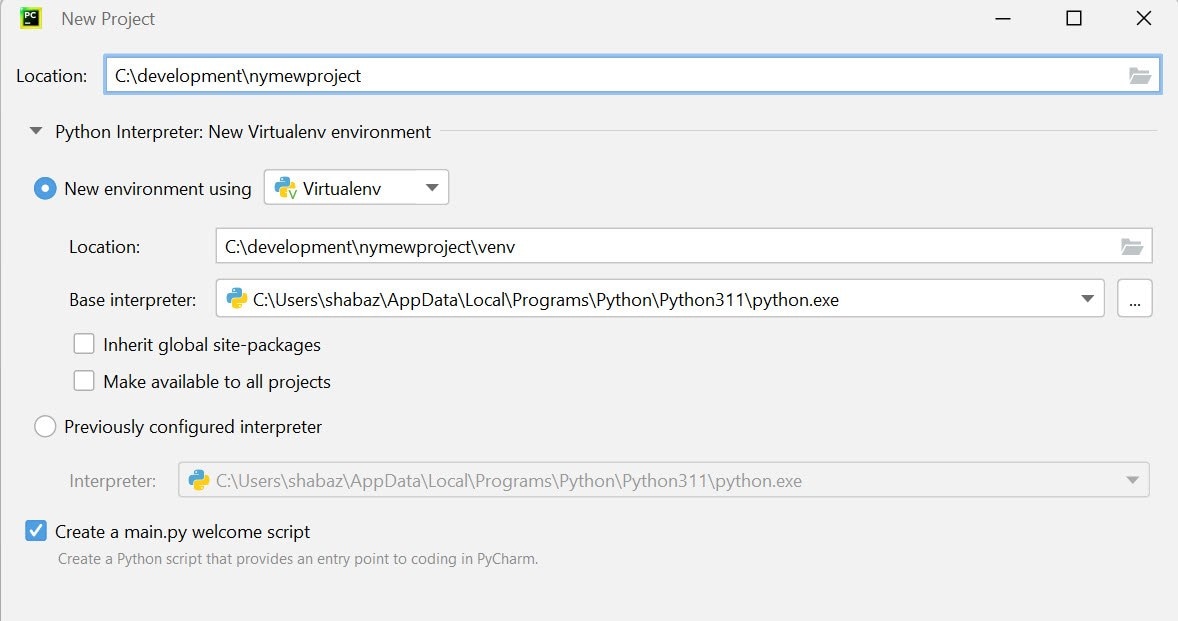This is going to be a growing pain for a lot of people that pick up the Raspberry Pi 5 with Bookworm, too.
A lot of guides and instructions say to do:
pip install <package>
Or
apt-get install python3-<package>
The 'problem' from a usability perspective now, is that when you try to do:
pip install <package>
It complains at you with "this environment is externally managed" and to use a venv, and I don't understand them. It doesn't direct you on how to use a venv either.
I understand why we're doing it this way, so that we do not have a clash between operating system repository packages and the python pip installed packages.
Can someone explain to me how to use pip with a venv with an example package? I'm trying to find guides online and of course everyone has an opinion on how to do it three different ways but they also don't explain what exactly venv is doing or how to use it after installing the package with pip.