Pre-requisites
1. Arty Z7
2. HDMI cable and Monitor
3. USB Camera
Image
The Arty Z7 is fully compatible with the PYNQ-Z1.
1. Head to https://www.pynq.io/boards.html#
2. Click on the v3.0.1 image to download the PYNQ-Z1 Image
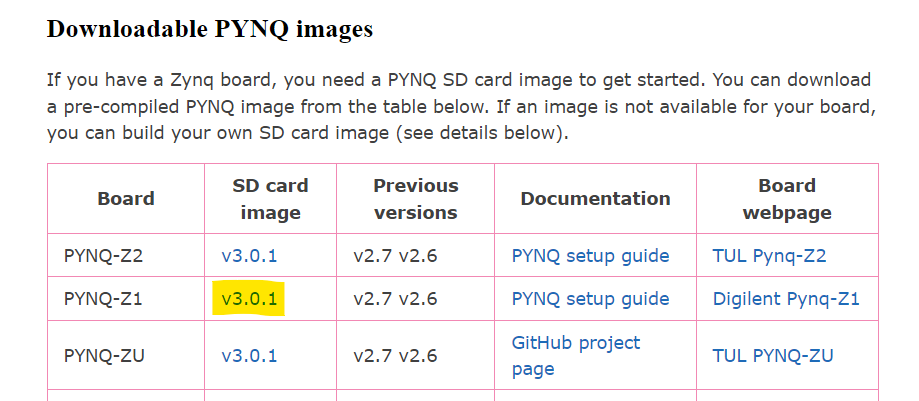
3. Burn the image to an SD card (at least 16GB memory) using Balena Etcher or Windows Imager
Bring-Up
1. Insert the SD card into the slot available in Arty Z7
2. Connect the HDMI cable, Micro USB cable (power), USB Camera, and the Ethernet cable to Arty Z7

3. Assign a static IP if you're directly connecting to a computer, or follow: https://pynq.readthedocs.io/en/latest/getting_started/pynq_z1_setup.html#pynqz1-board-setup
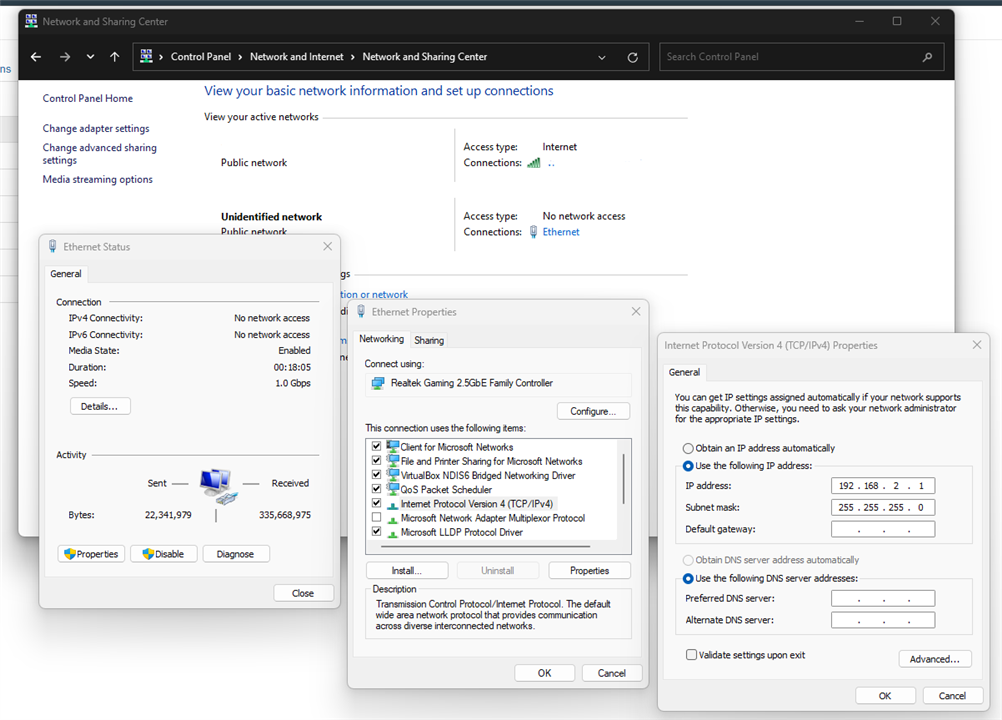
4. Then head on to http://pynq:9090/, you will be welcomed with the Jupyter Notebooks
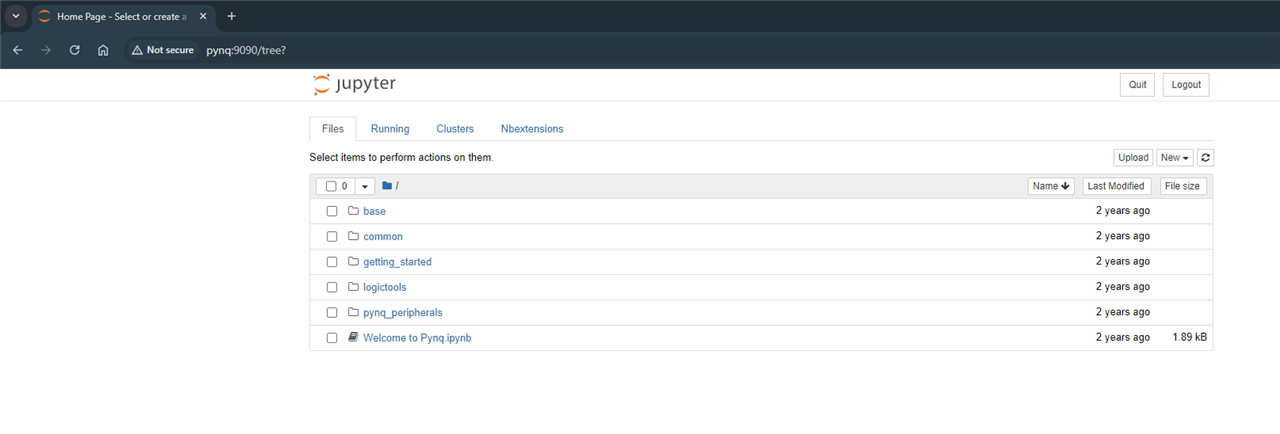
5. Head to this location and open this notebook
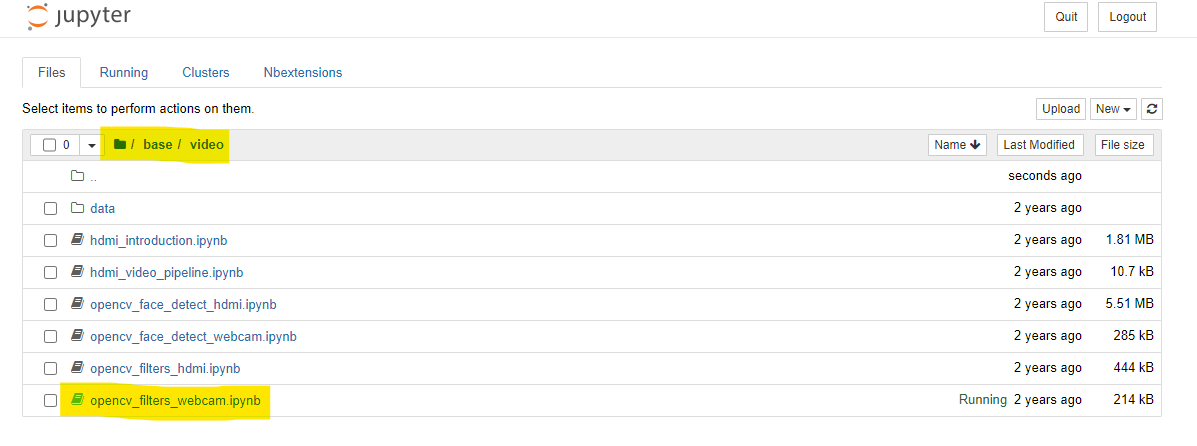
6. Execute the cells in the notebook to see the results for canny edge detection

7. Results are available in Jupyter notebooks as well
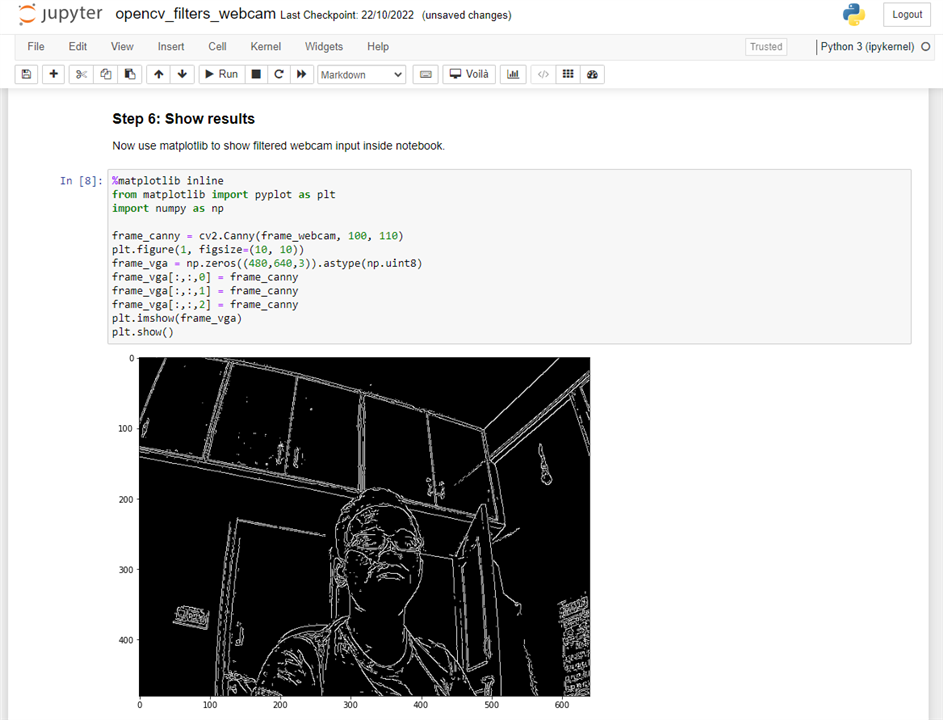
Thanks for reading!
