Hello Fellow challengers of the OMEGA N-Layer Design challenge.
If you are having troubles as I and a fellow challenger guillengap , with getting the Gateway from the bundle to connect to the internet, this blog might help.
I contacted Omega support via email and after several conversations back and forth and a few days, they came up with the following instructions that did the trick for me. After following the steps below, by putting the recommended firmware onto the gateway I was able to connect it to the internet and continue attaching the rest of the components to it. I’m sure it will affect more of you because my out of the box gateway had a really old firmware version. I posted this blog to help my fellow challengers avoid the time I spent, trying to get the major hardware component of the bundle to work.
How to fix No Network/Internet Connection for Out-of-Box Gateway
Troubleshooting
You have a brand new, out-of-box Layer N gateway. You already created a Layer N account from the
cloud.omega.com. You are ready to connect the gateway to your Internet-enabled router with a
network cable.
However, after many tries to connect to the Internet and you are sure that your router does have
Internet connection, but your gateway ‘s LED light is still on either Solid Orange or Flashing Red.
Recommended Solution
You need to manually update your gateway firmware.
Here are the Steps:
- Access Gateway Internal Web UI – Please read enclosed Quick Start Guide
- Download the firmware:
If you have GW-001-2, please download your firmware at
https://omegaupdates.azurewebsites.net/Firmware/GW/gw-001-2-na_v1.0.25.bin
If you have GW-001-3, please download your firmware at
https://omegaupdates.azurewebsites.net/Firmware/GW/gw-001-3-na_v1.0.24.bin
- From the Gateway web UI, please navigate to the System Settings page
- Click on the magnify icon to browse the firmware file you just downloaded on your computer.
- Click Upload to get the latest firmware on your gateway. Please wait a few seconds for gateway to
Install the firmware and reboot itself.
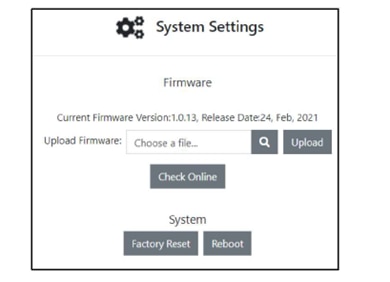
My out of box settings
Current Firmware Version:1.0.5, Release Date:28, May, 2020
SO much out of date!!
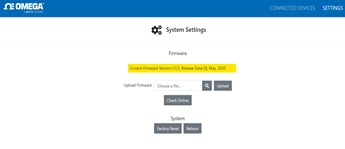
SUCCESS with the process !! hooray!!
After following the instructions, the LED is now solid green !!!
My settings screen shows Current Firmware Version:1.0.24, Release Date:27, Jul, 2021
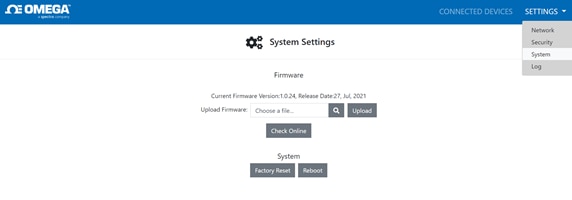
A new option under settings “LOG”, shows the connection!
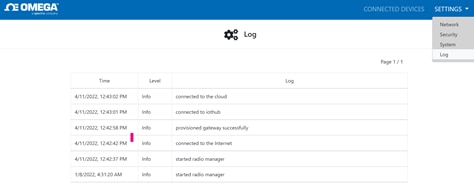
The n-layer cloud shows the heart beat Icon and the (i)information icon displays the connection status
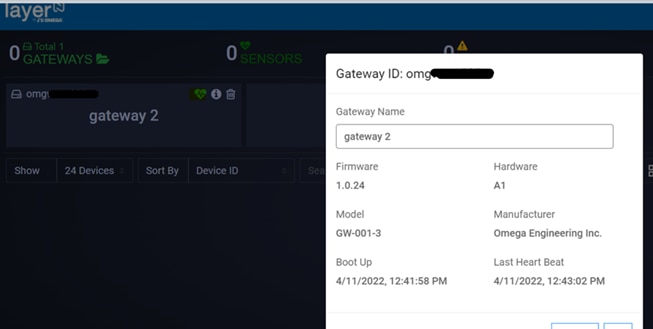
Now you proceed with connecting the Smart Sensor
Enjoy
Appendix A – Understanding the behavior of the LED light on the gateway
This pdf was emailed to me by Tech support. It defines the different LED status codes, rebooting and setting the gateway to the factory resets


Top Comments
-

amgalbu
-
Cancel
-
Vote Up
+1
Vote Down
-
-
Sign in to reply
-
More
-
Cancel
Comment-

amgalbu
-
Cancel
-
Vote Up
+1
Vote Down
-
-
Sign in to reply
-
More
-
Cancel
Children