In this episode, Clem takes us through the intricacies of the Raspberry Pi Pico and graphics cards. Forget the technical jargon; imagine a graphics card as a translator between your CPU and the screen, a bit like those old-school graphics adapters but with a modern twist. Clem, our guide, dives into the world of microcontrollers, specifically the RP2040, cooking up digital concoctions for today's monitors and touchscreens.
Watch the Video:
Downloads & Links | Bill of Material | Discussion
But every journey has its bumps, and Clem hits a roadblock with high-speed video signals. Ever tried hand wiring on a breadboard? It can be a hit or a miss. Spoiler: It's a miss. Clem troubleshoots with DVI-Socks, dealing with impedance-matching intricacies using resistors. It's a bit like walking a tightrope – precision is key, but it's easy to slip.

The video navigates through connection experiments – soldering DVI sockets, trying headers – with Clem emphasizing the importance of stable connections over detachable boards. A nudge in the wrong direction, and the signal's out of sync. Clem wraps it up neatly with a PCB design, a more reliable solution for video signals with the Raspberry Pi Pico.

The plot thickens as Clem tackles the connection conundrum. In the PCIe connector, Clem spots a hidden SMBus, an I2C bus in disguise. This lets Clem attach the Pseudo-GPU to the SMBus via the PCI connector.

The grand finale showcases Clem's Arduino code, a practical display of text, colour, and rotation using the Adafruit GFX library. Clem demonstrates using two Raspberry Pi Pico boards, connected via I2C, showing them playing nicely with a small monitor. The graphics are very basic, but the concept opens doors for more creative projects.
Downloads & Links:
Bonus Content Video:
Bill of Material:
| Product Name | Manufacturer | Quantity | Buy Kit |
|---|---|---|---|
| Raspberry pi pico | Raspberry pi | 2 | Buy Now |
Additional Parts:
| DVI Socket |

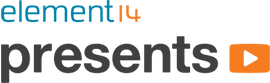
Top Comments