Overview
In a previous post, and introduction to the NVIDIA Jetson Nano JetBot was given showing the parts required to create the JetBot as per the NVIDIA specs. In this post, these parts will be used to assemble the JetBot and a basic Motion test will be shown.
Previous Related Posts
NVIDIA Jetson Nano: JetBot Intro
NVIDIA Jetson Nano: Collision Avoidance
Hardware Setup
The Hardware Setup required and tools need to assmble the JetBot are listed on the NVIDIA-AI-IOT JetBot WiKi
https://github.com/NVIDIA-AI-IOT/jetbot/wiki/Hardware-Setup
Hardware Required
| Part | Detail | Quantity |
|---|---|---|
| M2 Screw | 8mm long, self tapping | 20 |
| M3 Screw | 25mm long | 4 |
| M3 Nut | 4 | |
| Jumper wires | Female-Female | 4 |
It is suggested to use the M2 Screws listed since the other option is to use #2 standard screws but these do not work as well as the M2. The M3 can be replaced by 4-40 x 1" screws though.
WiFi Module Install
To install the M.2 Intel Dual Band Wireless-Ac 8265 W/Bt8mm long, self tapping, the Jetson Nano SoM must be removed from the Carrier board. This requires removing the 2 mounting screws and releasing the latches on the side of the M.2 socket. There is a screw in the center of the board that needs to be removed which holds the WiFi module in place. Also, the 2 Antennas must be attached at this stage.
Once the Antennas are installed, gentle insert the WiFi module into the M.2 slot on the carrier board and place the WiFi module screw back in place.
NOTE: Hot Glue was used to hold down the wires and on the mounting screw.
Place the Jetson Nano SoM back into the slot on the Carrier board and screw it back down.
PiOLED
To view the assigned IP Address of the board when it first boots, a PiOLED is attached to Pins 1-6 of the J41 Header. These pins supply the 3.3 v, Ground and SDL and SCL i2C signals for both the PiOLED and the Motor Board. To attached the Motor Board to these signals, a 6 pin right angle head is added to the PiOLED Display. A word of caution, the PiOLED is a bit fragile so care must be taken when soldering the pins of the right angle header to the PiOLED head pins. The first attempt here results in a dead PiOLED. Also, for the second attempt, jumper wires were used instead of a right angle header since the wires from the Motor board block the header for the Heat Sink Fan.
PiOLED before right angle header attached.
PiOLED after Header attached
PiOLED Mounted to J41 of Jetson Nano
NOTE: This image shows the Heat Sink Fan header being block by the right angle header on the PiOLED
NOTE: If the PiOLED is not connected when booting the JetBot with the JetBot image, the following message will continue to appear in the 'dmesg' output.
Address 0x3c is for the PiOLED
tegra-i2c 7000c400.i2c: no acknowledge from address 0x3c
Motor Driver
The Motor Driver is shipped without the headers and screw terminals attached, so these need to be soldered by the individual.
The 3 pin header is for the 3.3v and Ground connection for controlling the Motor Driver, the Upper Screw Terminal is used for the Motors via the USB Power Bank.
The 2 pin header is for the SDA and SCL i2c signals and the 2 Screw terminals to the left are for the motor connections. Note the orientation of the connections.
NOTE: The 2 Type A to Micro, right angle USB cables listed in the BOM are not identical. The Micro USB Connections are mirror opposites so care must be taken to cut the correct one to attach to the Motor Board otherwise the Power connection to the Nano will interfere with the Ethernet port.
Here the Micro USB connection was removed and the Green and White wires were cut back as well as the shielding. The Red and Black Wires were stripped back so they can be attached to the Motor Board.
Mount the Motor Board using 4 M2 self tapping screws and DC Motors to the 3D printed chassis with 4 M3 screws and nuts . The modified USB cable is connected to the Screw terminal on the Motor Board and route the cable under the Moot Board and out the side of the chassis. Attach the Motor wires to the Motor Board.
Connect the 4 Jumper wires to the Motor Board as such:
- Red - 3.3v
- Brown - Ground
- Orange - SDA
- Yellow - SCL (White was used in place of Yellow)
Camera Module
To enhance the filed of view of the camera, a Wide Angle Lens module is used to replace the Raspberry Pi Camera v2 Module.
The Raspberry Pi Camera module can be pealed off and disconnected from the Camera board and the Wide angle module placed and connected in its place. This can be performed before or after the Camera board is attached to the 3D printed Camera Mount.
Final Assembly
Attached the NVIDIA Jetson Nano to the Chassis using 4 M2 screws.
Attache the Wheels and the Camera Mount on the chassis, and connect the Motor Driver wires to J41 of the Jetson Nano.
Wire connections
- Red - 3.3v
- Brown - GND
- Orange - SDA
- Yellow - SCL (White was used in place of Yellow)
Image from:
https://www.jetsonhacks.com/nvidia-jetson-nano-j41-header-pinout/
Camera Mount
Peal the paper from the adhesive Antenna Film and attach one to the underside of the top part of the chassis and the other to the lower part.
Note: It is best to ensure these are as close to the side of the chassis as possible so as to not interfere with the Power Bank placement.
Lower attachment
Upper attachment
Remove the Power Bank from its protective sleeve and either place double sided adhesive or, in this case, Velcro to the Power Bank so it will hold in place in the chassis..
Slip the Power Bank into the chassis ensuring the 2 USB connections are on the end that aligns with the P41 header of the Jetson Nano. Route the Jetson Nano cable around the Caster Base under the chassis.
The connections to the Power Bank should like like the following
NOTE: Since the PiOLED was killed in the header placement, thus it is not attached at this time.
The End result of the JetBot assemble in this instance is as follows.
Face to face with a Parallax cyber:bot with Shield Bot Chassis, the JetBot is quite similar in size to the Parallax Bot.
Interesting, the NVIDIA Jetson Nano JetBot came in at around $250 US and the Parallax Shield Bot with cyber:bot Board, micro:bit board and rechargeable batteries was around $241 US (or $200 as a complete kit without batteries). However, in the case of the Parallax Bot, the Chassis is provided where the JetBot must be 3d printed or completed by a 3D printing service.
JetBot Example Video
In the following Video, the Assembled JetBot is shown as well as a walk through of the Basic Motion Jupyter Notebook that is hosted on the JetBot. This example shows how to control the JetBot from Python.
















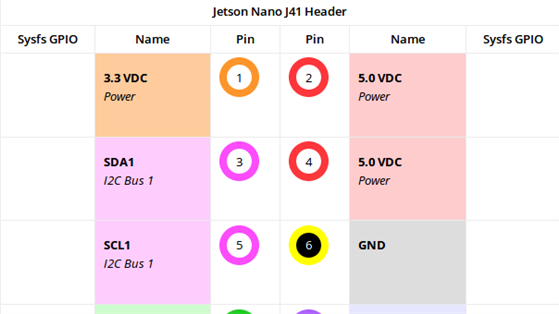



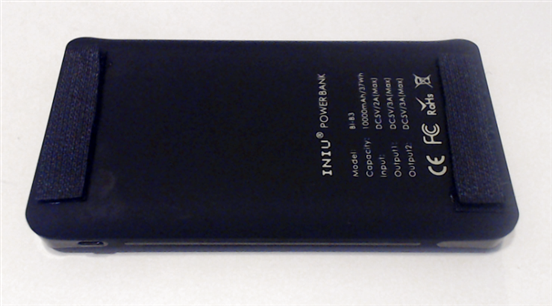




Top Comments
-

dubbie
-
Cancel
-
Vote Up
+3
Vote Down
-
-
Sign in to reply
-
More
-
Cancel
Comment-

dubbie
-
Cancel
-
Vote Up
+3
Vote Down
-
-
Sign in to reply
-
More
-
Cancel
Children