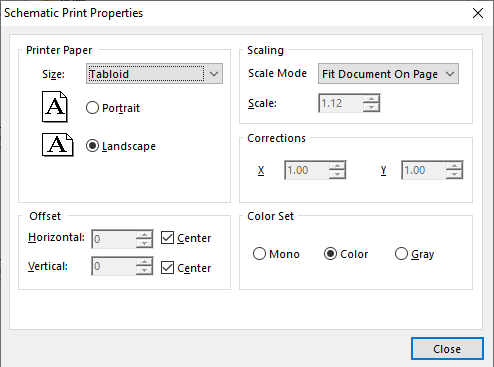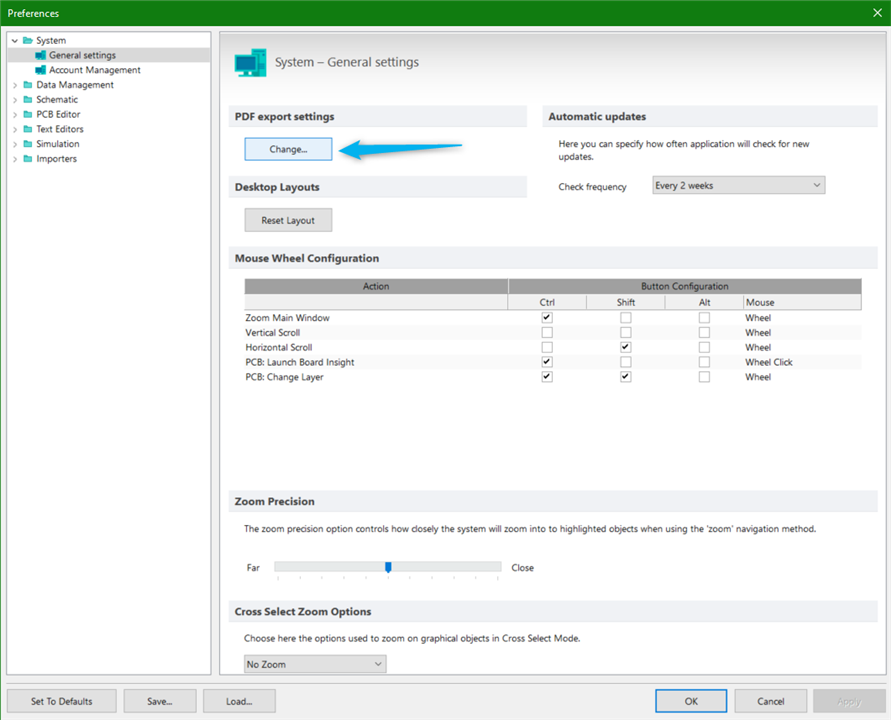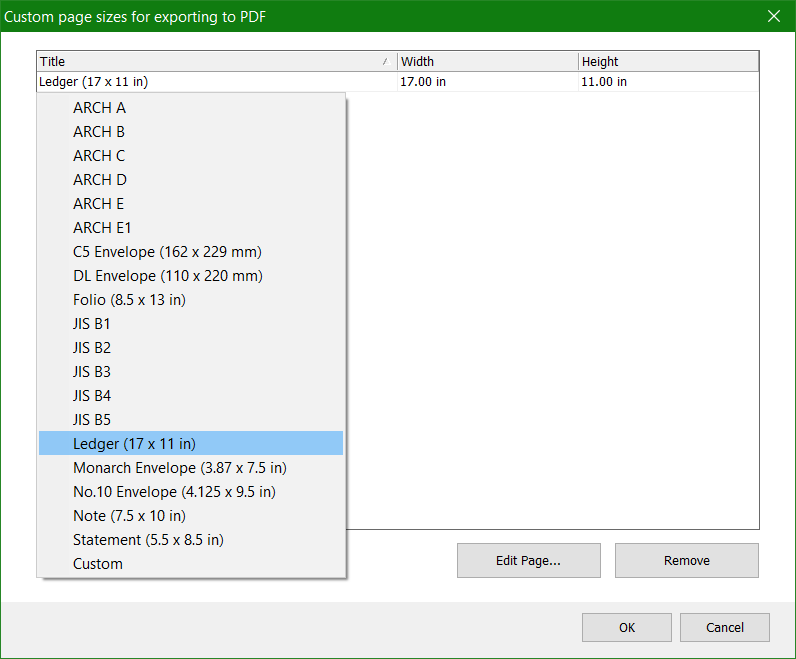I'm trying to print schematic sheets using the Project > Generate Outputs workflow and the page sizes are all scaled incorrectly such that the schematic only takes up a portion of the page.
There are a bunch of topics on this in the forum but no definitive answers other than it might be something to do with the printer drivers. I've uninstalled every printer, deleted them from the registry, reinstalled Circuit Studio, (doing a clean uninstall that deleted all of my saved preferences and settings), deleted the OutJob files for the projects and yet it keeps doing it on every single project. Does anyone have a definitive solution for this or a printer driver that I can use that is known to work?