The Digilent Electronics Explorer Electronics Explorer includes all of the test and measurement equipment needed to design, build, and test analog and digital circuits of all types. Built around a large solderless breadboard, the Electronics Explorer includes
- 4-channel, 40MS/s, 100MHz, Oscilloscopes
- 2-channel, 40MS/s, 20MHz, Arbitrary Waveform Generator
- 32 digital signals that can be configured as:
- 32-channel logic analyzer
- 32-channel pattern generator
- Discrete digital I/Os (buttons, switches, LEDs, etc.)
- 2-channel, ± 9V, 1.5A, variable power supply
- 1-channel, 3.3/5V, 2A, fixed power supply
- 4-channel voltmeter
- 2 programmable reference voltages
- Can connect all instruments to circuits built on the solderless breadboard using simple jumper wires
- Come with a starter kit with the below active and passive components
Create a RC circuit and look at different input responses
You will use the Arbitrary Waveform Generator (AWG) and Oscilloscope instruments within the Digilent WaveForms software. The circuit is built on the breadboard of Electronics Explorer. The AWG will be used to apply either a step input or sinusoidal input to the RC circuit. The Oscilloscope will be used to observe the circuit’s resulting behavior. In this project, we will look at generating a step response and a sinusoidal response in the time domain. We will also use the Network Analyzer to generate a sinusoidal response in the frequency domain.
Digilent WaveForms is our powerful multi-instrument software application. It seamlessly connects to our USB portable oscilloscope, logic analyzer, and function generator products such as the Electronics Explorer, with full Windows, Mac OS X, and Linux support. Designed with a clean, easy to use graphical interface for each instrument, WaveForms makes it easy to acquire, visualize, store, analyze, produce, and reuse analog and digital signals.
Step 1: Turn on Electronics Explorer and Connect it to the computer
Connect the Electronics Explorer to your PC with the USB cable. Connect the board's external power supply and flip the Ready switch to the ON position.
Step 2: Create a simple RC circuit on the breadboard
Build the circuit by connecting the DC channel on Scope 1 to AWG channel 1, the 1 kΩ resistor from AWG channel 1 to one side of the 4.7 nF capacitor, the DC channel on Scope 2 to the same row as the connected resistor and capacitor, and by wiring the unconnected side of the capacitor to ground.
Step 3: Connect the Electronics Explorer to Waveforms
Launch the WaveForms Software. The Device Manager will pop up. Click your EExplorer on the list and click Select. The WaveForms main window will now appear.
After you build the circuit and connect them to right instruments of Electronics Explorer. We can see different input responses.
Step Response in the Time Domain
You are going to configure the Arbitrary Waveform Generator and Oscilloscope.
Configure the AWG with the following settings:
- Step input
- Frequency = 1 kHz
- Amplitude = 5V
- Offset = 5V
- Type = Square
Configure the Oscilloscope with the following settings:
- Trigger Settings: Mode to Auto, Source as Channel 1, Trigger Cond. as Falling, Trigger Level to 5V
- On the right side of the screen, set Time Position = 20us
- Time Base = 5 μs/div
- Channel 1 & 2 Offsets to -6V by typing the values in
- Channel 1 & 2 Ranges to 2V/div
- Disable Channels 3 & 4 by clicking their respective check-boxes.
Go back to the AWG window and click either the Run or Run or the green arrow on the Wavegen tab to start the AWG. Return to the Oscilloscope Window and click Run here as well. The result is shown in the figure below.
Sinusoidal Response in the Time Domain
For this portion of the project, you will use the same circuit as the previous part. You will begin by making some quick changes to the AWG and Oscilloscope instruments. Return to the AWG window and apply the following settings:
- Type = Sine
- Frequency = 20kHz
- Amplitude = 8V
- Offset = 0V
Next, you need to configure the Oscilloscope. Trigger Settings: Mode to Auto, Source as Channel 1, Trigger Cond. as Rising, Trigger Level to 5V. On the right side of the screen, set Time Position = 0s, Time Base = 10us/div, Channel 1 & 2 Offsets to 0V, Channel 1 & 2 Ranges to 2V/div. Disable Channels 3 & 4 by clicking their respective check-boxes. Go back to the AWG window and click Run AWG 1 or Run All. Return to the Oscilloscope Window and click Run here as well.
Sinusoidal Response in the Frequency Domain
Again, you will continue using the same circuit for the last portion of this project. Return to the WaveForms main window. Click the Network icon to open the Network Analyzer. Set the Start frequency to 1kHz, the Stop frequency to 230kHz, Amplitude to 5V, and Samples to 100. On the right-hand side of the WaveForms GUI, in the Magnitude box set the Top to 10dB and the Range to 30dB, and set the Channel 1 Gain to 2X. Once you have the Network Analyzer configured, click “Run”.
You should see the results shown below.
Get all the project details and explore additional features of the WaveForms software by visiting the Digilent Wiki Page.


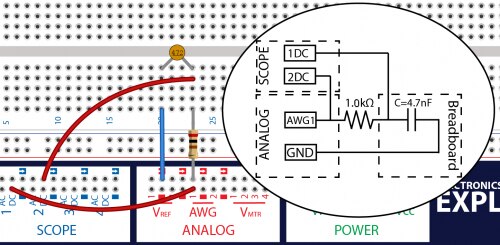
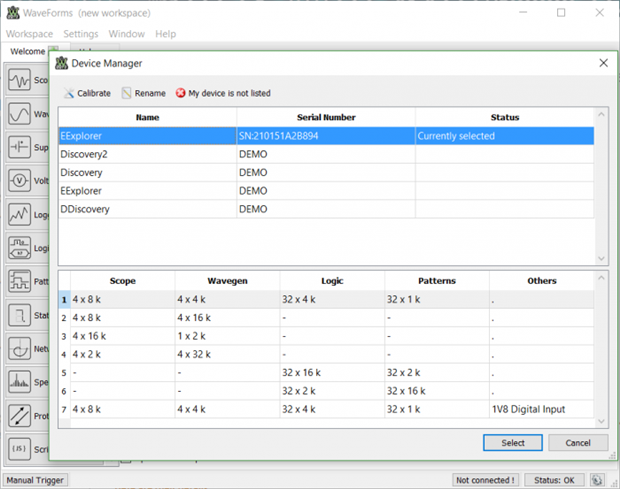
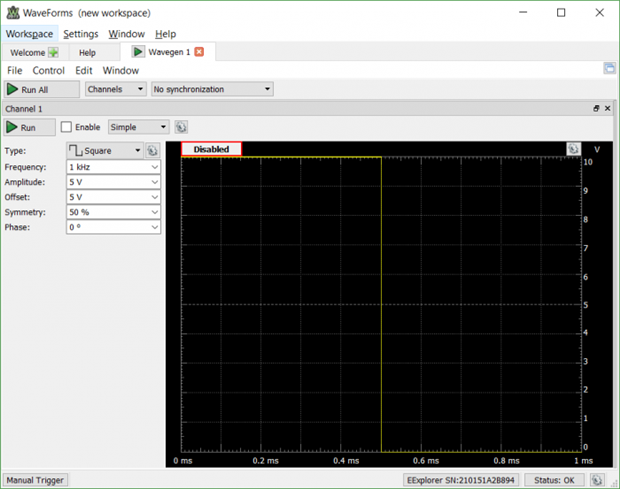


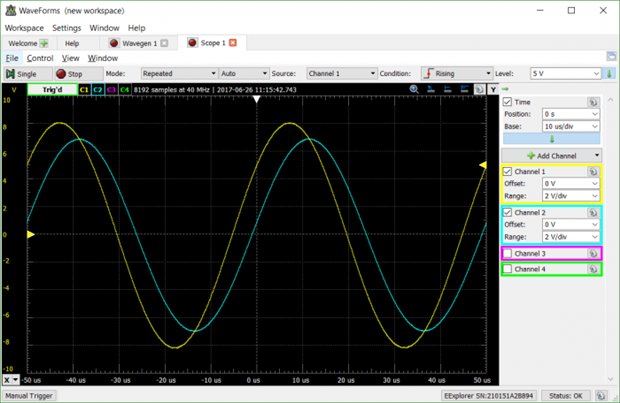

Top Comments