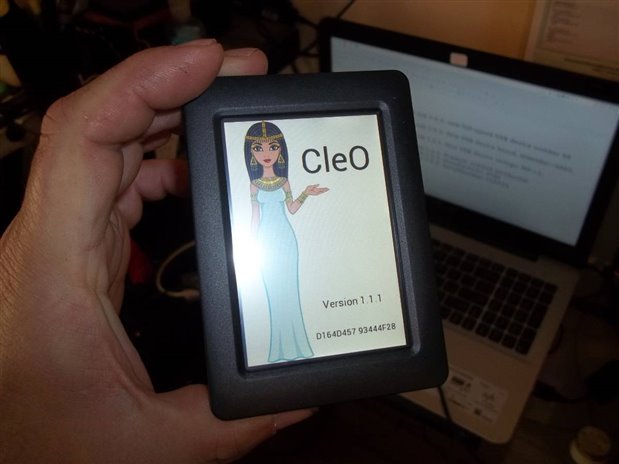I received my Road Test from Element 14 on March 23, 2017 , but I waited until yesterday (Monday, April 3) to unbox it. I have already begun the work on the GUI for my graphing component tester, which is my full Road Test project for this product. But now is as good of a time as any to share what it is like to get NerO and CleO up and running.
Unboxing
As you can see these products come in a small package, as would be expected. The packaging is attractive and I like the iconization of the historical figures. It gives the devices some personality and I think that makes it a little bit more fun for me to work with them.
Only the CleO is shipped in an ESD bag. I’m sure the FT810 needs the most anti static protection. The ATmega328 can probably take it.
The box ‘unfolds’ as it is opened. Inside, the first flap has a thank you note from Fred Dart, FTDI’s CEO. The second flap has the iconography and description of the device. The inner flap has the device’s highlighted specs. The URL to the product’s webpage is given in places on the outside in a small font.
My only negative comment about the packaging is that since there is no real manual, and no real need for any documentation inside the boxes, a QR code pointing to the pages would be nice. Also, for the CleO the most important place I have used for usage/programming documentation is http://www.cleostuff.com so maybe a mention of this somehow on the packaging and a QR code. I hate to even point this out because the packaging is so attractive that I think I might make the graphic designer pull his hair out trying to figure out how to work this all in and keep the aesthetics…..
Using this video (https://www.youtube.com/watch?v=mAKZJbUlQ4s) as a guide I plugged the Cleo in, viewed the splash screen to verify that it worked. I perfered the YouTube video because I wasn't able to pause/play the one on FTDI's website, but maybe that is just bad HTML5 support in linux browsers.
Here is the dmesg output for the CleO on linux:
[Mon Apr 3 14:48:42 2017] usb 1-2.1: new full-speed USB device number 59 using xhci_hcd
[Mon Apr 3 14:48:42 2017] usb 1-2.1: New USB device found, idVendor=0403, idProduct=0fc0
[Mon Apr 3 14:48:42 2017] usb 1-2.1: New USB device strings: Mfr=1, Product=2, SerialNumber=3
[Mon Apr 3 14:48:42 2017] usb 1-2.1: Product: CLEO35 DFURuntm
[Mon Apr 3 14:48:42 2017] usb 1-2.1: Manufacturer: FTDI
[Mon Apr 3 14:48:42 2017] usb 1-2.1: SerialNumber: CLEO35
I like the bezel that comes with the CleO. It has mounting clips and is also mounted to the Cleo with screw so it can be removed. It takes a good finger nail to get the SD card out, but this is probably a good thing. I don’t worry about it accidentally popping out since it seats such that it is inside the bezel. The USB connector and all other connections are orthogonal to the main board. This seems like the best layout for remote mounting of the CleO so the wiring can be hidden.
The Nero was easy to connect to the CleO. The Nero has nice, long header pins and installs firmly into the CleO as expected.
The software installs easily enough. Just unzip a zip files and copy the proper folder into your Arduino folder. The process is explained clearly enough in the online help file (http://www.cleostuff.com/cleostuff.com/CleO%20Help/CleO35%20Help/index.html) as Tutorial 1. Once the libraries are installed and the Arduino IDE is restarted, every appears in the appropriate menu in the Arduino IDE.
I was able to get all of the Tutorial examples compiled, loaded, and working in about 45 minutes for all 21. Of course, I went back and looked at them more in depth later.
My only complaint about the Tutorials is that the Built-in FT81X widget examples did not have any associated events to show them in practical use. One solution to this might be to suggest this as an exercise at the end of the Tutorials. (e.g. Add an event handler to the Button Widget example above to toggle a third button’s appearance from 2D to 3D. Add code to animate the progress bar with a for loop and a call to delay.)
I didn't get to use the screen building software because the requirements are Windows 7 and higher and I just have a vBox that runs XP and didn't take the time to dual boot into Windows 10 to check it out yet. However, when I was doing my research this video shows what appears to be the same tool and it simply generates the Arduino code from a WYSIWYG type editor. I think I am on to a more memory efficient way of doing this.
Otherwise I am impressed. I was up and working with it yesterday in about an hour’s time. The CleO library is powerful yet simple. All of the graphics primitives are implemented with only 7 commands – String, Bitmap, Line, Points, Circles, Rectangle, and Needle. The 7 commands have roughly 7 sub commands to set parameters, but also an Extended command that accepts all of the possible parameters. It became clear in a short time that I could save memory on the NerO by writing a script that reads these parameters from a file on the SD card and it would only need a switch/case statement with 7 cases.
My next installment will show my GUI for my graphing component tester and demonstrate the ability to open and close the relay with a touch button. Once I have the full MCT-1601 working I will post results of my energy efficiency testing. Until then, happy programming.