Table of Contents
Introduction
I always find it annoying figuring out connector pinouts, and so I sometimes place an illustration of the connector directly into documentation. However, sometimes it is hard to find a decent illustration!
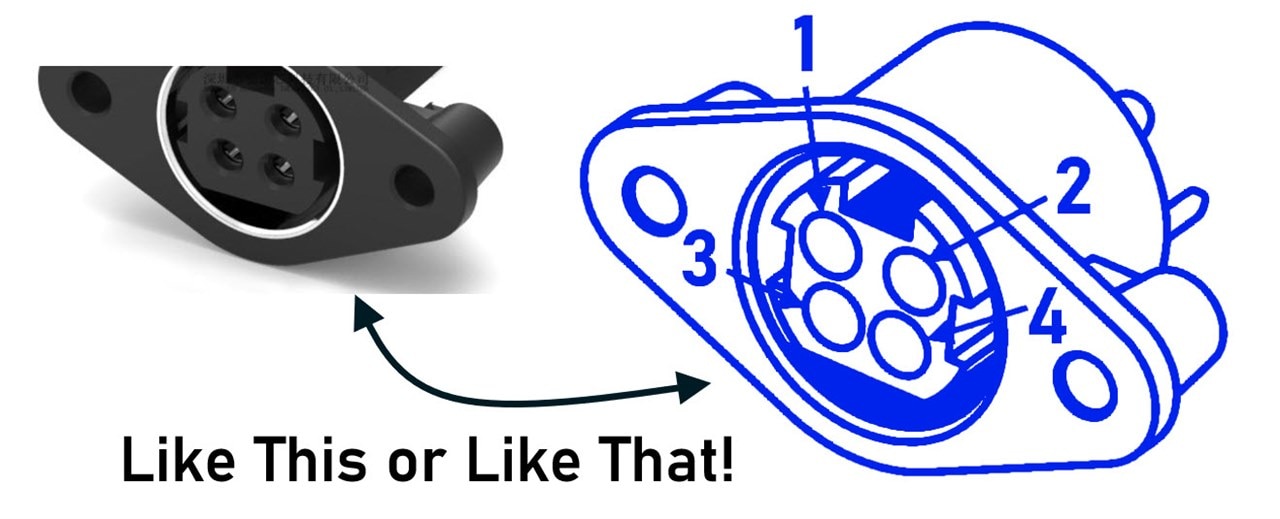
This very short blog post describes a method I recently tried using, which relies on the availability of a 3D CAD file for the part in question.
In brief, the process involves viewing the 3D CAD model using FreeCAD, orienting it to the desired view, then displaying it in black-and-white outline form, and saving it as a vector format (SVG) that can be easily edited using InkScape.
Obtain the 3D Model
A lot of manufacturers nowadays offer 3D files in formats such as STEP, directly from their websites. Otherwise, there are third-party library sites that could be searched. The STEP format is useful because it can be directly imported into PCB CAD software such as KiCAD, or general-purpose 3D CAD software such as FreeCAD, too.
Import into FreeCAD
Launch FreeCAD, click File->New if needed, and then click File->Import, and load up that STEP file! Move the 3D object around with your mouse until it is oriented as you desire for your technical illustration.
TechDraw WorkBench
FreeCAD uses the concept of WorkBenches, which are essentially sets of tools for different tasks. Near the top of the FreeCAD window, you can click on a Start drop-down and change to the TechDraw workbench.
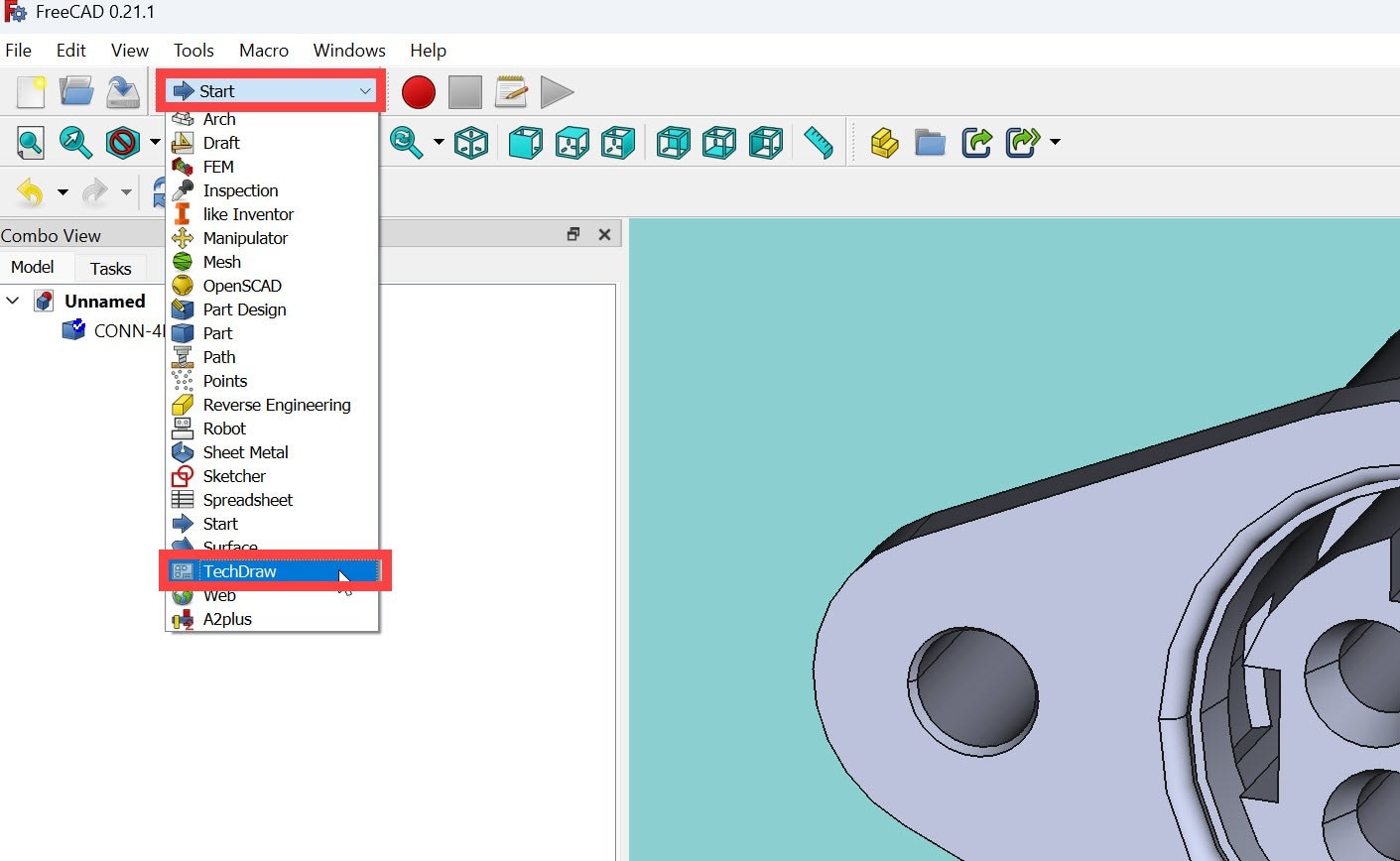
The aim is to create a technical illustration page, and place the 3D model onto it. To do that, click on TechDraw->Page->Insert Default Page (or Insert Page using Template and then select any template, such as A4 or Letter paper. A blank page will appear.
On the left side, you’ll see the Page object appear in the tree view. Above it is your 3D model name. Click on the 3D model name once to select it, then go to TechDraw->TechDraw Views->Insert View.
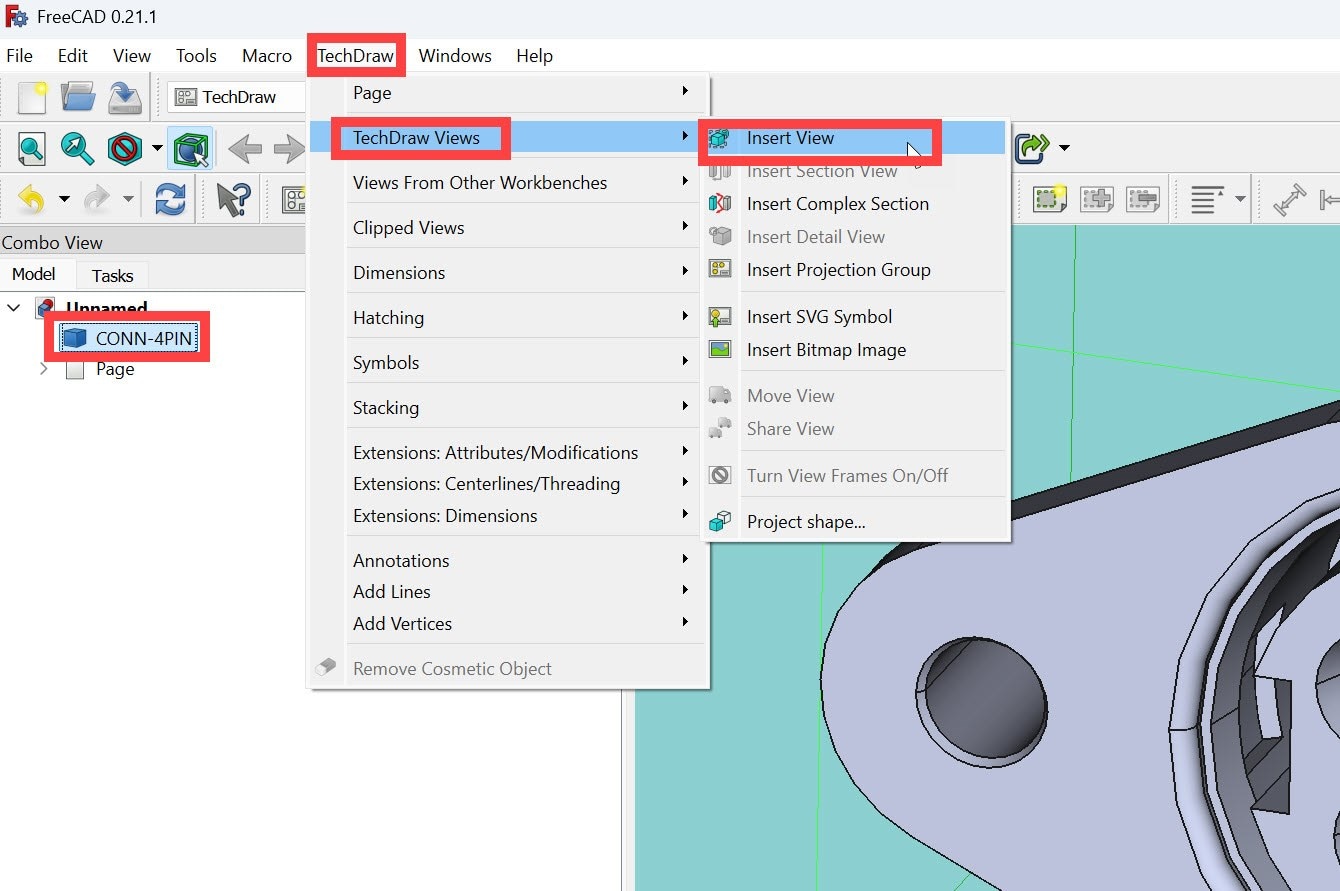
Next, expand the Page in the tree view, then select View in the expansion as shown in the screenshot below. You’ll see a black-and-white illustration appear in the main window, although it might be small and you’ll need to zoom in. The lines may have round blobs on the ends. If the lines look too thick, then on the left side, in the Property list, click on View at the bottom, and then modify the Line Width property to (say) 0.1 mm. You’ll still see round blobs, possibly, but that will be automatically resolved in the next steps.
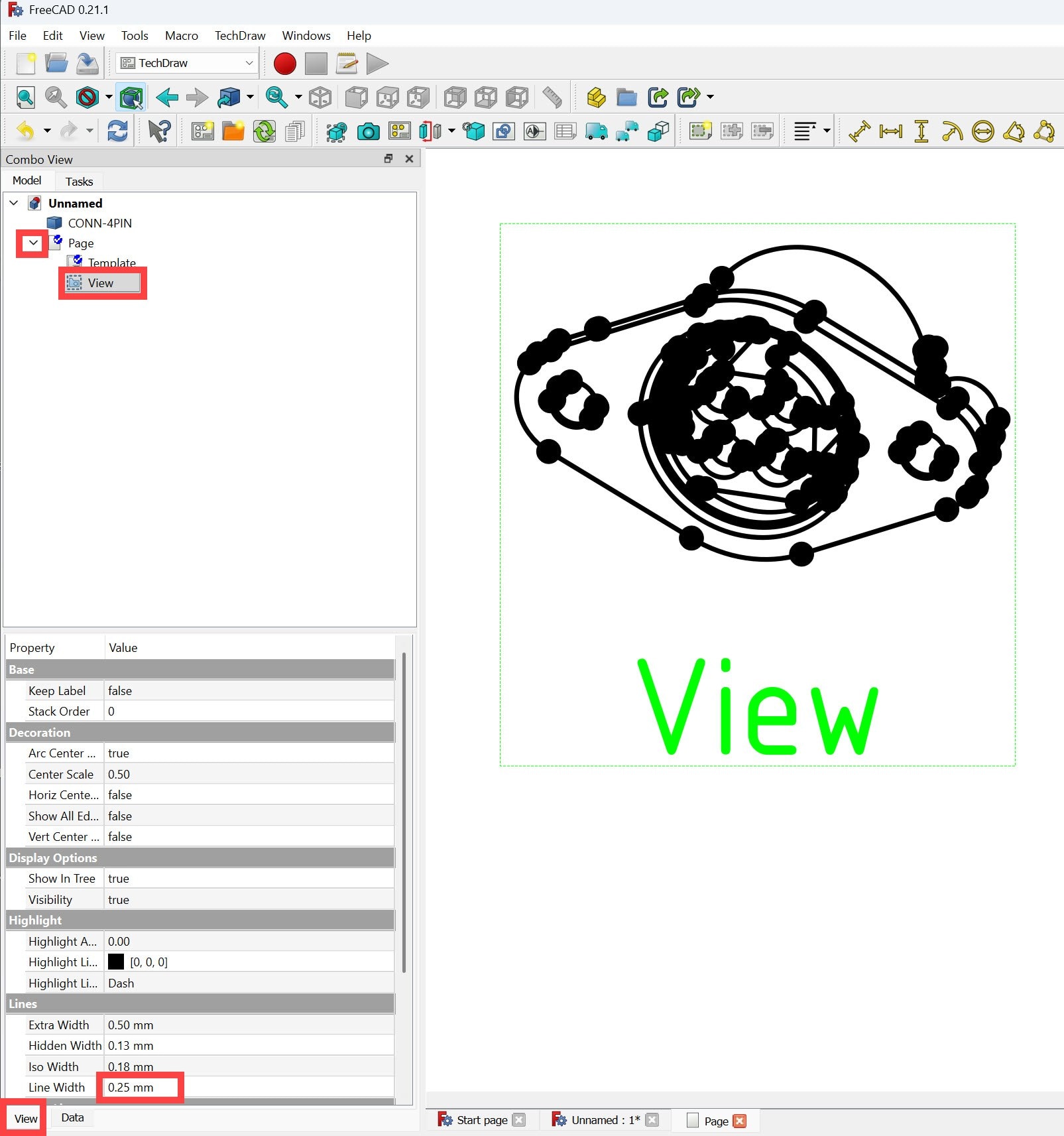
Export to SVG
With the Page selected in the tree on the left, click on File->Export, then for the file type, choose Technical Drawing (*.svg *.dxf *.pdf) and save with a .svg suffix.
Clean Up the Illustration
Launch Inkscape software, create a new document, and then go to File->Import and load in the SVG file. It might appear small, so zoom in. Any round blobs have hopefully disappeared.
With the SVG illustration selected (you could just type Ctrl-A to select all), click on Object->Ungroup
Note that if your illustration has a technical drawing border around it, you can select it and delete it at this stage if desired.
Click on Object->Fill and Stroke and select the Stroke Style tab in the pane on the right. Now you can change the line width as desired (it’s easier by doing it using px rather than percentage, and trying fractional values like 1.2 or whatever.
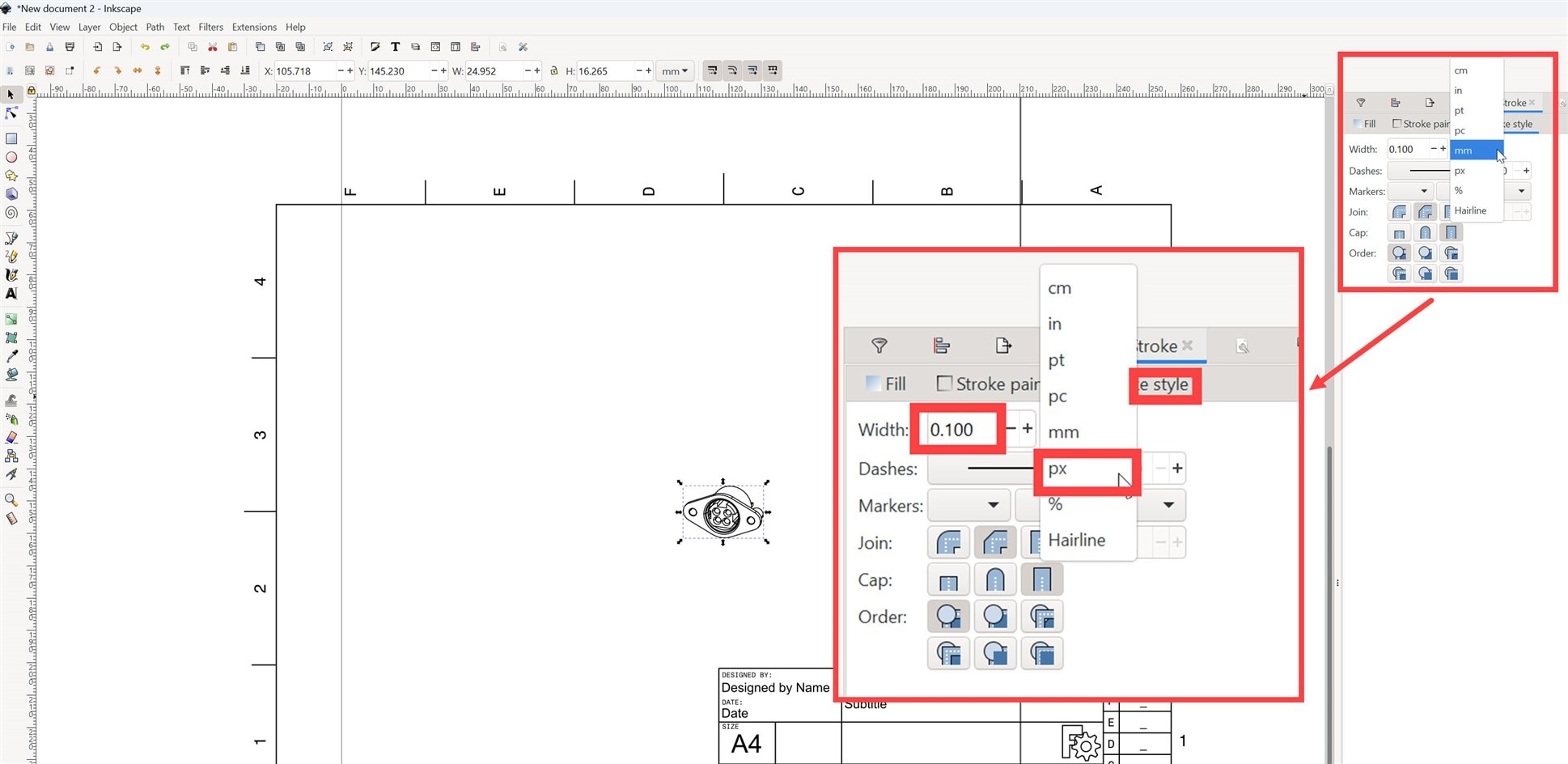
The chances are, the illustration has more detail than desired. You could select all and go to Object->Ungroup again, to ungroup a bit more, and then select unnecessary lines and delete them.
Once you’re happy, save the illustration in PNG format (I simply did a print-screen, rather than use FreeCAD for that) and then add any annotations using whatever editor you’re comfortable with (I used PowerPoint, and then did print-screen again to save to the final desired PNG file).
Import into KiCad
The PNG file can be used directly in documents such as Word files. If you wish to insert the image into the source schematic file, then that can be done using KiCad’s Image Converter program from the KiCad Control Panel.
Launch the Image Converter, go to File->Open and select the PNG file. On the right side of the Image Converter, select the desired image size, then choose the Output Format to be Symbol, and then click Export to File, and choose an appropriate name.
Next, open up KiCad’s Symbol Editor, and choose a user library, and then right-click on the library name and choose Import Symbol. Locate the file, name your symbol, save the result, and you’re done; it can now be added as a symbol into any schematic.
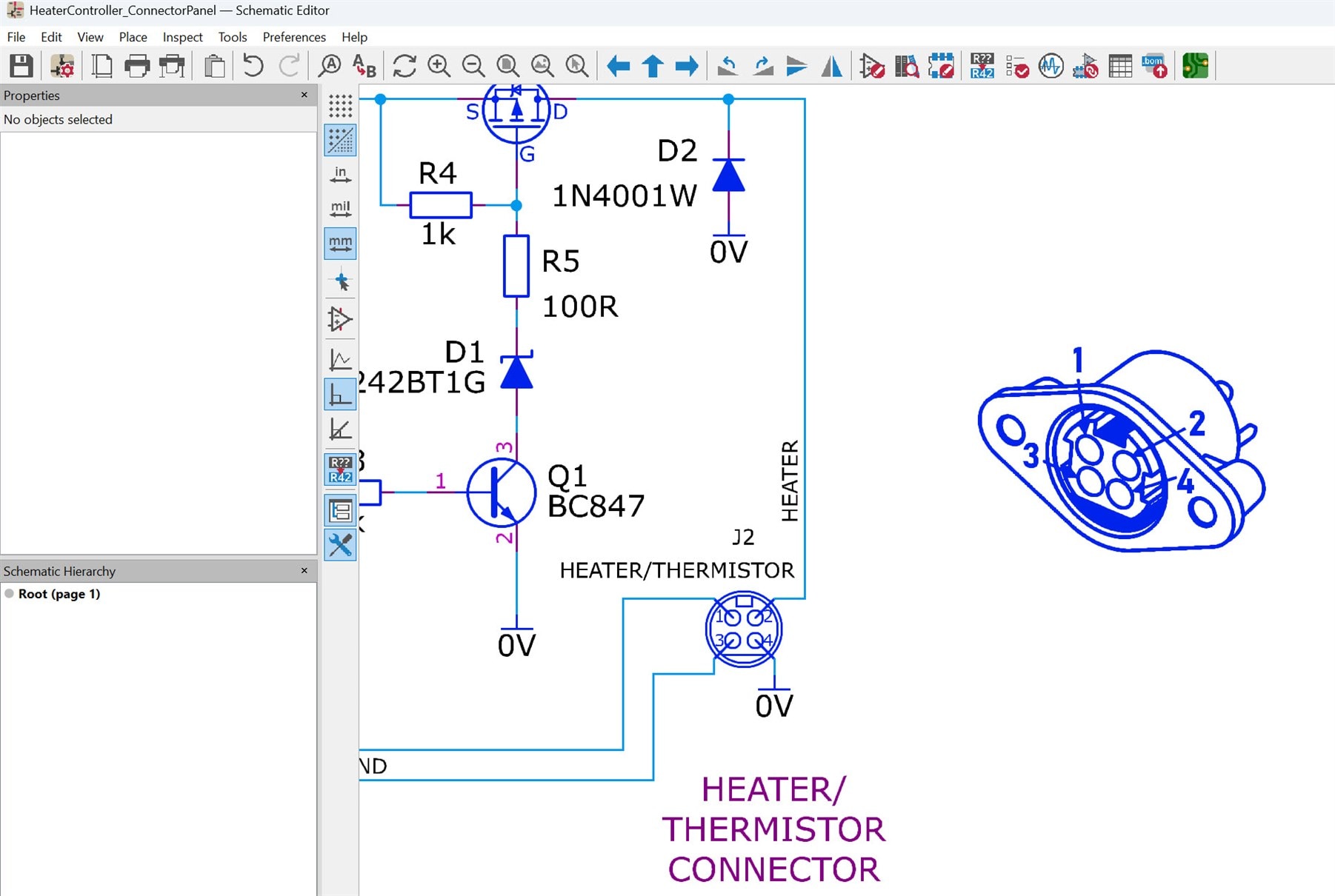
Summary
FreeCAD’s TechDraw workbench allows for easy representation of 3D CAD models in a black-and-white outline. It’s possible to export as an SVG file that can be cleaned up and simplified for illustration purposes using InkScape, and then inserted into any desired document, such as Word files or KiCad schematics.
Although the example here uses a connector model, the procedure isn't specific to connectors, and similar steps could be used for any 3D model.
Thanks for reading!

Top Comments