I received the Renesas Solution Starter Kit for RX23E-A, for Road test: Renesas Solution Starter Kit for RX23E-A. In this post: how to get started with the kit and software .

The kit is is configured to work out of box with a PC program. This combination allows you to do the evaluation tests in the user manual, and see the results on screen. To get started, you need to download software and application note, configure the power source and connect to USB.
Download the PC software
The PC Tool works together with the kit's firmware, and shows ADC values, registers and graphs. There is no installation needed. You unzip the download and the program is ready to run.Prereqs: Windows, .NET framework and FTDI driver. My laptop had these. The program's documentation has instructions in case these are not yet installed on your computer.
Download application note (and firmware)
This archive contains the Temperature Measurement Example Using a Thermocouple application note, and an e² studio project with the firmware sources. To complete evaluation, you don't need these sources. You 'll need the appnote. It's the guide for evaluation.
Power over USB
Out of box, the kit is set up for an external power source. To get started, it may be easier to have it powered from its USB port. Move jumper JP14 from Vd to Vbus.
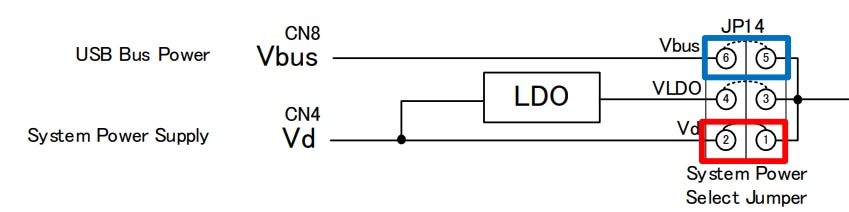
You can now connect the kit to your computer. Before doing that, start Windows Device Manager. Then make the USB connection between kit and PC, and check what COM port it gets assigned.
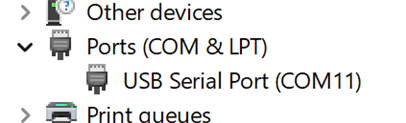
Run the application
Before you connect the first time, configure the COMM port. Settings -> Configure
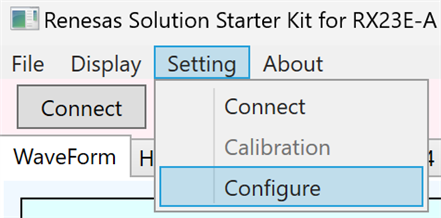
Leave the baud rate as is, and select the COM of the kit. If you don't know it,
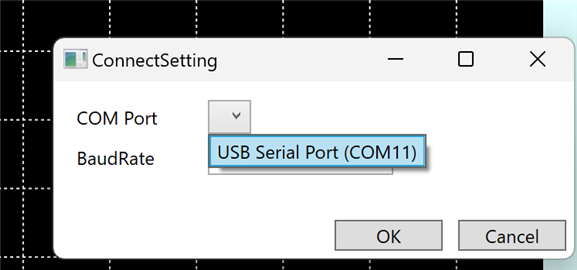
You can now press the Connect button. If you then can use the Start and Stop buttons, you are set to start evaluating.

See the comments below on the settings. To measure the Thermocouple and RTD, you need to change the 2 analogue multiplexers. By default it is set to measure pins AIN2-3 and 8-9 directly connected to the DSAD. You 'll need to make changes in the settings to sample thermocouple and PT100. More in the next post.
Download the User Manual
link: https://www.renesas.com/us/en/document/mat/rsskrx23e-users-manual-rev110?r=1169176
This document focuses on the board's operation and configuration options, including attaching a debugger, schematics, .....
note: you don't need the firmware, but that shouldn't stop you from trying it. This image shows the project in e² studio, finishing a successful build. You'll need a separate debugger, and the compiler toolchain has a 60 day (in my case 56 day) full functionality limit. I may try to port this to GCC.
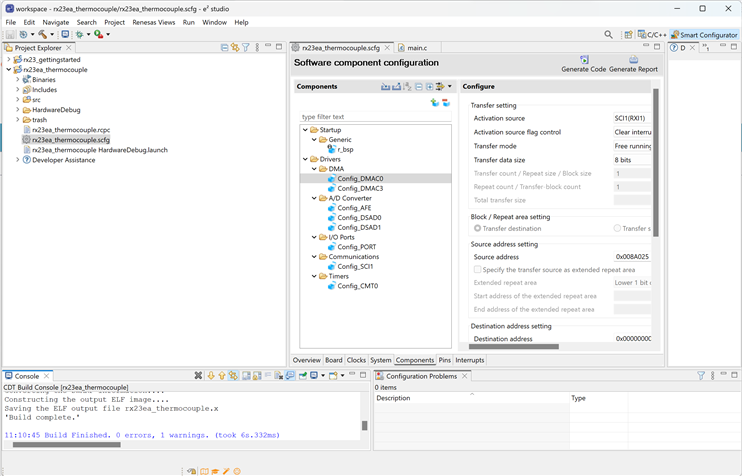

-

Jan Cumps
-
Cancel
-
Vote Up
0
Vote Down
-
-
Sign in to reply
-
More
-
Cancel
Comment-

Jan Cumps
-
Cancel
-
Vote Up
0
Vote Down
-
-
Sign in to reply
-
More
-
Cancel
Children