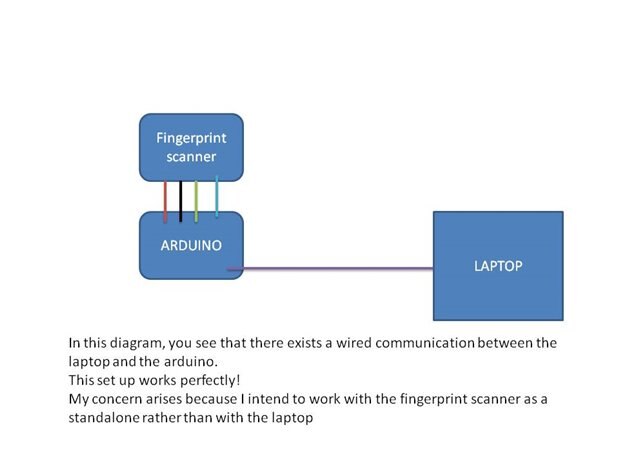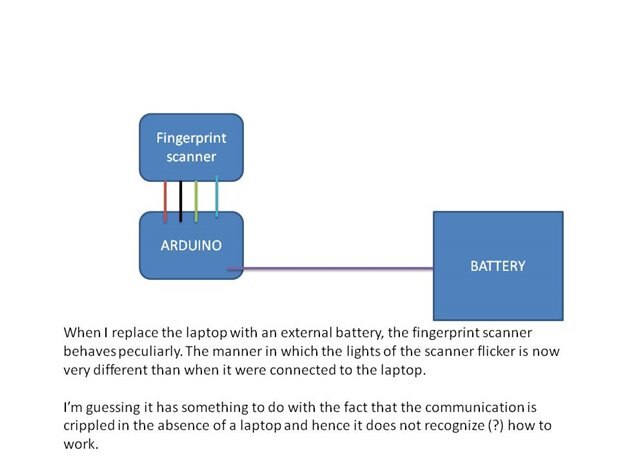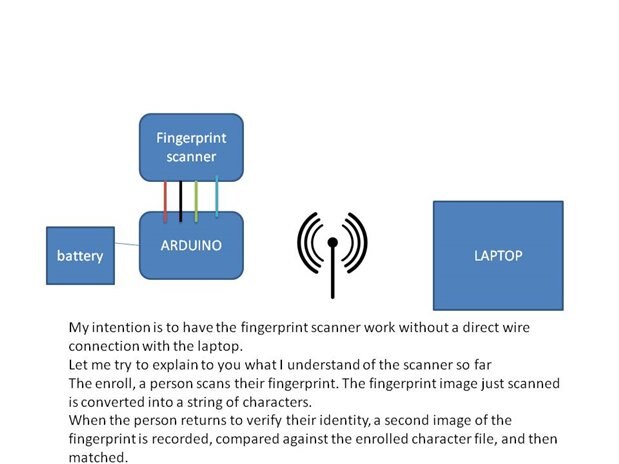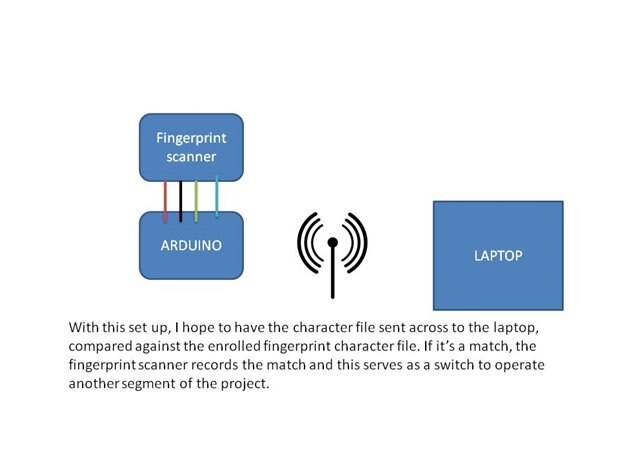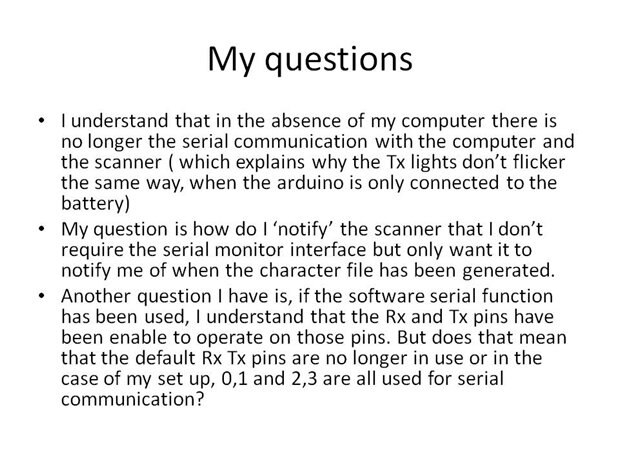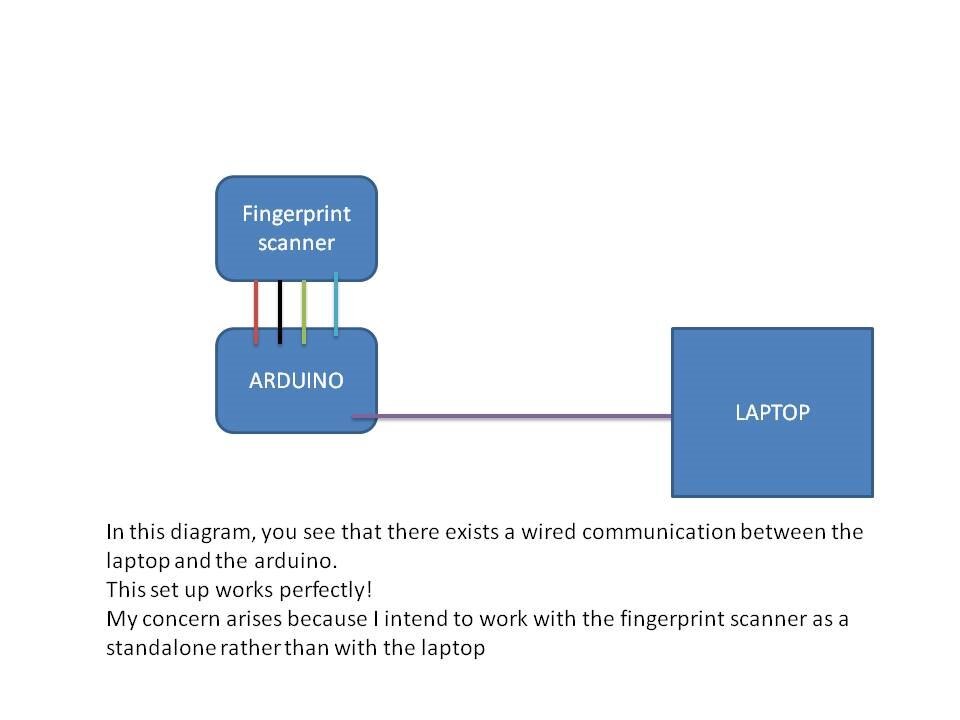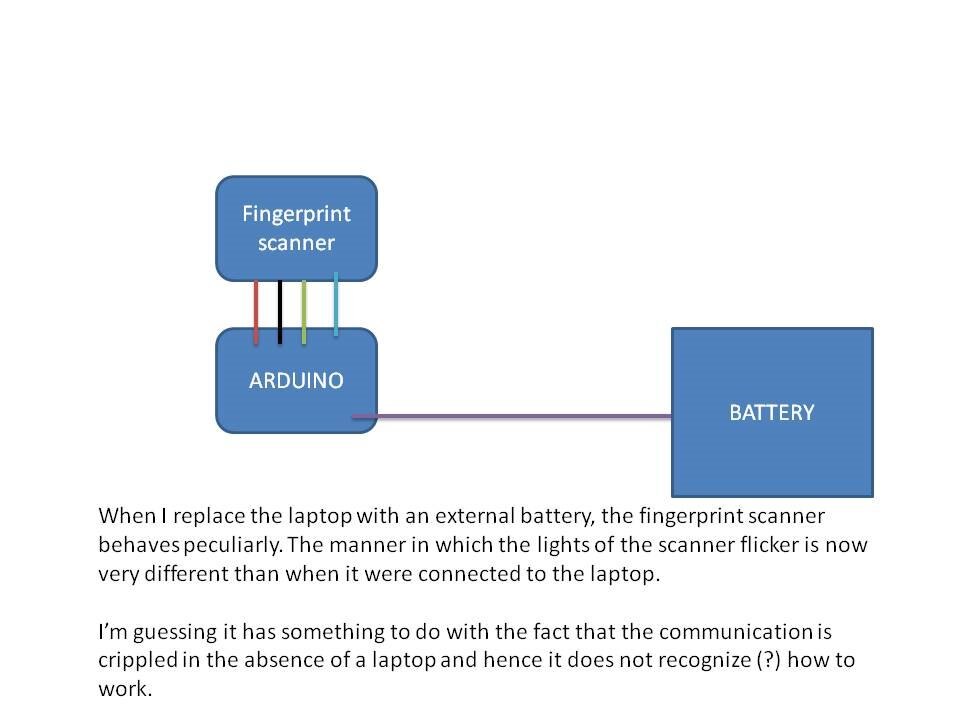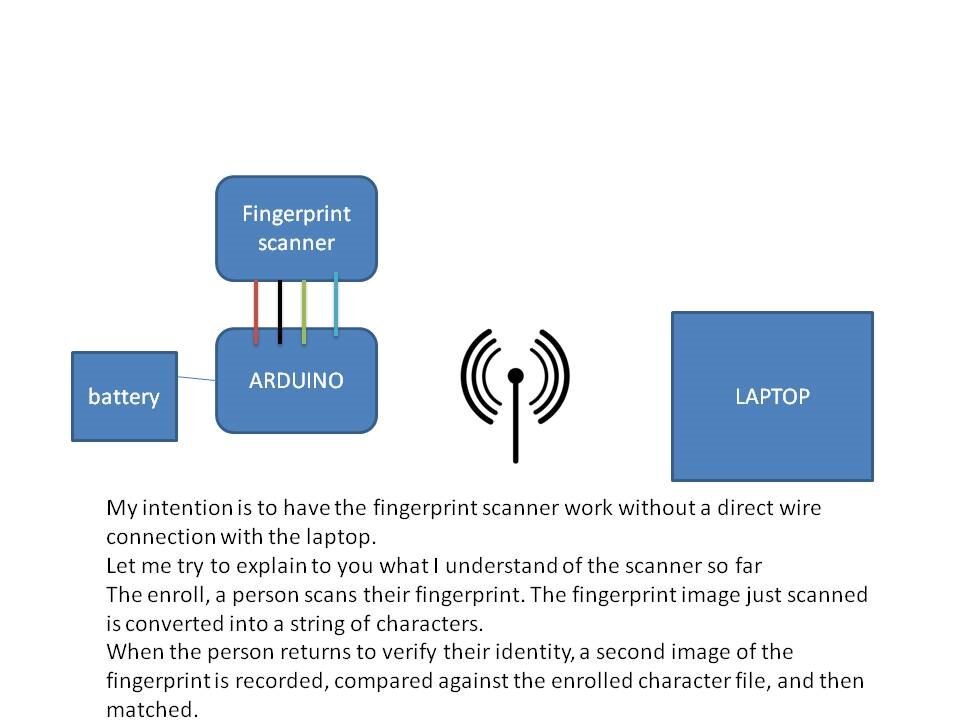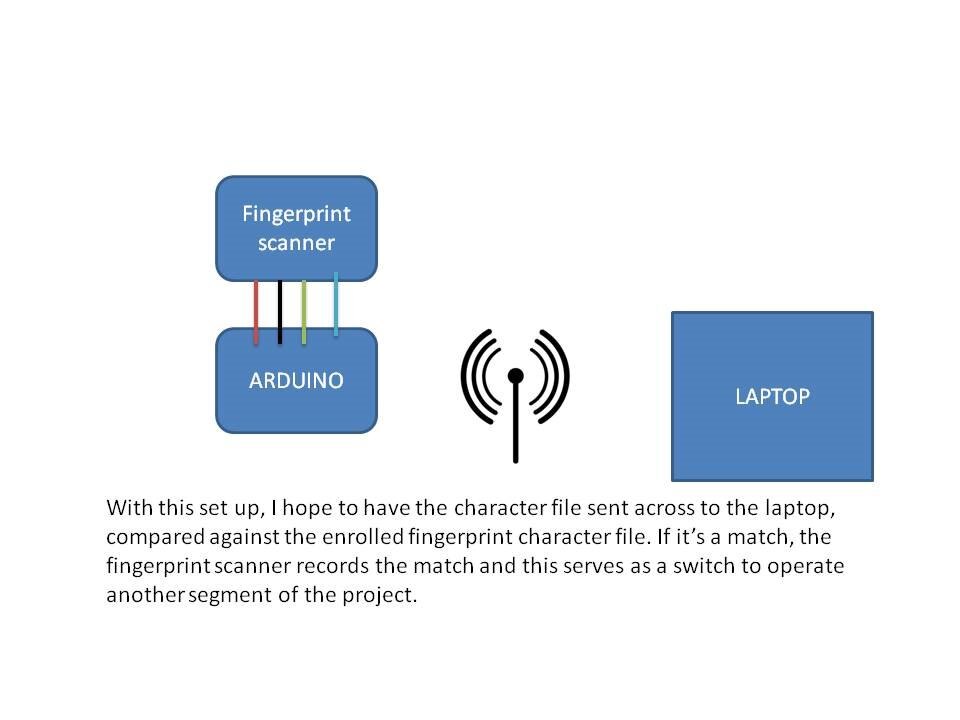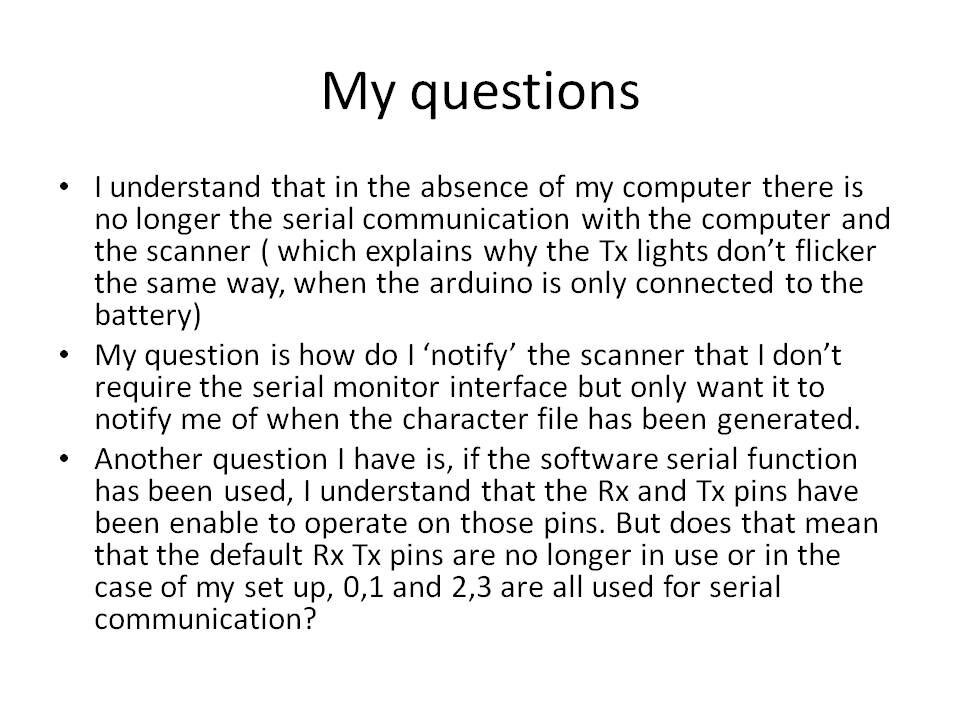I just started using the arduino and tried to build a remote control car. I have used the 434MHz RF module for radio transmission. I made a program for both remote and the receiver in the car, it worked fine when I tested it using my pc to send and receive signals. since I used the serial communication, it didn't work when I disconnected the arduinos from my pc. Is there a way to use the serial communication even when it is not connected to the pc, if it can be done, please suggest a way to do so.