The “secret sauce” that ties the instruments together and makes it a smart-bench is the PathWave BenchVue software. Four individual apps are used with the EDU-series instruments – one for the Oscilloscope, Power Supply, Digital Multimeter and Function Generator. Installation of the software is done through internet download and was previously covered in Chapter 3. Interacting with the instruments through the web-based interface is covered in Chapter 5. Information on automation with BenchVue Test Flow is covered in Chapter 7.
Test Configuration
Testing was performed on a spare self-built computer consisting of an Intel Core i7-4770k CPU, 16GB DDR3 RAM, 240GB Intel 730-series SATAIII SSD on an Asrock Z97M-ITX/ac motherboard. The operating system was Windows 10 Pro 64-bit edition, version 21H2. PathWave BenchVue individual app versions were 2021.1 for DMM and FG and 2021.2 for PSU and Scope. Keysight BenchVue Platform version installed was 2020 Update 2.0, with Keysight I/O Libraries 18.2.26526.0. All versions were the latest available at the time of publication.
Initial Licensing
Once the software is installed and the instruments are connected, the “BenchVue Included” license can be claimed. To do this requires opening any of the apps, and opening the licensing window from the top right corner “?” button.
The process of claiming the license requires selecting the instruments to claim licenses for, entering your personal details and sending an activation request. If the computer is directly connected to the internet, the process should complete and grant you access to the app.
Test instrument vendors have had a “hard” time with software, at times making them paid options which hampers adoption or by providing them entirely free but rarely being well-supported or feature-complete. BenchVue takes a “middle ground” where the software is not free, but licenses are now being included in many of their instruments or can be purchased individually. The hardware included licenses are extremely flexible (at the time of this review, and subject to change), allowing the one instrument to be connected to multiple computers to activate multiple copies of BenchVue. As long as the licensed instrument is re-connected to the computer at least once every year, the license will remain functional. Furthermore, licensing in this fashion unlocks the complete app – meaning that unlocking PathWave BenchVue Power Supply by using an EDU instrument also allows pre-BenchVue Included but supported instruments to be used! That’s a generous bonus.
This licensing decision has a number of benefits in academic circumstances – in case laboratories have no fixed computers and students are expected to bring their own, there is no hassles with recovering “lost” licenses and each student can have their own licensed copy of all relevant BenchVue apps on their own machine. Furthermore, institutions with existing investments in Keysight equipment may be able to access BenchVue with their older equipment which may open up the potential to have the EDU instruments on the bench in the lab, but loan out the older instruments for students to continue working or catch-up at home. It may even allow students an easier way to interact with some of the older, but higher-end equipment that may still be in a storeroom, without needing to take a deep-dive into remote control SCPI commands.
PathWave BenchVue Oscilloscope
As the PathWave BenchVue set of individual apps are consistent with regards to their user interface for ease-of-use, I will be covering the Oscilloscope app in the greatest detail and covering the remainder in less detail.
When opening the BenchVue app, we get a splash screen as it loads. The process takes my computer about 10 seconds, loading from an SSD, which feels a little on the slow side.
The first step is to connect to an instrument, which should be achieved using the drop-down in the top right. Unfortunately, it seems that PathWave BenchVue apps occasionally fail to pick up instruments when connected by Ethernet, as it claims there are no instruments connected.
Attempting to debug this, the instrument is clearly shown to be connected in Keysight Connection Expert 2021, so I’m not sure what the reason is behind this. Rebooting the PC fixes it, occasionally there are issues with the Keysight Instrument Discovery Service if multiple BenchVue apps are started up immediately post reboot which may be part of the reason.
However, generally speaking, I’ve had better luck using the USB connectivity. Clicking on it activates the connection and the software will take a few seconds to connect and synchronise with the instrument’s settings.
The main screen is the Instrument View which allows for settings to be set across the left and top panels. The right panel displays the result of any measurements. The central area does not display any data when the oscilloscope is running, only displaying a trace when stopped – this is purely because the instruments are not designed to “stream” results continuously. The bottom left has a button to “pause” the app to allow for the instrument to be manipulated manually, while the button in the bottom right shows informational/error messages.
It is nice that measurement types can be configured simply by selecting the channel number next to the desired measurement. Such remote-control conveniences make up (to some extent) as to the slightly cumbersome soft-button navigation. We are still limited to what the oscilloscope is capable of – in this case, four simultaneous types of measurements. Unfortunately, it seems that the BenchVue apps do not reach full feature parity with the instrument, in this case it seems there is no way to show the statistics (as single-point measurement from oscilloscopes are known to be noisy).
The Screen Image tab allows for downloading a screenshot from the instrument. Automatic refresh can be set with a minimum interval of five-seconds which is quite slow. This is perhaps a compromise for those using the instrument over USB as they won’t have access to VNC or the remote web-based front-panel interfaces, but is a step backward in terms of capability.
The Trace Data page allows for configuring memory parameters and retrieving the instrument’s memory buffer along with the set-up configuration. The trace is displayed graphically, with the ability to zoom and scale manually, however I find the labelling and analysis facilities leaves much to be desired.
The button towards the right on the main toolbar allows the data to be exported in a number of different formats for further analysis.
As it can be seen from this example, the PathWave BenchVue software acts as a remote-control software for the instrument which allows for easier configuration of settings which may be buried underneath menus and facilitates the recording/export of raw data or screenshots. Features beyond this which truly integrate and automate instruments, which is my idea of a truly-smart bench, requires integration with Test Flow which is (apparently) coming soon.
PathWave BenchVue Power Supply
The power supply version of the app performs similar functions for power supplies instead.
The home screen allows for live monitoring and configuration of the basic settings for all output channels. For convenience, it is possible to collapse channels to focus on one or two.
Full settings control can be had via the Settings button.
The Data Logger tab adds functionality to the power supply which is not capable of data logging on its own (in spite of its front-panel USB host connection). The graph is slightly more configurable with analysis tools including markers and manual scale settings. Unfortunately, I found the graphing module to be very glitchy and resulted in visual corruption, traces being drawn over themselves, failure to autoscale and data logging hangs.
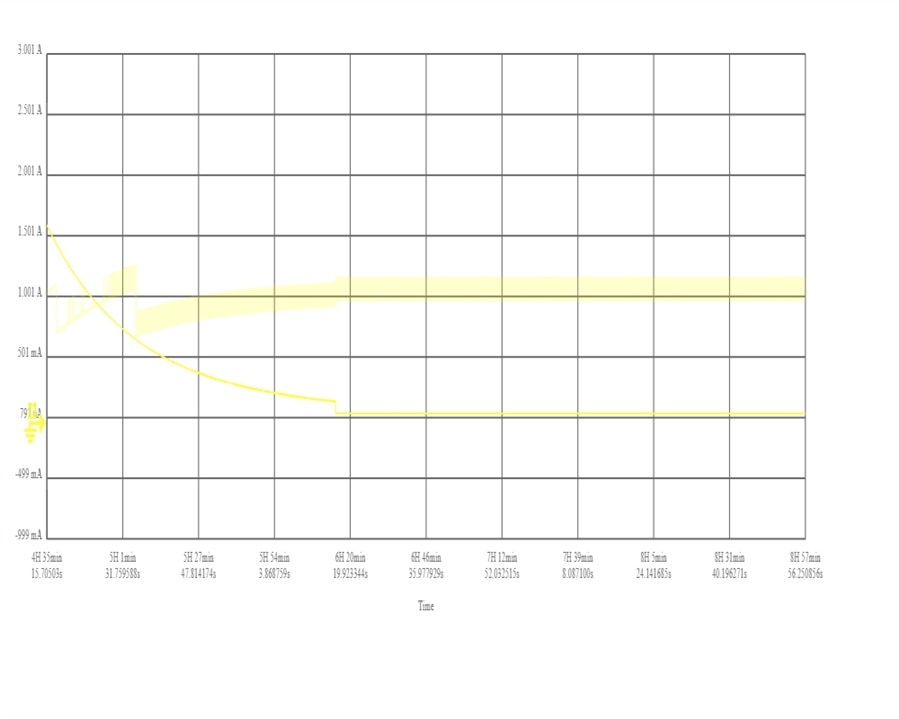
It is possible to save graph images as well, however, the exported images are poorly presented with aspect ratio issues. Even within the application, the vertical scale labelling leaves a lot to be desired. Having used the older Keysight Handheld Meter Logger software, it was a disappointment to see the PathWave BenchVue suite regress in terms of graphing functionality.
Data logging can have various features set to automate logging, control measurement frequency, and produce alerts.
But perhaps the biggest issue in my experience is that it is not possible to start a data log and then turn on the channel. Any changes in the operation mode must be made prior to starting a data log which seems counter-intuitive to me. Usually, I don’t want to miss the power-up event, yet the software does not cater well to this application. Furthermore, manual control of the instrument during remote operation is not permitted as the instrument is placed in remote mode, but there were instances where the instrument remained in remote mode after the application closed, but for the EDU36311A, there is no front panel “local” button, thus only a full restart of the supply could restore local front-panel control.

The second is the ridiculously slow performance especially over Ethernet. Pressing the “All On” and “All Off” buttons resulted in a “cascade” of channels powering up and down. This is hardly desirable especially for loads where power must be strictly sequenced and can result in damage to the device under test. Why a “group” channel list command is not used by the application seems to be beyond me, but there is definitely room for improvement here.
Experiment: Charging a USB Power Bank
To test the BenchVue capabilities, I decided to data log the process of charging a ZMI USB Power Bank using the EDU36311A. This was achieved with a Banana to USB adapter I previously built. As the power supply does not accept shrouded banana plugs, an additional pair of banana leads were used to make the connection. The output of the EDU36311A was set to 5.25V to maximise the voltage output within USB standards and compensate for voltage drops along the way to the power bank, as the power supply has no sense terminals.
The resulting data from the logging shows the profile quite nicely, including “pauses” in charging where the power bank is ascertaining cable resistance to ensure it is not overloading the adapter or causing excessive power dissipation in the cable. Slight modulation of the channel output voltage by the load is also visible in the logged output, but the voltage regulation is superb overall.
Further analysis of the data shows the sample-to-sample interval varying from 248ms to 509ms with an average of 295.6ms and a standard deviation of 59.2ms. This is not too bad, however, the price that is paid is that the power supply’s LCD screen seems to “freeze” during logging, thus changes in the circuit behaviour are not immediately reflected to the operator on the instrument screen which could result in a safety issue.
PathWave BenchVue Digital Multimeter
The digital multimeter version of the application has a slightly different behaviour.
Upon connection, it is usually paused which allows users to interact with the front panel and use the DMM “hands on”. Once the connection is resumed, then a live instrument view is made available.
Configuration occurs with the settings panel to the left, while the live readout is given to the right once the live view is started with the Start button. Unfortunately, it seems the DMM app does not achieve feature parity either, as it does not support selecting Diode measurement despite it being supported by the EDU34450A. I was hoping to use it, so this was unfortunate. If the meter is configured for diode drop readout and the app is connected to the meter, the function is “reset” to something else. Another interesting discovery seems to be the “large” readout on the screen is not as large as it could be …
By default, the app also pops a few notifications as well. It is honest about the fact it doesn’t reach feature parity on dual-display secondary measurement capability as well.
The Screen Image tab allows grabbing a screenshot and auto-refreshing with a 5-second minimum interval.
Unfortunately, you cannot have the live view and screenshot at the same time. Again, the BenchVue app restricts you to one “function” at a time.
Similarly to the power supply, the BenchVue app extends the capability available on the DMM from data logging of a small number of points to the ability to continuously data log. It seems the same graphing engine is used, with the same criticisms applying including the quirky export image, this time with a black background.
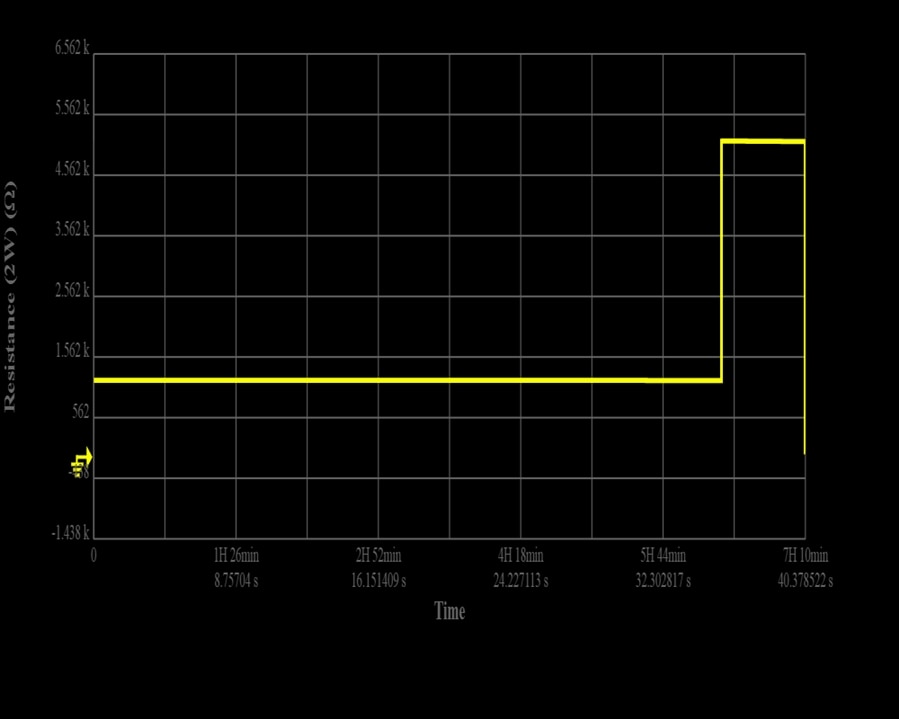
There is an additional graphing mode available which is particularly useful for DMMs, the histogram mode.
Experiment: Voltage Drop of a Diode Variations with Room Temperature
I intended to run a test using the diode drop measurement function to demonstrate how a simple signal diode could be used as a temperature sensor. Unfortunately, the software does not support this measurement, so I had to use Resistance (2W) mode instead for this purpose. I set the software to data logging and walked away to let the daily temperature swing take effect.
Unfortunately, this is where I began to notice issues with the BenchVue software. When connected to the DMM via Ethernet, it shows SCPI errors and beeps to indicate something has gone wrong.
The graphs also exhibit spurious zero samples.
Taking local control of the instrument, I could see that “Query Interrupted” errors were constantly occurring, which seems to indicate that the software did not wait for a response before sending another query. Perhaps the PathWave BenchVue Digital Multimeter software is not accounting for delays in auto-ranging or Ethernet performance? I did note some performance differences depending on connectivity modes in Chapter 8, however, I did not expect this from a vendor-supplied software.
Changing over to USB connectivity appears to resolve this issue but led to a different issue appearing, with the graph flickering its vertical scale between an auto-scale and a “drop to zero”. Perhaps this is what happens as a new resistance value is waiting to be recorded – it may be registered as a zero. I also found stopping and restarting data logging to provoke instabilities which cause failed data logging to the point I usually closed and re-opened BenchVue manually before each log to ensure it would succeed. Unfortunately, software stability seems to be lacking.
This also gives an opportunity to examine the raw data log files which are recorded as .ivif files. In fact, these are HDF5 files with an altered extension – renaming them to .hdf5 allows them to be viewed in the official HDFView. Why they did not choose to use the expected extension is beyond me – the HDF5 format is designed for interchange and compatibility in scientific measurement scenarios and would be a “feature” to have.
Analysing the data log timestamps, the minimum sample interval was 685ms with a maximum interval of 6833ms which represents a large range. Whether this is due to auto-ranging behaviour of the DMM or communications issues is something I am unsure of, but this is very suspicious. The average inter-sample time is 768ms with a standard deviation of 94ms.
PathWave BenchVue Function Generator
Finally, we get to the PathWave BenchVue Function Generator app.
The home screen provides a pictorial view of the two channels and the selected waveform. With the settings panel, it is possible to configure most settings. Unlike most other apps, there is no provision for screenshots or logging as these features do not apply to or are not available from this type of instrument. It seems the app has not quite reached feature parity either, with no ability to configure triggered mode operation or to send bus trigger for example.
Selections of modes and waveforms involve panels involving nice pictorial icons. Again, this is a nice usability upgrade compared to using the soft-button front panel.
It is also possible to browse and upload arb files from this interface, however, it does not seem to be possible to upload large arb files to the instrument at all. The use of the front-panel USB interface seems to be mandatory for this, but attempting to do so results in no error being displayed – it just silently returns back to the screen with no changes being made.
Keysight BenchLink Waveform Builder Basic
Also included in the Function Generator app install is the Keysight BenchLink Waveform Builder. This software is intended to ease the generation of arbitrary waveform files for their AWG products. This software is a little older, but upon starting up, it can be seen that we are not licensed for it and thus it only operates in the “Basic” mode.
Unfortunately, the app does not officially support this AWG, thus it does not appear in the list, however selecting a “near” compatible model makes it possible to build waveforms.
Waveforms can be built with segments of various types, which is perhaps easier than working a spreadsheet or MATLAB to generate the data. Waveforms can also be “drawn” freehand. Exporting the waveform is possible in various file types, however, it seems it is not possible to directly load the waveform as the model is not directly supported.
I feel this is a nice added bonus, however, there are many instances where an AWG is needed for a truly arbitrary waveform, in which case I would expect users to have their own methods of generating the data. Massaging it so that it can be understood by the AWG is perhaps a key function of the software.
Conclusion
The PathWave BenchVue Individual Apps license is included with each EDU instrument and enables access to the software which is a key element of Keysight’s “smart bench” solution. The licensing is generous, allowing multiple PCs to be licensed with an instrument as long as it is connected at least once per year and allowing for the full app to be unlocked, permitting use with older instruments or those which are supported and do not come with BenchVue-included licenses. This opens up possibilities for students to have the software installed on their own machines, for the possibility to lend out older supported Keysight equipment for students to continue working at home, or as a transition path for some students to surplus, more-sophisticated supported models which may not have the license for example.
The apps generally follow a consistent user interface design with a dark theme. The applications take approximately ten seconds to start on my computer and generally provide remote live-view of readings, configuration and control capabilities. This somewhat makes up for the cumbersome soft-button user interface when operating standalone and improves user experience with more intuitive operation. In the case of the DMM and PSU, it extends additional data logging capabilities to the instruments which have limited or no such capabilities when operating standalone. It can also retrieve screenshots from instruments (except the AWG), which is perhaps valuable for USB-connected instruments where the web-interface is unavailable, but is slow and can only auto-refresh at five-second intervals.
Unfortunately, a number of issues were discovered in practice, some of which are related to the nature of remote control of instruments. For example, it is not possible to use the front panels of the instruments when they are under computer command without “pausing” the connection or forcing the instrument to “go local” which could be an issue in case of a laboratory accident. In the case of the PSU, there is no button to “go local” either which may necessitate resetting the instrument. In the case of the oscilloscope in the “run” mode, one has to work both the controls in the software to configure the oscilloscope and watch the oscilloscope screen to see what is actually happening.
The remote front-panel capability of the BenchVue suite, while functional, has shown that it has not met feature parity with the instruments. For example, in the case of the DSO, there didn’t seem to be an X-Y mode or support for digital, FRA modes; for DMM, there is no support for the diode drop measurement or dual-display capabilities; for the AWG, there appears to be no way to upload large arb files nor use triggered modes of operation. In spite of this, many common operations are supported.
The sequence of operations that is natural is sometimes inhibited by BenchVue as well. For example, it may be common to commence a data log on a power supply and then enable the channel to ensure all behaviour (including the power-on transient) is captured. Unfortunately, in BenchVue Power Supply, one can either control the channels or log the data, but not do more than one thing at a time. This limitation can make it difficult to achieve some workflows. Furthermore, it was discovered that data logging can result in reduced front-panel LCD update rates which may make it difficult for operators to identify an anomalous situation and take corrective action.
Software stability in terms of operations was problematic with the DMM especially over Ethernet connectivity with Query Interrupted SCPI errors being thrown, erratic delays in command execution and spurious values being data logged. The Data Logging capability also proved unreliable on aborting and restarting logs, resulting in truncated logs or graphs which showed artifacts. I frequently had to restart the software prior to logging to ensure the logging would actually complete. The BenchVue software also occasionally had problems detecting Ethernet instruments that necessitated restarting the computer.
Performance also proved to be problematic with the PSU over Ethernet, where all-on and all-off commands were executed with each channel in sequence, resulting in a “cascade” which is visually apparent. This means that such features of the application cannot be trusted to sequence the power to the device under test correctly, which may result in damage to devices under test that require strict power sequencing. Perhaps they should be using a channel list command so that these changes are performed synchronously. However, such delays seemed much less of an issue over USB and were inconsistent over Ethernet.
But perhaps the biggest disappointment of all is the quality of the graphing module, which has poorly labelled scales which are difficult to configure and often does not behave well if manipulated during data logging. Additional features such as setting logarithmic scales are also not accounted for, while exported screenshot images show aspect ratio distortion and text sizes/colours that make the results difficult to read. Logged data is also stored in files with an .ivif extension when they are actually .hdf5-standard files – this obscuration of the file format seems unnecessary.
To make the bench truly smart, however, requires the Test Flow integration to allow users to automate and sequence one or more instruments to perform experiments. At this point, it seems that Test Flow integration is not yet ready.
---
This post is part of the Keysight Smart Bench Essentials RoadTest Review.
Direct links to detailed blogs:
- Keysight SBE In-Depth – Ch1: The Need for Smarter Benches?
- Keysight SBE In-Depth – Ch2: Unboxing^4 & Design Features
- Keysight SBE In-Depth – Ch3: Initial Setup & Documentation
- Keysight SBE In-Depth – Ch4: On-the-Bench User Experience
- Keysight SBE In-Depth – Ch5: Connected to the LAN
- Keysight SBE In-Depth – Ch6: PathWave BenchVue Oscilloscope, Power Supply, Digital Multimeter & Function Generator
- Keysight SBE In-Depth – Ch7: Keysight BenchVue Test Flow Automation
- Keysight SBE In-Depth – Ch8: Instrument Performance Tests
- Keysight SBE In-Depth – Ch9: Peeking Under the Covers

