- Intro Blog
- Unboxing
- Setup
- Gourmet Install
- Load up some Recipes!
- Enclosure Planning.
- 7inch Touchscreen Time
- AIY Build / Google Voice
- AIY API & Certs <<<---
- Succes with Google AIY!
Welcome back to where we work with our KCON and getting the AIY established.
So previously we were able to get our KCON up and running with our 7" touchscreen and the Recipe Manager. All key parts of setting up a Kitchen CONsole for aspiring Chefs.
But one more part is of interest, and that is trying to get our Google AIY Voice kit integrated. In our last blog I was having power issues and since I have been able to successfully get the KCON running with the AIY Hat installed.
Here we have a clean boot with the AIY Hat installed. Previously I was running all power through the RPI3 then going through the GPIO for the LCD and the AIY Hat.
So this is what I am using for my primary power it all looks good until I add the Google AIY Hat on. Looking at other projects I can see where others powered the LCD screen separately so that is what I did next and was able to get it all working together!
So this is what I am now using to power my Screen separate from the RPI and AIY Hat.
Now dougw has been able to get all 3 working with just one Power adapter so I am intrigued and will continue to pursue using just one later as I get to the cleanup and tweak phase.
For now we are working by using 2 adapters. Not sure if the 2.5a is not big enough by itself and I don't have anything bigger to test with...
So Salmon Faris posted an interesting article on Hackster.io
GooglePi - Google Assistant on Raspberry Pi
What I liked about his article is the fact it works from the basis you already have your OS running and you want to add the Google AIY to it. Where as the majority of the others go with a clean AIY download with OS all bundled.
Following along his path of Setting up the Google Assistant gave me the basis to get my KCON set for api and Certs. I am guessing changes in Google Cloud Platform has caused some changes in his steps where you kind of have to guess what is now the new choice.
https://console.cloud.google.com/cloud-resource-manager
Is the starting point.
Before you can Select a project it wants you to login. Makes sense.
Okay, all logged in and now Projects to choose from. Which also makes sense since I have not created any. So let's choose Create project.
I of course name my Project: KCON and hit create.
Now here is where things get a bit different from the linked instructions.
In fact it looks a LOT different. From what the examples the provided.
What you want to do is scroll down the screen a bit and watch the left hand side until you see the Getting Started area. Here you can enable APIs and get credentials!
So click on that option.
Now you will see the Enable APIS and Services. Click on that.
Now we have an option to search.
As soon as we start typing in Google Assistant the screen changes to the above and shows you the Google Assistant API 1 result.
Go ahead and click on that option.
What would you like to do today? Enable? Enable? Or Enable?
Okay let's click on Enable.
Alright, we are moving forward. But before they give us the API they want us to Create Credentials.
So let's click on that option and move forward.
We want to create the Google Assistant API credentials.
KCON for our Client ID. Click on the Create button.
Setup the Email address for your Google ID and KCON for our Product name.
My wife used to bake specialty Cakes and as such her Google ID was the perfect one for her KCON!
Here is a Client ID. Click on Download!
Success! We now have the required file on our KCON!



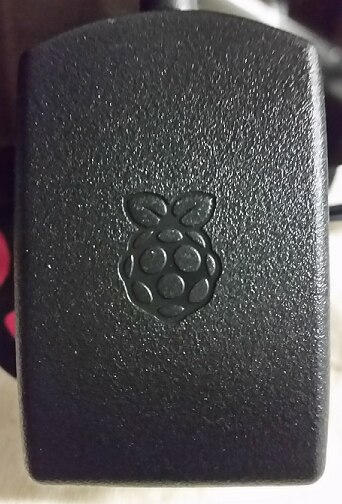


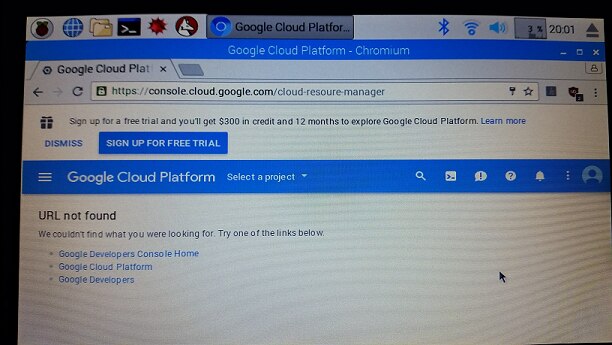

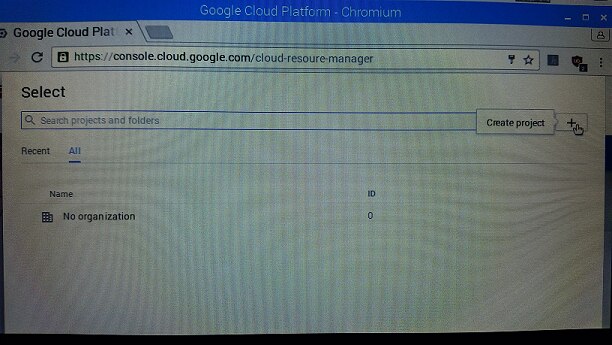
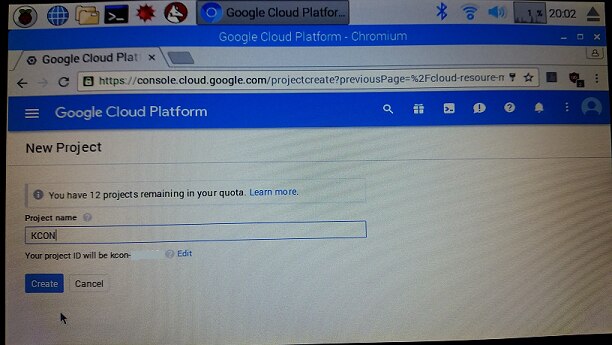

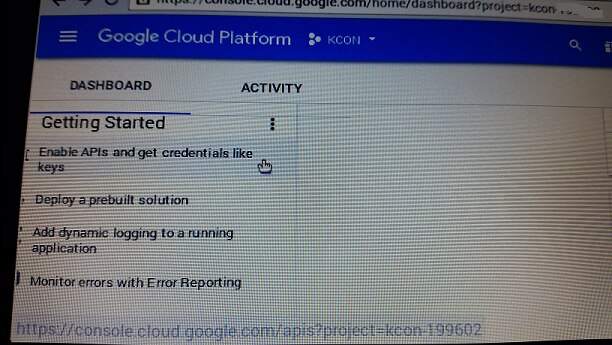
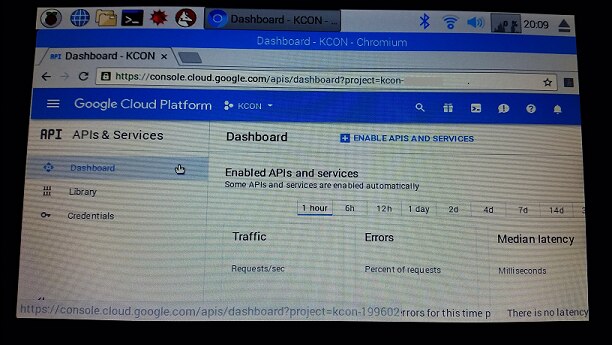
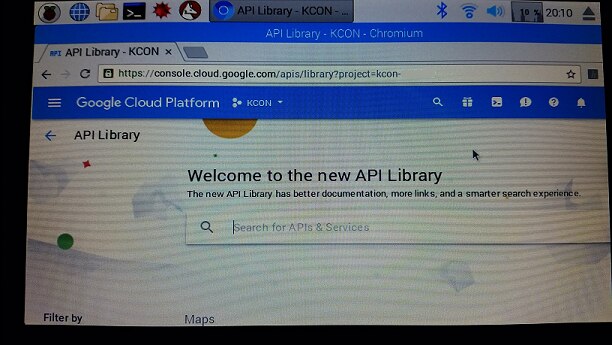
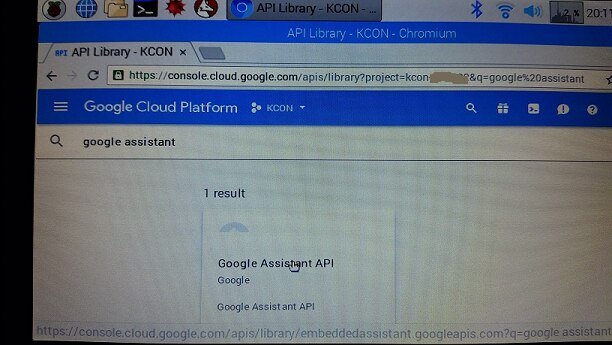
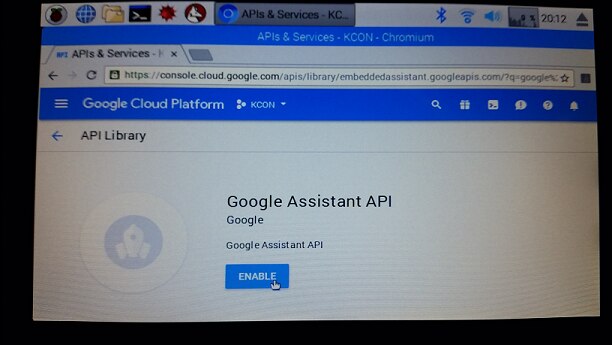
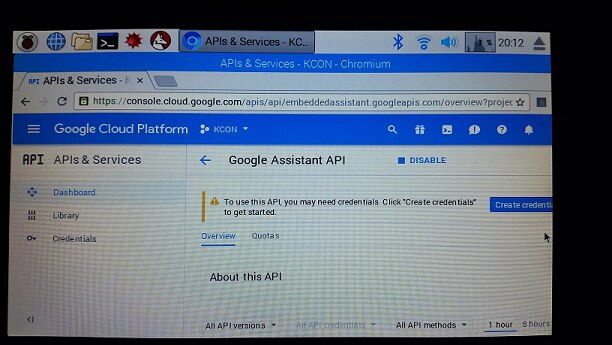





Top Comments
-

genebren
-
Cancel
-
Vote Up
+1
Vote Down
-
-
Sign in to reply
-
More
-
Cancel
Comment-

genebren
-
Cancel
-
Vote Up
+1
Vote Down
-
-
Sign in to reply
-
More
-
Cancel
Children