AVNET's iotconnect.io cloud platform is an online service that you can use to send data to, and then show it on a dashboard*. In this blog series I'm learning how to talk to it with Node-RED. In this post: install the palette and test!.
|
Install the Node-RED SDK
The iotconnect module for Node-RED has two components, a connection and a command inserter.
To install, navigate to the Node-RED install directory.
On a Linux machine, that's often the .node-red subdir of your home.
Then register to the iotconnect repo
$ npm adduser --registry https://repo.iotconnect.io/ $ username: <retrieve from https://help.iotconnect.io/documentation/sdk-reference/device-sdks-flavors/node-red/ > $ password: <retrieve from https://help.iotconnect.io/documentation/sdk-reference/device-sdks-flavors/node-red/ >
Enter an email address - I used the one from my iotnet.io subscription. AVNET informed me that if you have issues with the download account, you can reach out to https://knowledgebase.iotconnect.io/contact/
Then install the nodes:
$ npm install iotconnect-nodered-sdk --registry https://repo.iotconnect.io/
The nodes are added to your installation.
Connect for the first time
Start node-red and surf to the designer page.
Create a new flow, and place a connection:
You have to enter 3 attributes:
- CPID. This is the customer number on the Key Vault page. Do not share this
- Unique ID. Your device's unique ID as available on the Device page
- ENV. Selection box. Select the Environment that's shown in the key vault.
Deploy the flow. If you did everything correctly, the node shows it's connected.
The dot coloured green:
Celebrate.
First Data exchange
Let's send the first telemetry data to the iotconnect.io cloud.
Add an IotConnect Injecter node and fill in the JASON package:
[
{
"uniqueId": "e14nodered1",
"data": {
"Temperature": "21"
}
}
]
The uniqueID is the same one you used when defining the connection.
The attribute has to be one that's registered in the template. We added Temperature.
I added a debug block at the end as part of the test, but that's not needed.
It shows the payload , if it's sent correctly to the cloud.
Press the Inject node's button. The message is sent to iotconnect.io:
Celebrate again.
In the next post: commands from the cloud.
This is the source code of my final flow.
You can import this in Node-RED by clicking the 3-bars icon in the right up corner of your Node-RED editor, then select import.
You will have to update cpID and uniqueID.
[
{
"id":"df3bfead.a2439",
"type":"tab",
"label":"AVNET IotConnect e14",
"disabled":false,
"info":""
},
{
"id":"e711923e.ef5d8",
"type":"IoTConnect",
"z":"df3bfead.a2439",
"cpId":"USEYOURCPID",
"uniqueId":"e14nodered1",
"env":"PROD",
"offlineStorageEnable":false,
"sizeLimit":0,
"fileCount":0,
"isSecure":false,
"sslKey":"",
"sslCert":"",
"sslCA":"",
"x":635,
"y":380,
"wires":[
[
"77a78d77.1e42a4"
],
[
"43b9c47.dc8b83c",
"66d83cd3.f10e34"
],
[
]
],
"l":false
},
{
"id":"3f1d5622.789b8a",
"type":"IoTConnect-Injector",
"z":"df3bfead.a2439",
"iType":"SendData",
"descText":"",
"payload":"",
"x":475,
"y":380,
"wires":[
[
"e711923e.ef5d8"
]
],
"l":false
},
{
"id":"93b6ac97.e0525",
"type":"inject",
"z":"df3bfead.a2439",
"name":"",
"props":[
{
"p":"payload"
}
],
"repeat":"",
"crontab":"",
"once":false,
"onceDelay":0.1,
"topic":"",
"payload":"[{\"uniqueId\":\"e14nodered1\",\"data\":{\"Temperature\":\"-1\"}}]",
"payloadType":"json",
"x":175,
"y":380,
"wires":[
[
"3f1d5622.789b8a"
]
],
"l":false
},
{
"id":"80319059.b447a",
"type":"random",
"z":"df3bfead.a2439",
"name":"random temperature",
"low":"-10",
"high":"65",
"inte":"true",
"property":"payload[0].data.Temperature",
"x":235,
"y":420,
"wires":[
[
"3f1d5622.789b8a"
]
],
"l":false
},
{
"id":"358a344c.e4788c",
"type":"inject",
"z":"df3bfead.a2439",
"name":"",
"props":[
{
"p":"payload"
}
],
"repeat":"300",
"crontab":"",
"once":true,
"onceDelay":0.1,
"topic":"",
"payload":"[{\"uniqueId\":\"e14nodered1\",\"data\":{\"Temperature\":\"0\"}}]",
"payloadType":"json",
"x":175,
"y":420,
"wires":[
[
"80319059.b447a"
]
],
"l":false
},
{
"id":"da5174df.fac2b8",
"type":"comment",
"z":"df3bfead.a2439",
"name":"iotconnect.io \\n send",
"info":"",
"x":510,
"y":320,
"wires":[
]
},
{
"id":"a38ec099.0860e",
"type":"comment",
"z":"df3bfead.a2439",
"name":"iotconnect.io \\n communicate",
"info":"",
"x":690,
"y":320,
"wires":[
]
},
{
"id":"de5e0d4f.24ad8",
"type":"comment",
"z":"df3bfead.a2439",
"name":"temperature",
"info":"",
"x":210,
"y":340,
"wires":[
]
},
{
"id":"fa433c1a.1f67a",
"type":"IoTConnect-Injector",
"z":"df3bfead.a2439",
"iType":"SendCommandAck",
"descText":"",
"payload":"",
"x":715,
"y":460,
"wires":[
[
"e711923e.ef5d8"
]
],
"l":false
},
{
"id":"43b9c47.dc8b83c",
"type":"switch",
"z":"df3bfead.a2439",
"name":"ACK?",
"property":"payload.ack",
"propertyType":"msg",
"rules":[
{
"t":"true"
},
{
"t":"false"
}
],
"checkall":"false",
"repair":false,
"outputs":2,
"x":610,
"y":460,
"wires":[
[
"fa433c1a.1f67a"
],
[
]
]
},
{
"id":"c8d6826d.93e39",
"type":"comment",
"z":"df3bfead.a2439",
"name":"receipt mgt",
"info":"",
"x":640,
"y":500,
"wires":[
]
},
{
"id":"77a78d77.1e42a4",
"type":"debug",
"z":"df3bfead.a2439",
"name":"",
"active":true,
"tosidebar":true,
"console":false,
"tostatus":false,
"complete":"true",
"targetType":"full",
"statusVal":"",
"statusType":"auto",
"x":915,
"y":380,
"wires":[
],
"icon":"font-awesome/fa-bug",
"l":false
},
{
"id":"ecf3a6a7.18f888",
"type":"comment",
"z":"df3bfead.a2439",
"name":"iotconnect.io \\n receive",
"info":"",
"x":930,
"y":320,
"wires":[
]
},
{
"id":"66d83cd3.f10e34",
"type":"debug",
"z":"df3bfead.a2439",
"name":"",
"active":false,
"tosidebar":true,
"console":false,
"tostatus":false,
"complete":"true",
"targetType":"full",
"statusVal":"",
"statusType":"auto",
"x":735,
"y":400,
"wires":[
],
"icon":"font-awesome/fa-bug",
"l":false
}
]

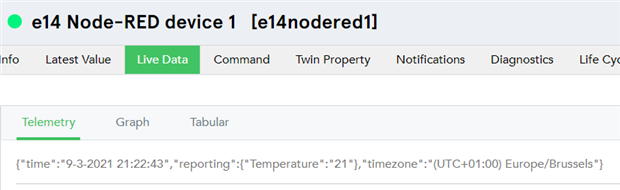
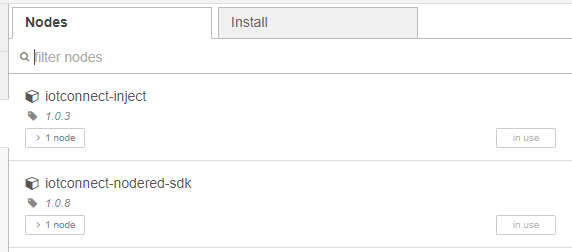
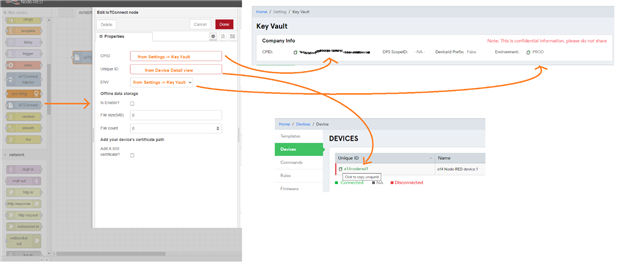
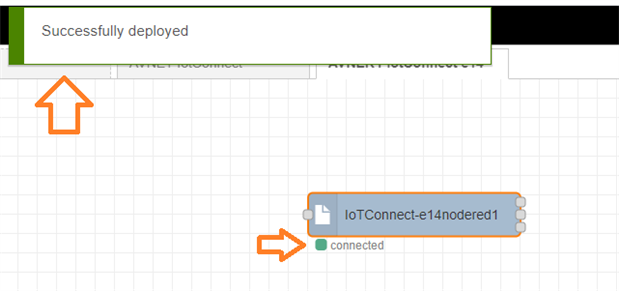

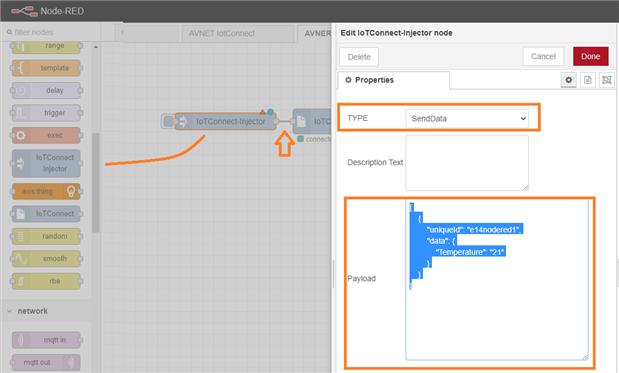
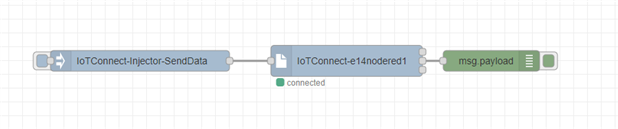

Top Comments
-

Jan Cumps
-
Cancel
-
Vote Up
0
Vote Down
-
-
Sign in to reply
-
More
-
Cancel
Comment-

Jan Cumps
-
Cancel
-
Vote Up
0
Vote Down
-
-
Sign in to reply
-
More
-
Cancel
Children